Still not found answer to your query, contact our support team at
1,121 views
There was once a time that attaching a picture of one's products or services was enough to entice buyers. While images can most certainly enhance your business and communicate with a consumer, videos have a much further reaching effect on today's media driven culture. Video will bring a clearer understanding of the benefits of a product or service. Consumers also find it more convenient to watch a video while trying to accomplish other tasks.
Page Videos Extension enables you to upload Videos for the pages on your website.With this extension, you would be able to upload from Youtube (via Single URL and Playlists), Vimeo, Daily Motion, From URL, From Embed Code and My Computer.
Watch demo here: https://demo.socialnetworking.solutions/pagevideos
This tutorial will walk you through steps you need to follow to install the Page Videos Extension for Page Directories on your website.
NOTE: Before Installing Page Videos Extension, “ Page Directories Plugin” must be Installed and enabled first on your system otherwise it will not work.
To Install Page Directories Plugin, Please find the link: http://help.socialnetworking.solutions/faq/52/how-to-install-setup-page-directories-plugin
** This tutorial assumes that you are already logged in to the Admin Panel.
Installation of this extension is very easy, but if you still need our expert to install this extension for you, then you can purchase the service from here: https://www.socialnetworking.solutions/social-engine/socialenginesolutions-plugin-installation/
Video Tutorial: In addition to this written tutorial, we have also created a video tutorial which will help you to setup and configure this extension easily. Watch the below video:
Steps to Install & Setup Page Videos Extension
1. Installation of Page Videos Extension
After the Installation of Page-Directories Plugin, Go to Main Menu and click on the tab Manage and select “Packages & Plugins” and Search “Advanced Pages - Videos Extension” .
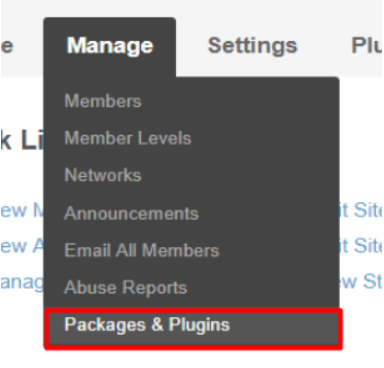
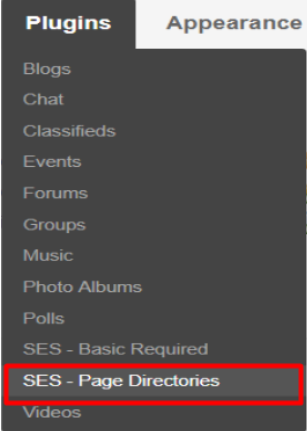
4. Then go to “Videos” Tab in Page - Directories Plugin.

Activate this extension from the Global Settings section of this extension. These settings will affect all the members in your community.
You can enable various settings for page videos created by you and other members on your website such as Location, Ratings for Videos, Report for Videos, Limit for video upload on Pages, Watch Later Button for videos and many more….
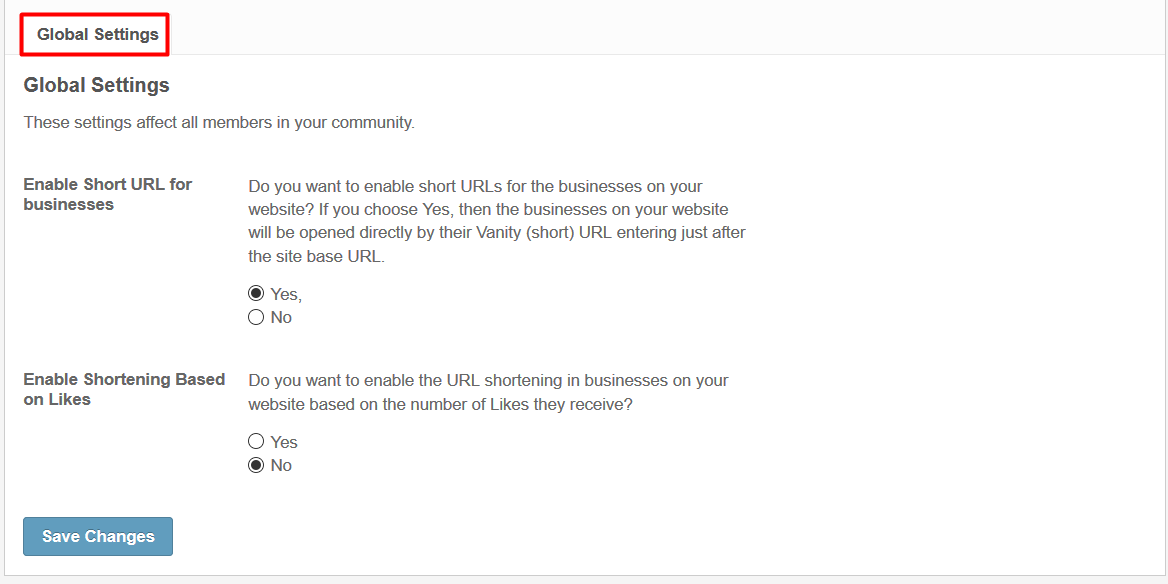
FFmpeg includes libavcodec, an audio/video codec library used by many commercial and free software products, libavformat (Lavf), an audio/video container mux and demux library, and the core ffmpeg command line program for transcoding multimedia files.
This section contains utilities to help configure and troubleshoot the video plugin.
You can simply insert Path to FFMPEG for Video in Global settings of this extension and it will automatically get installed for your website.
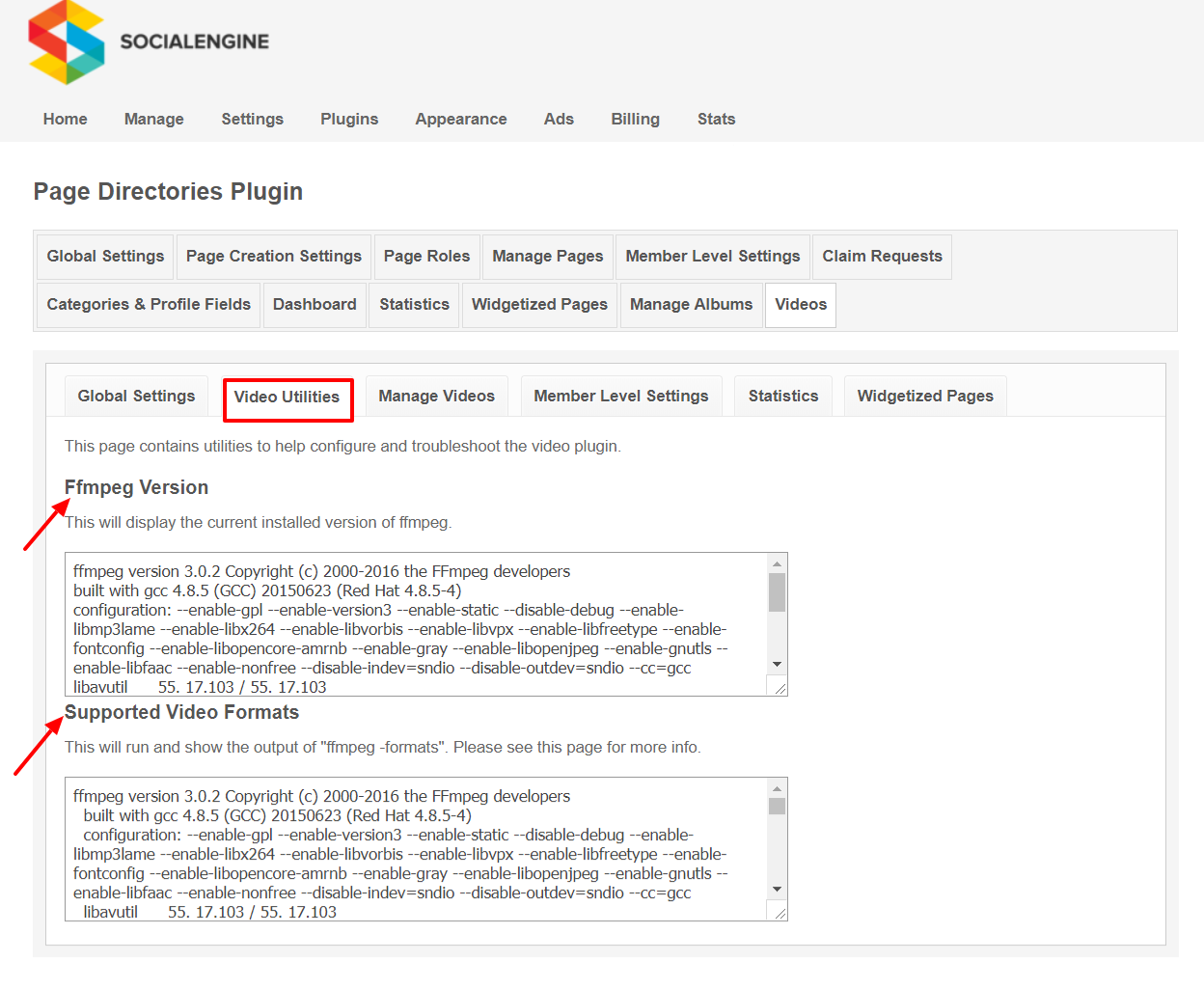
This section will display all the videos created by you and other users in pages on your website.
You can also mark any video as sponsored, verified or hot which gets displayed at various widgets and pages on your website.
Also You can manage those videos by editing, deleting etc. You can also view any video from here.
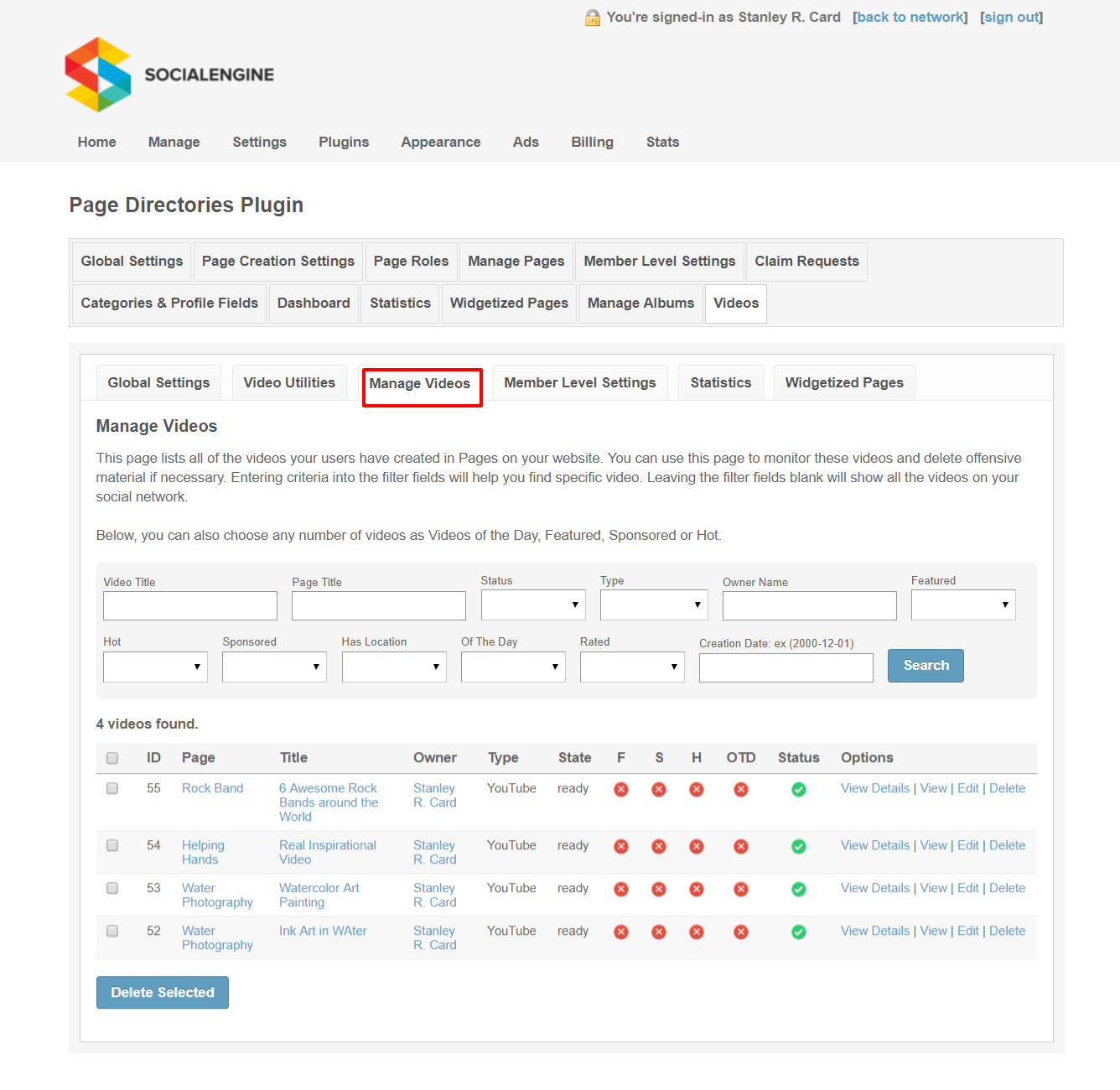
These Settings are applied as per member level basis. You can select the Member level and configure as per your requirement, then adjust and modify those Settings for that level too.
With the help of these Settings you can easily provide certain privileges to one member level than others i.e; functionalities provided to one member level are not provided for other one.
You can allow members to view locked videos, rating on videos, allow maximum no. of videos to be uploaded in pages and many more…
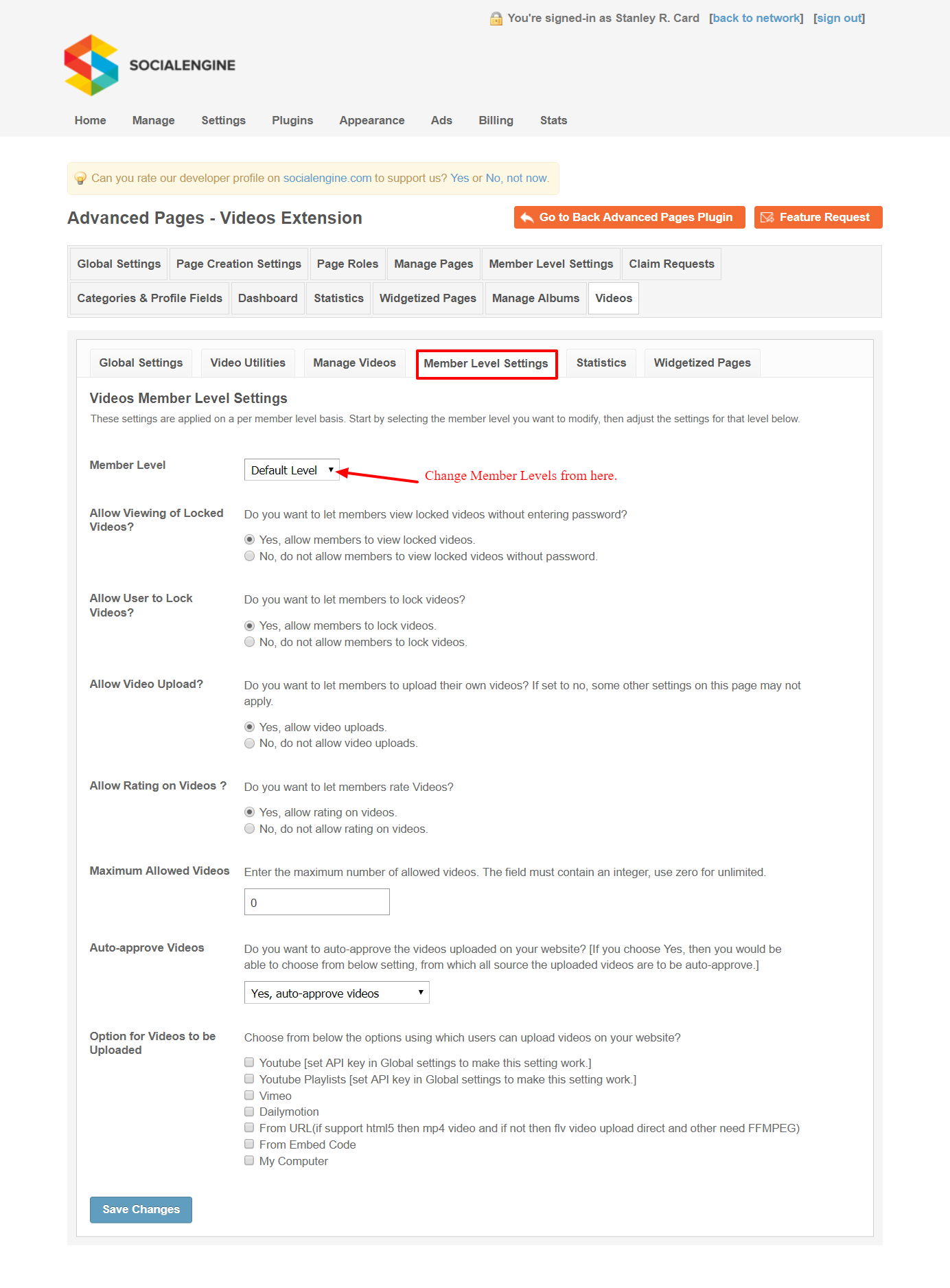
This page will display the total Number of Page Videos, Sponsored , Featured, Favorite and Rated videos also.
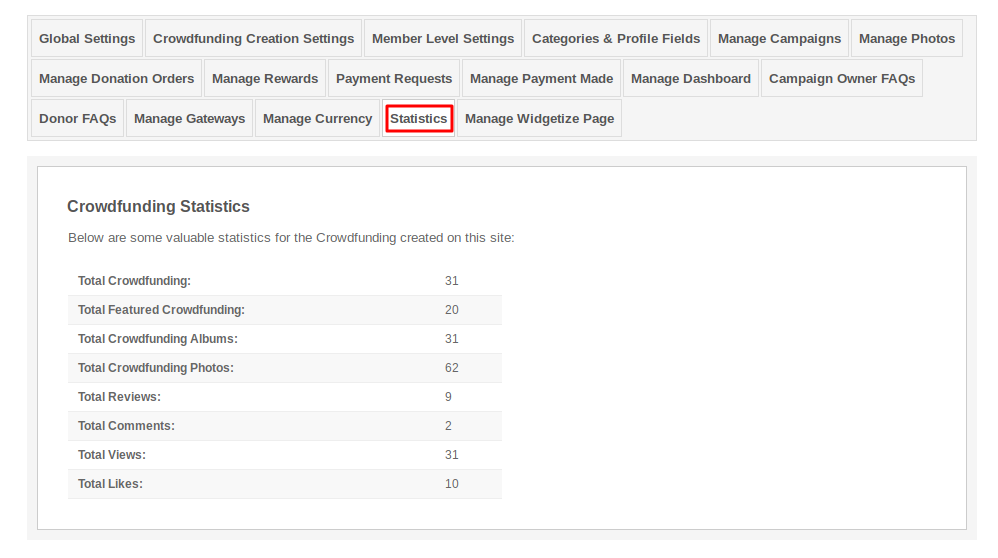
This page lists all the Widgetized Pages of this extension.You can easily go to particular widgetized page in "Layout Editor" by clicking on "Widgetized Page" link in this page.
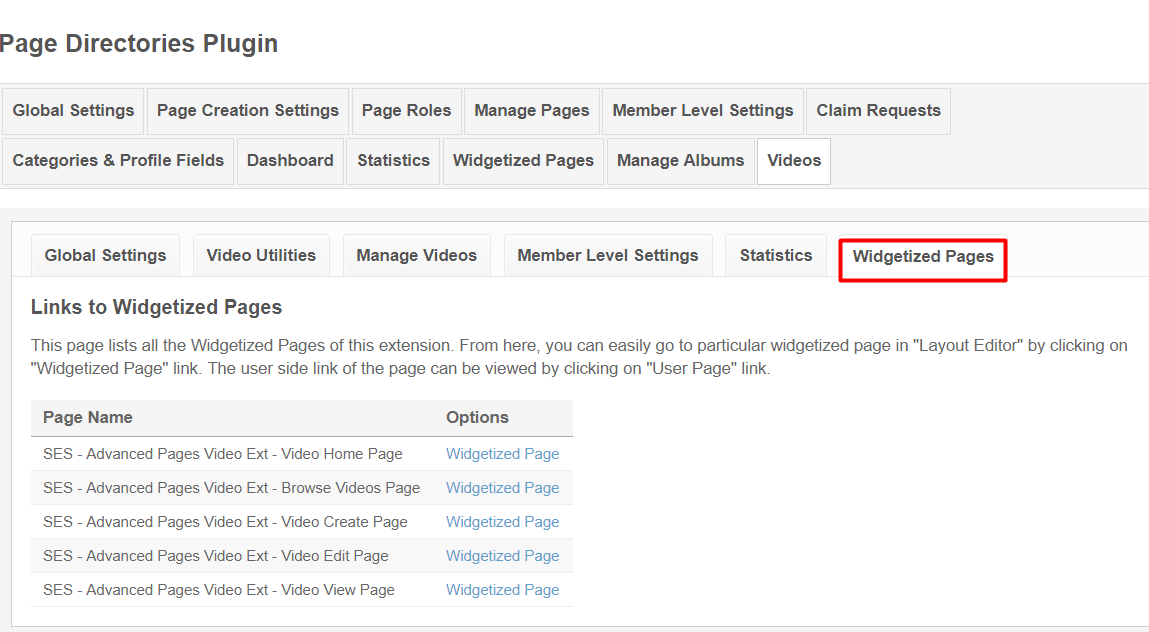
Layout Editor is the only place for our SES Products where you can actually place various widgets for your pages and configure those widgets according to your requirement as well.
There are certain pages for this extension which are categorized as “SES - Advanced Pages - PAGE_NAME” in which you can place any widget that are also categorized as “SES - Page Videos Extension - WIDGET_NAME” format.
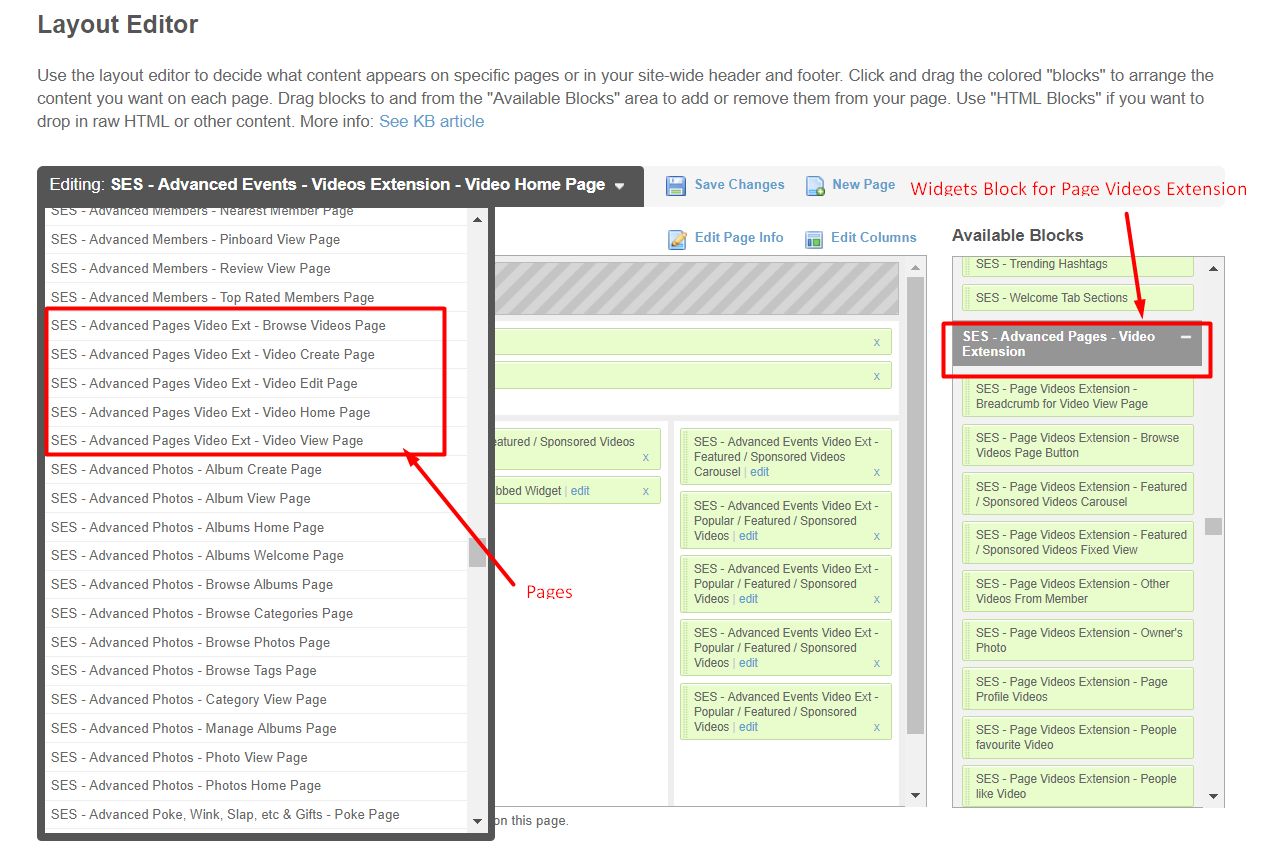
Great! You have completed the installation and setup of this extension now and you are able to create videos in pages of your choice.
Installation of this extension is very easy, but if you still need our expert to install this extension for you, then you can purchase the service from here: https://www.socialnetworking.solutions/social-engine/socialenginesolutions-plugin-installation/