Still not found answer to your query, contact our support team at
The Translation API Key can dynamically translate text between thousands of language pairs. The Translation API lets websites and programs programmatically integrate with the translation service.
So for generating Google Translation API key for Multiple Language Translator Plugin, follow the below mentioned steps:
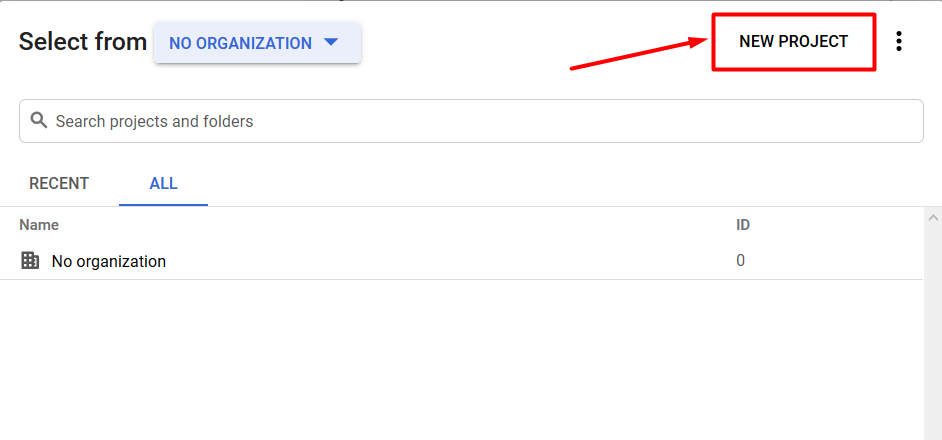
3. After that you need to enable “Translation API” for the project you have created. For doing so, follow the below mentioned steps:
(a) From sidebar menu, Go to APIs & Services >> Library where you will get a list of all the APIs.
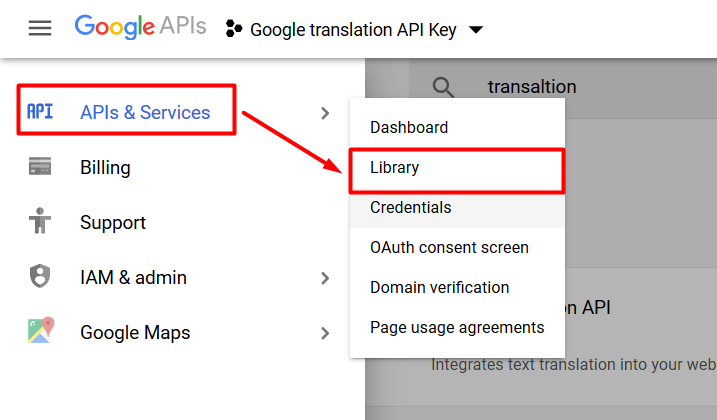
(b) Search “Google Cloud Translation API” from the APIs list & Click on it.
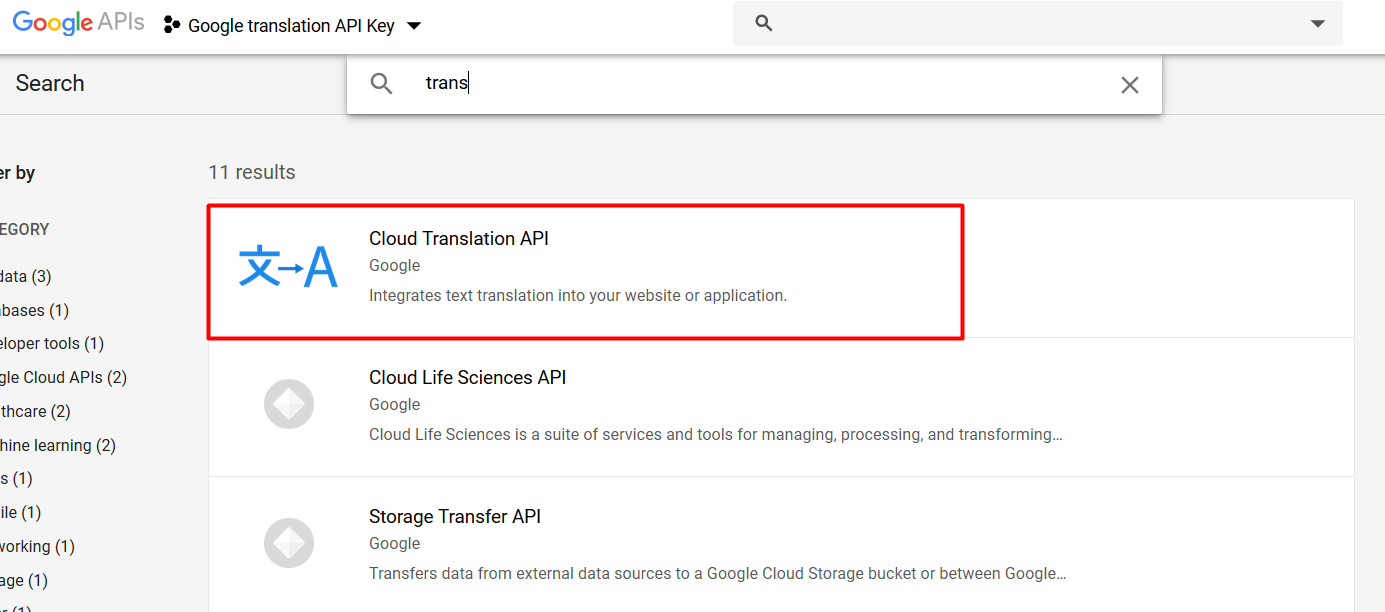
(c) Click on Enable >> Enable Billing >> Create Billing Account. (If you have not created your billing account for any other Google service, then only this process needs to be configured otherwise it will use already configured billing account.)
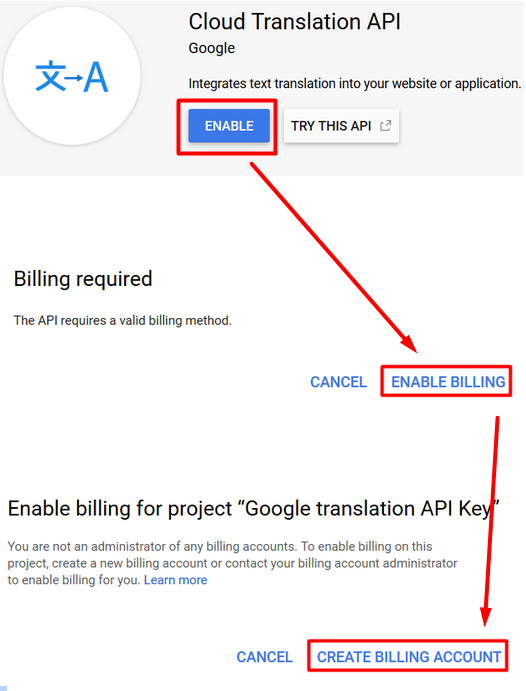
(d) Complete the configuration of your Billing Account by entering the details in Step 1 & 2.
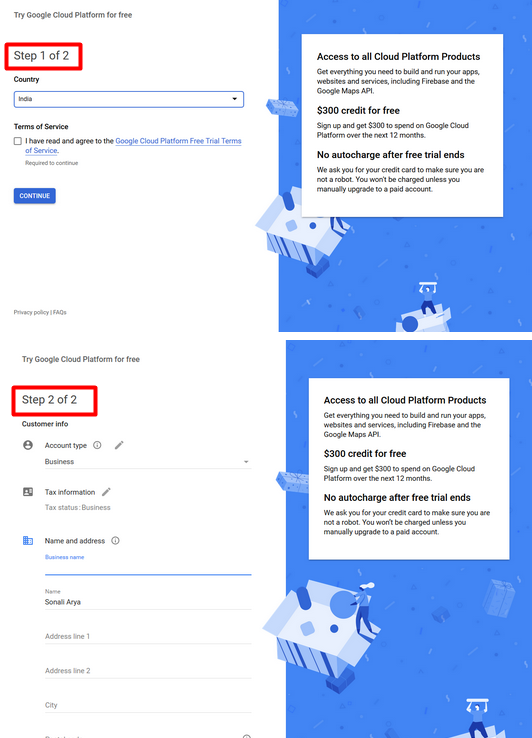
4. Go to “Credentials” on the left panel of your screen. Then click on “Create Credentials” & select “API Key”. (make sure that you must create these credentials for the project you have created above.)
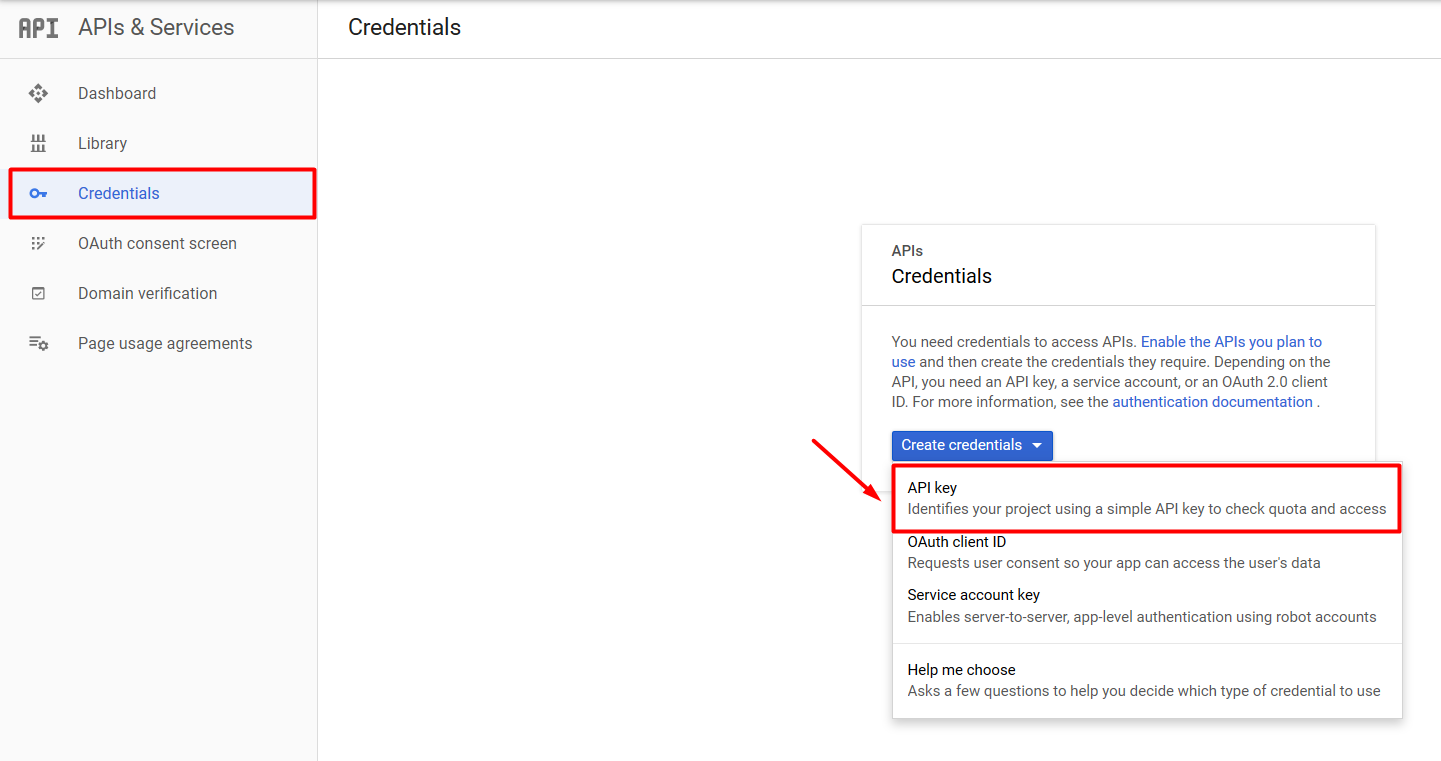
5. Select & copy the “API key” & paste it in the ‘Global Settings’ >> ‘Google Translation API Key’ in the admin panel of this plugin & after that click on"Save Changes".
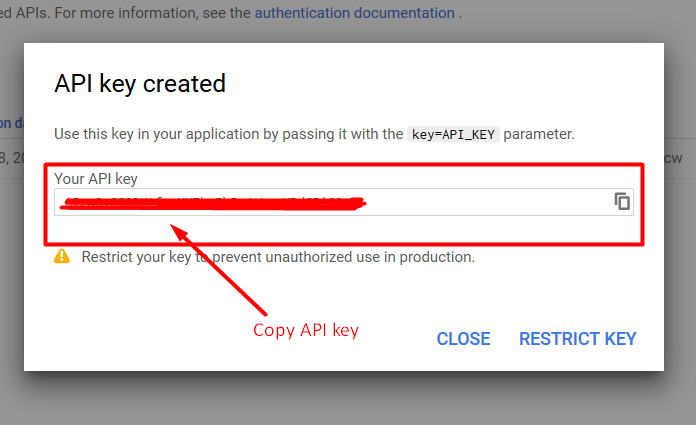
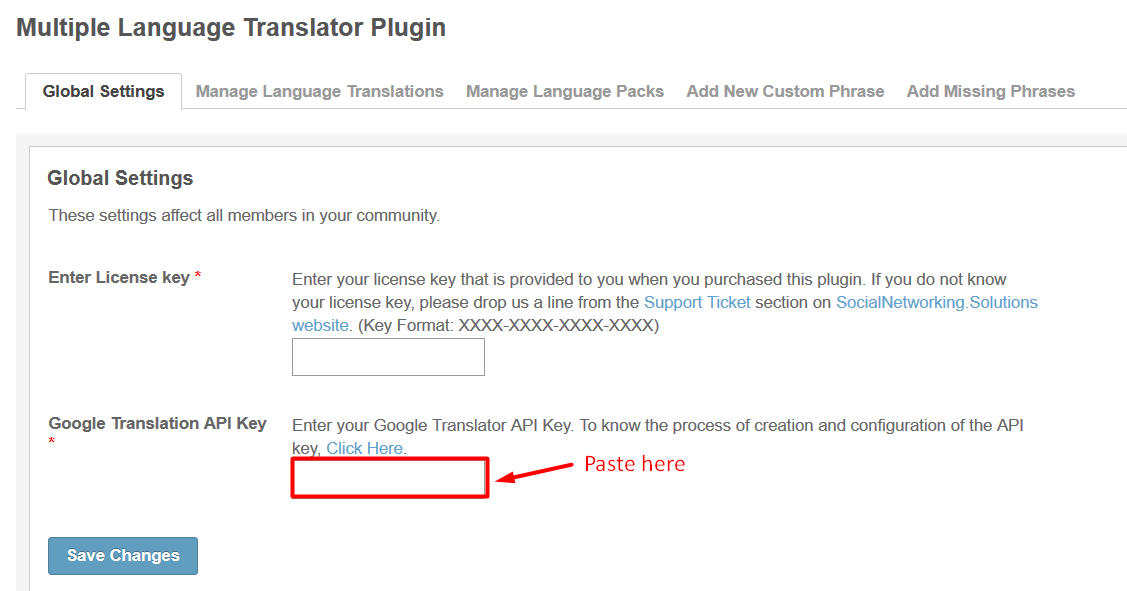
6. Now, you can start the translation of various language files from one language to another.
We provide extremely cost-effective development, designing, customization, hosting and marketing without compromising on quality. We have strong domain experience in SocialEngine, Zend Framework, Mobile Apps, Web designing, E-Commerce, Application development and Product R&D – Making us ideally suited for outsourcing your IT needs!
