Still not found answer to your query, contact our support team at
Email Verification Reminder plugin reminds users to verify their email addresses if they have not already verified their emails. This plugin also send the verification link to the email of a user after signup on your website.
In default signup process, you have only 2 choices: a) Enable Email Verification and b) Just send members a welcome email. With the option (a) – users will not be able to login to their account until they verify their emails or admin approves their account and in option (b) – users will never get an option to verify their email.
But, with this plugin: you have a chance to enable option (b) on your website and enable users to verify their emails on your website. They can send a link to their email and click on it to verify their emails. Moreover, you can enable auto account suspension which will automatically mark users as unapproved on your website if they do not verify their emails for the duration specified from admin panel.
Please read more about this Plugin here: https://www.socialnetworking.solutions/social-engine/email-verification-reminder-plugin/
Watch demo here: https://demo.socialnetworking.solutions/
This tutorial will walk you through steps you need to follow to install the Email Verification Reminder Plugin on your website.
** This tutorial assumes that you are already logged in to the Admin Panel.
Installation and Setup of this plugin is very easy, but if you still need our expert to install this plugin for you, then you can purchase the service from here: https://www.socialnetworking.solutions/social-engine/socialenginesolutions-plugin-installation/
In the Main menu, click on the tab Manage and select “Packages & Plugins”.

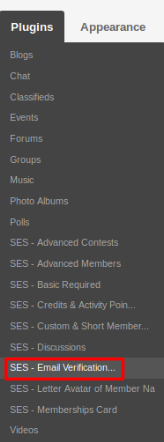
Activate this plugin from Global Settings section of this plugin. In this section, you can write the tip message for email, enable/disable Display of Close button, number of Email Verification Tip Visibility, etc..
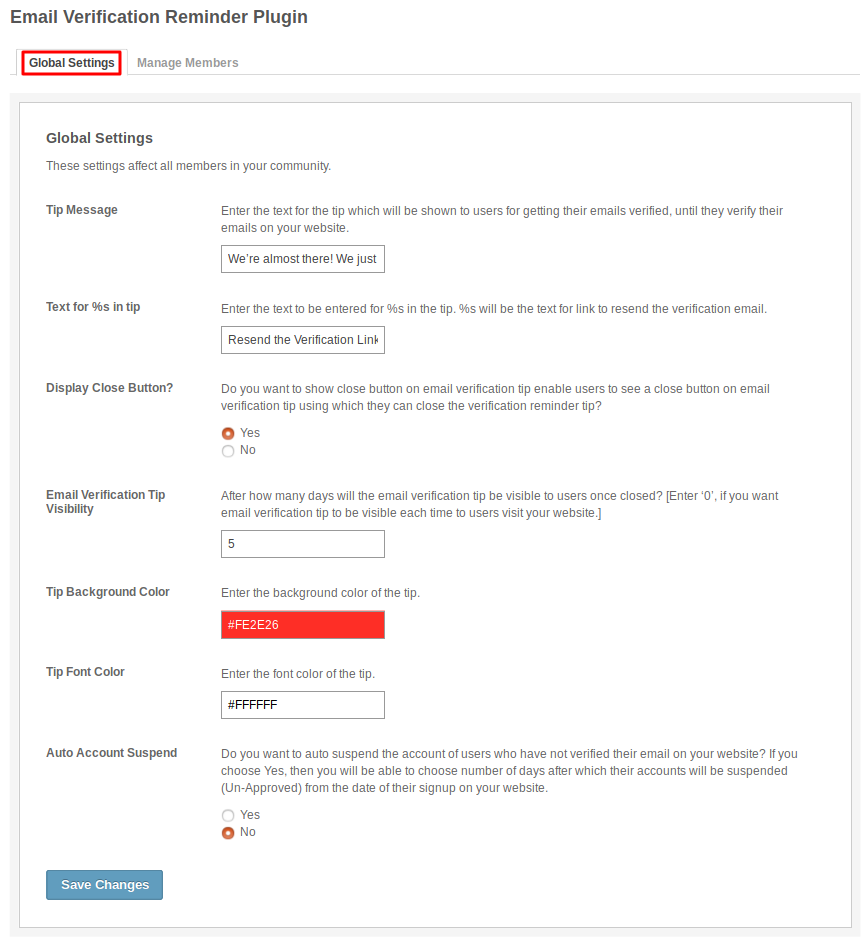
This page lists all the members of your site with their status of verified and approved. You can search the members by filtering the details and can verify or approve the members from admin panel only.
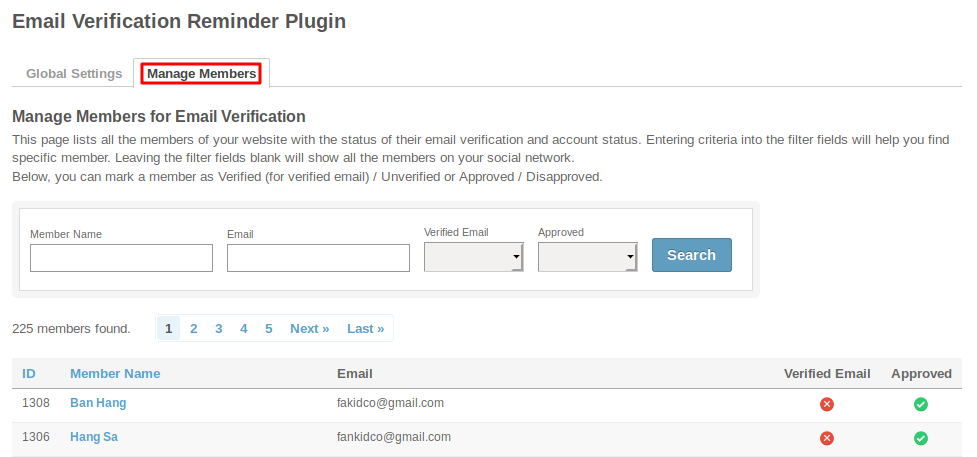
Great! You have completed the installation and setup of this plugin and now you are able to verify the emails easily.
Installation of this plugin is very easy, but if you still need our expert to install this plugin for you, then you can purchase the service from here: https://www.socialnetworking.solutions/social-engine/socialenginesolutions-plugin-installation/
We provide extremely cost-effective development, designing, customization, hosting and marketing without compromising on quality. We have strong domain experience in SocialEngine, Zend Framework, Mobile Apps, Web designing, E-Commerce, Application development and Product R&D – Making us ideally suited for outsourcing your IT needs!
