Still not found answer to your query, contact our support team at
Team Showcase & Multi-Use Team Plugin helps you to add team members to your website with their names, designations, short descriptions, social profiles link with smooth hover effects and many more. You can add and manage their image, social profile’s links, detailed description / testimonial along with their name and position in your company.
You can also add Non-Site members as your team with their photos and other information like their names, designations, emails, social links, etc. These non-site members will have their own profile pages on your website.
This plugin will help you gain Sponsors attraction and thus help you in Monetization.
This plugin is perfect to display the members of your staff, team or working force. These members can also be divided by their Designations!
Please read more about this Plugin here:
https://www.socialnetworking.solutions/social-engine/team-showcase-multi-use-team-plugin/
Watch demo here: https://demo.socialnetworking.solutions/team
This tutorial will walk you through steps you need to follow to install the Team Showcase & Multi-Use Team Plugin on your website.
** This tutorial assumes that you are already logged in to the Admin Panel.
Installation and Setup of this plugin is very easy, but if you still need our expert to install this plugin for you, then you can purchase the service from here: https://www.socialnetworking.solutions/social-engine/socialenginesolutions-plugin-installation/
In the Main menu, click on the tab Manage and select “Packages & Plugins”.

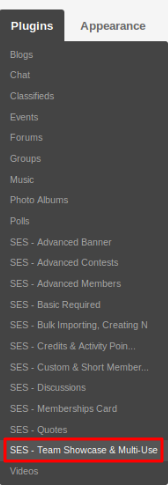
Activate this plugin from Global Settings section of this plugin. In this section, you can change the URL text for “team” and enable/disable the Browse Members Page.
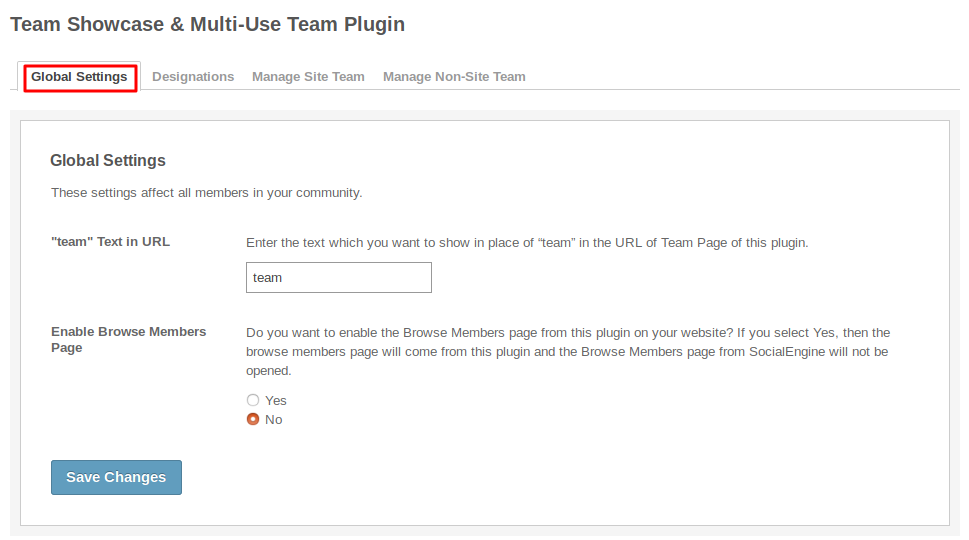
In this section, you can manage the given designations and can change their orders. You can edit/delete according to your choice and can add the new designations.
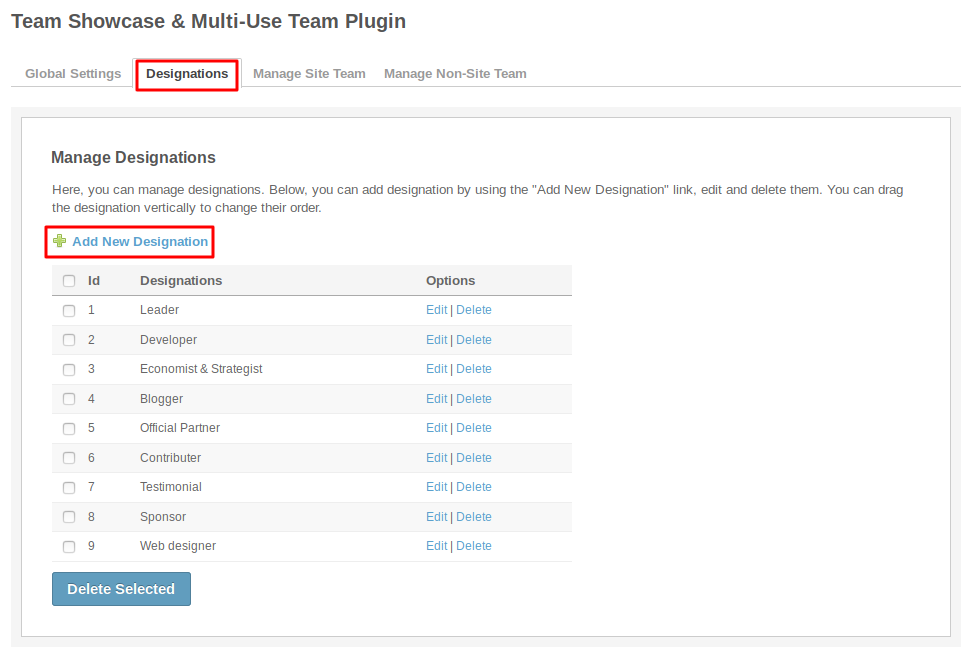
This page lists the members which are chosen as Team Members and you can add more members by clicking on the Add New Team Member. You can add Designation, featured, sponsored, of the day and status of the members and can delete if you want.
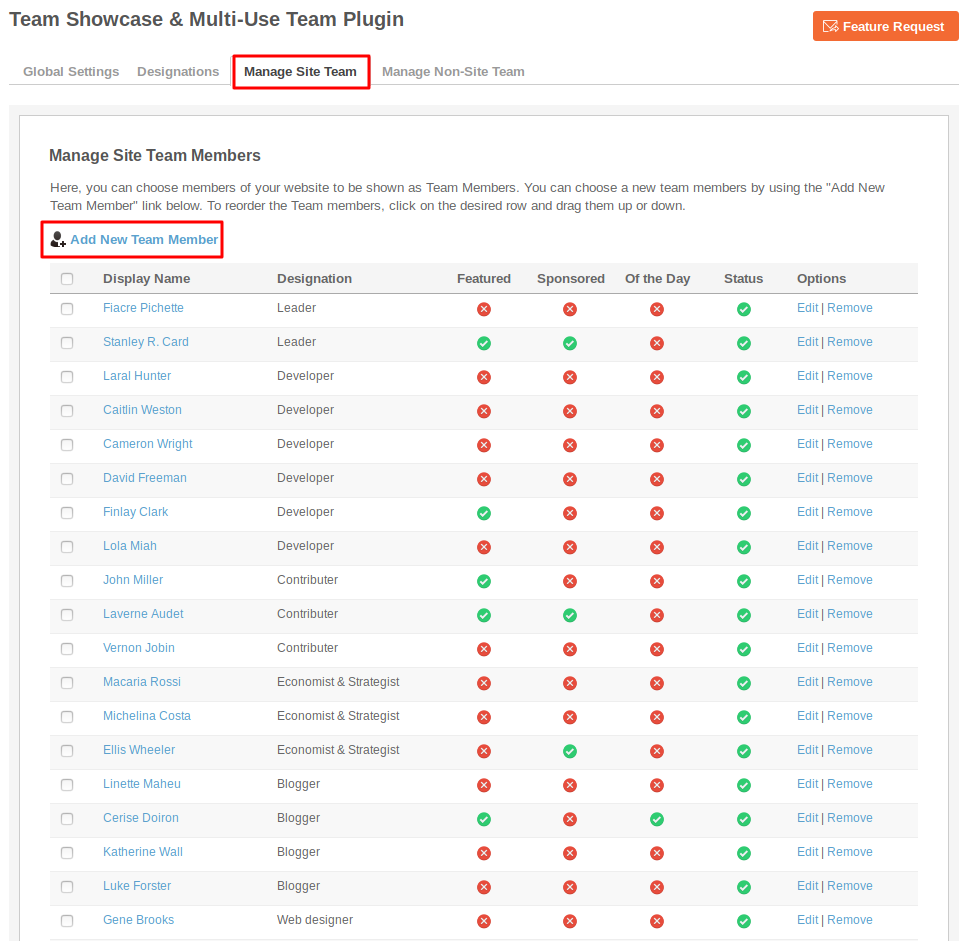
In this page, you can add the members which are not from your site. You can add them as team members, sponsored, etc. and they have their own profile page of your site.
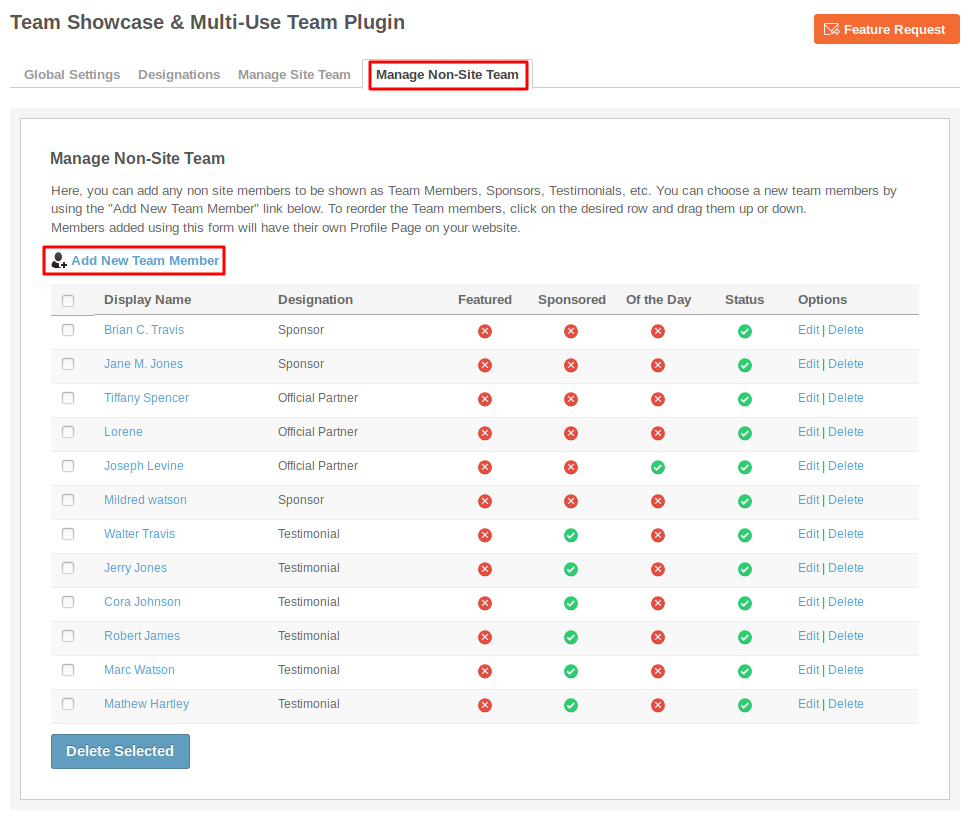
Layout Editor is the only place for our SES Products where you can place various widgets for your pages and configure those widgets according to your requirement as well.
There are certain pages for this plugin which are categorized as “Team Showcase - PAGE_NAME” in which you can place any widget that are also categorized as “Team Showcase - WIDGET_NAME” format.
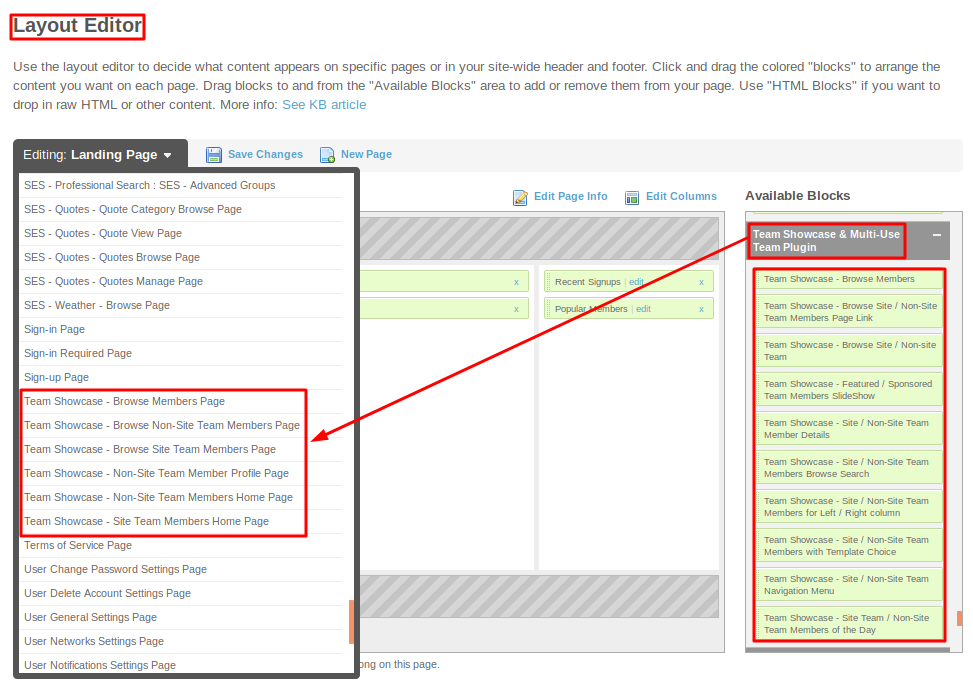
Great! You have completed the installation and setup of this plugin and now you are able to add the team members easily.
Installation of this plugin is very easy, but if you still need our expert to install this plugin for you, then you can purchase the service from here: https://www.socialnetworking.solutions/social-engine/socialenginesolutions-plugin-installation/
We provide extremely cost-effective development, designing, customization, hosting and marketing without compromising on quality. We have strong domain experience in SocialEngine, Zend Framework, Mobile Apps, Web designing, E-Commerce, Application development and Product R&D – Making us ideally suited for outsourcing your IT needs!
