Still not found answer to your query, contact our support team at
Quotes plugin is the best plugin which lets your users to share their thoughts, knowledge, tips, ideas, wishes, prayers and sayings with each other. Your site can easily manage all the quotes in different categories and can share the quotes in very attractive view on your website. Each quote can have its own Quote Content, Source, Category (upto 3 levels supported), Tags and Photo.
Quotes using this plugin can be easily be posted from the “Status Box of Activity Feed” of Advanced News & Activity Feeds plugin. Now your member do not need to go to Create Page each time to Post a New Quote.
Quotes can be very useful feature on your website if you want to collect the knowledge of your users gained throughout their whole life in a short collection of quotes and display them very beautifully and attractively on your website. Using quotes one can collect the knowledge not only on one topic, but the quotes can be of any kind like, Love Quotes, Friendship Quotes, Inspirational Quotes, Life Quotes, Quotes for Appreciating or thanking your loved ones, and much more!!
Please read more about this Plugin here:
https://www.socialnetworking.solutions/social-engine/quotes-plugin/
Watch demo here: https://demo.socialnetworking.solutions/quotes
This tutorial will walk you through steps you need to follow to install the Quotes Plugin on your website.
** This tutorial assumes that you are already logged in to the Admin Panel.
Installation and Setup of this plugin is very easy, but if you still need our expert to install this plugin for you, then you can purchase the service from here: https://www.socialnetworking.solutions/social-engine/socialenginesolutions-plugin-installation/
In the Main menu, click on the tab Manage and select “Packages & Plugins”.


Activate this plugin from Global Settings section of this plugin. In this section, you can change the various settings like Singular Text for "Quote", Plural Text for "Quotes", Singular "quote" text in URL, Plural “quotes” text in URL, Quote Content Character Limit, Show Quotes, Allow Sharing, Allow Reporting, etc..
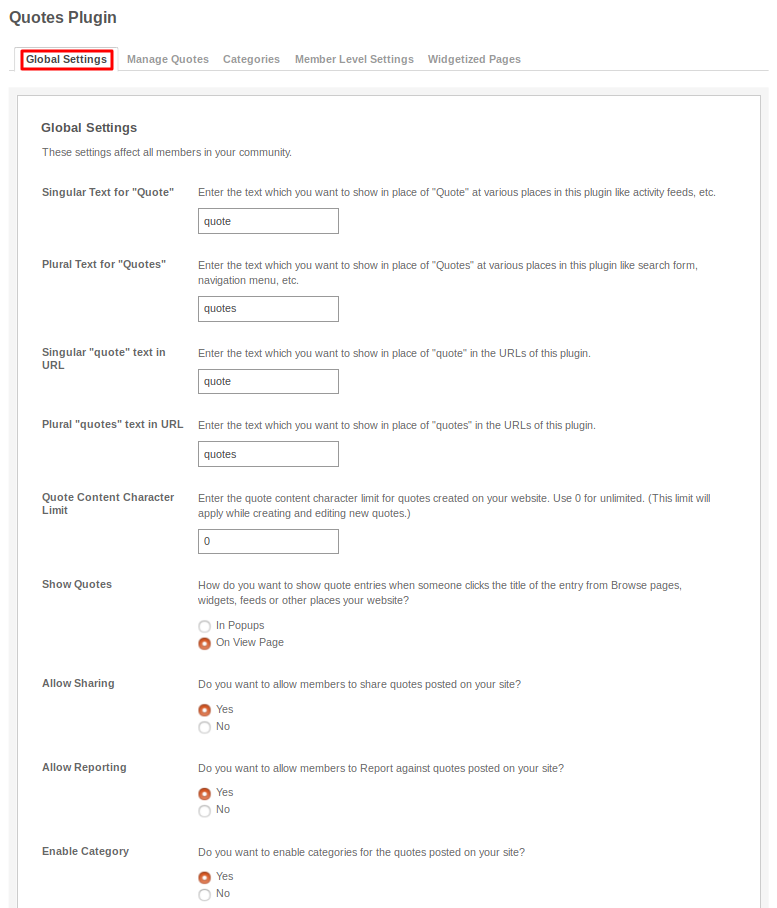
This page lists all the quotes which were created by your users till now. You can manage all of them through this page and can search the specific one by filtering the search. You can remove the offensive ones, if you find.
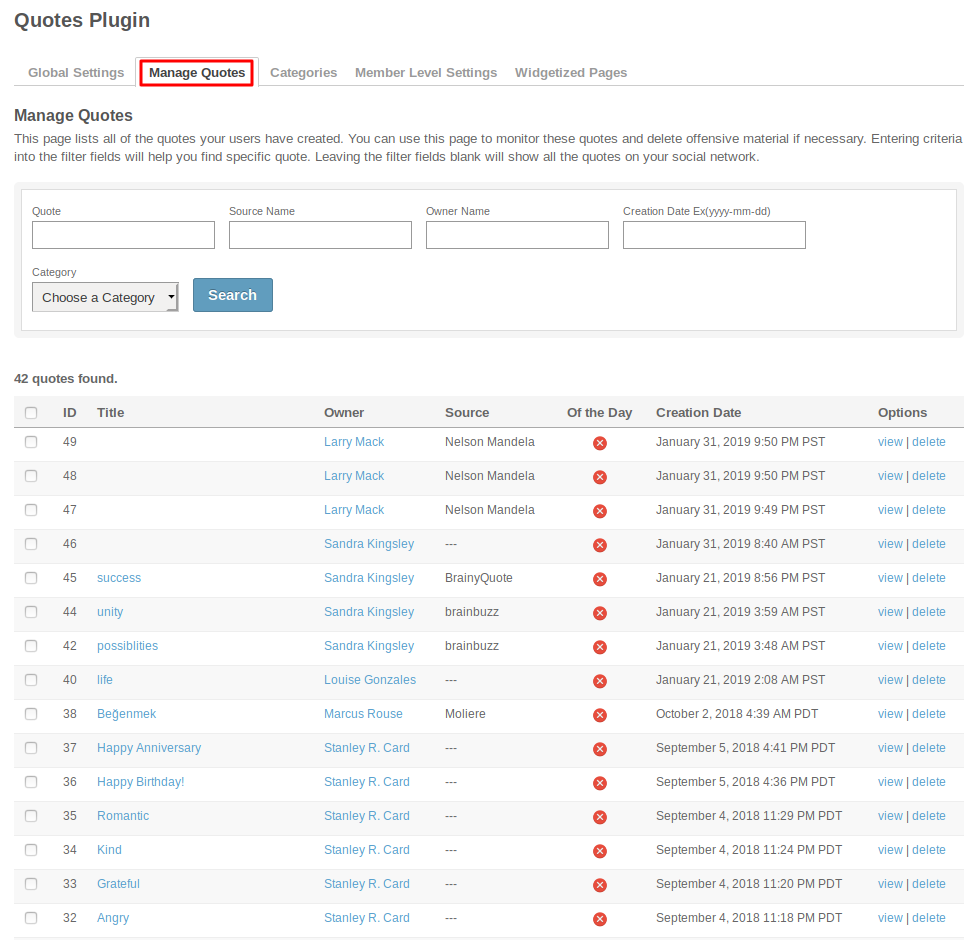
Quote Categories can be managed under this section. You can also create new Categories for your quotes and can do modifications with them. If you want to upload icons for the Categories which you have created then you can do that also.
Also you can create Sub - Categories under the Parent Categories also for your Quotes.
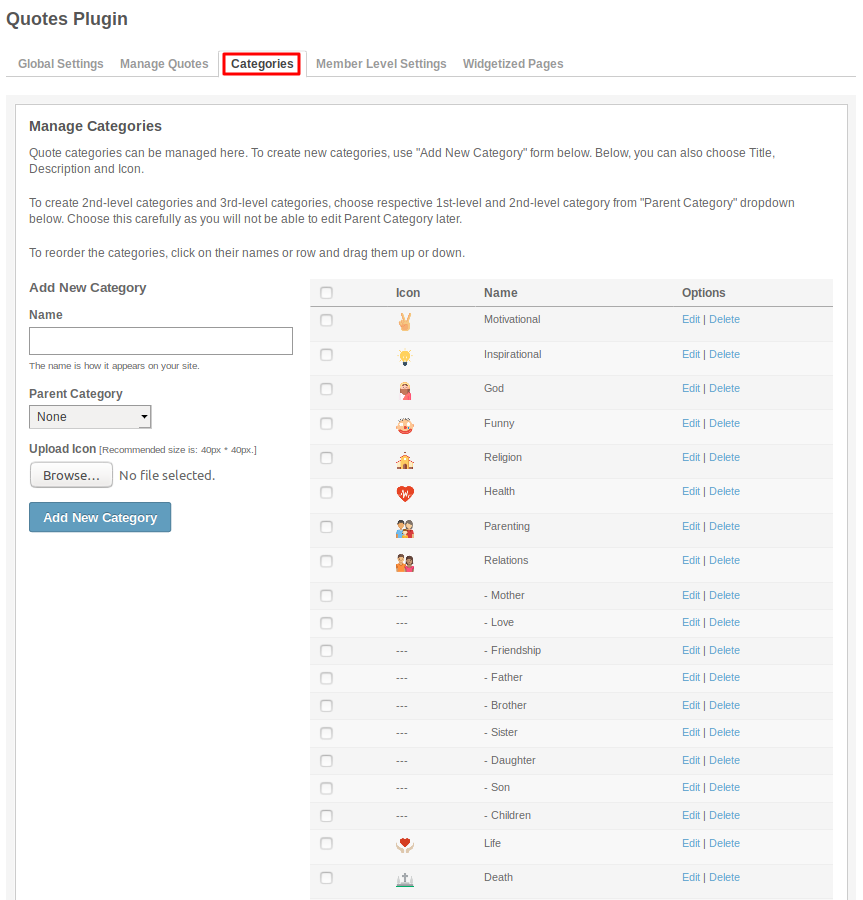
These are the settings which are based on the different member levels configured by the admin of the site. These settings allow you to view, create, edit, delete and comment on the quotes.
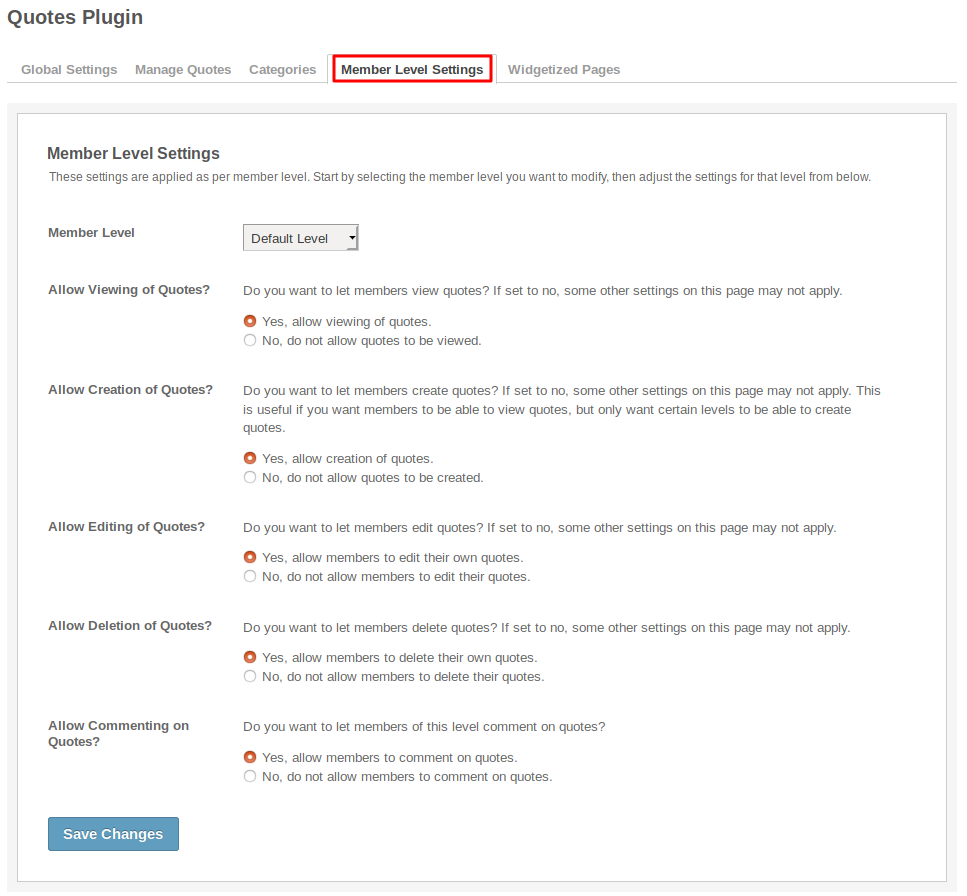
This page lists all the required Widgetized Pages which are present under Layout Editor for this plugin.
With the help of this section you can go to either Widgetized page or User page directly by clicking on their links respectively.
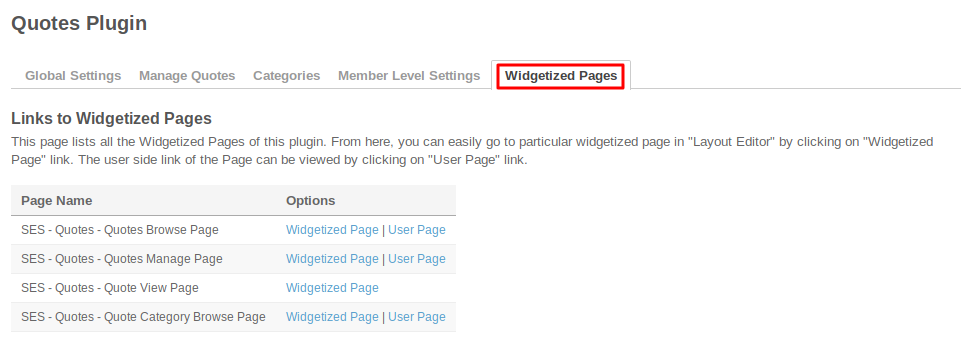
Layout Editor is the only place for our SES Products where you can place various widgets for your pages and configure those widgets according to your requirement as well.
There are certain pages for this plugin which are categorized as “SES - Quotes - PAGE_NAME” in which you can place any widget that are also categorized as “Quotes - WIDGET_NAME” format.
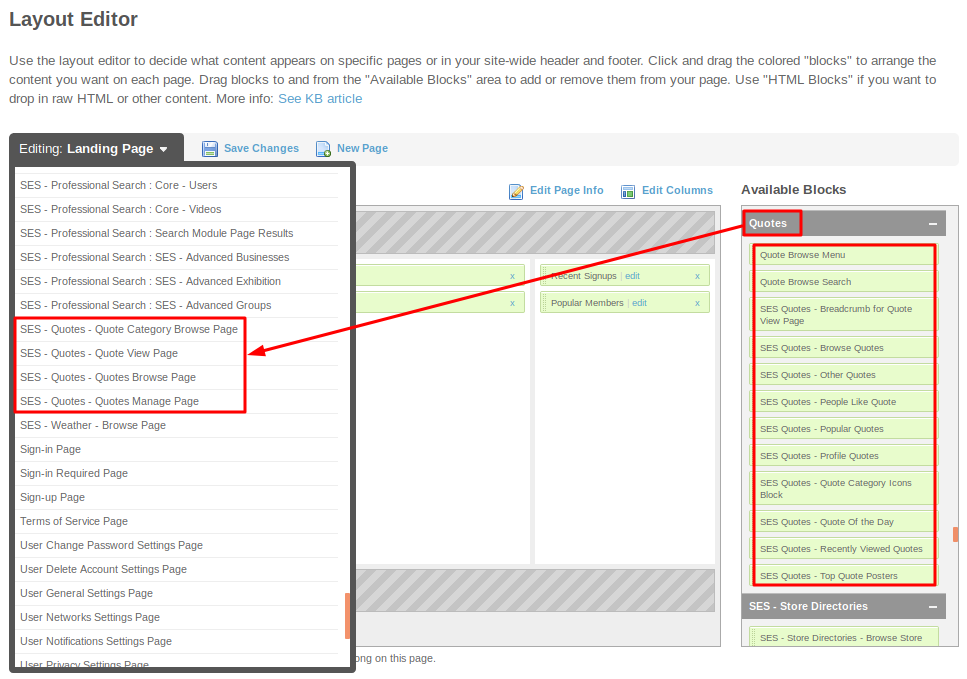
Great! You have completed the installation and setup of this plugin and now you are able to create quotes of your choice.
Installation of this plugin is very easy, but if you still need our expert to install this plugin for you, then you can purchase the service from here: https://www.socialnetworking.solutions/social-engine/socialenginesolutions-plugin-installation/
We provide extremely cost-effective development, designing, customization, hosting and marketing without compromising on quality. We have strong domain experience in SocialEngine, Zend Framework, Mobile Apps, Web designing, E-Commerce, Application development and Product R&D – Making us ideally suited for outsourcing your IT needs!
