Still not found answer to your query, contact our support team at
Are you tired of losing customers due to a complex and ineffective booking system? Would you like to receive a bigger number of bookings and optimize your ability?
Booking & Appointments is the plugin you are looking for!
Booking & Appointments Plugin help you in adding a complete appointment booking system to your website. Through the settings of this plugin, you can easily let your users to become Professional Service Provider and can create numbers of services, avail services and book services for a normal user whereas a normal user can book services only. Also Professionals can change their Profile back to normal user by clicking on disable button under Settings section. With Booking Appointments, Professionals can easily configure Calendar Settings by adding working days & hours with the available time slots for the services created by them. When setting up the system, you can choose to enable multiple service providers, who can each have their own settings for accepting appointments. This is a very useful feature if your website has been created for a business or team project.
Hairdressers, doctors, business consultants and all of those who can benefit from a booking system for travels, items or dates should try it out!
Please read more about this Plugin here: https://www.socialnetworking.solutions/social-engine/booking-appointments-plugin/
Watch demo here: https://demo.socialnetworking.solutions/bookings
This tutorial will walk you through steps you need to follow to install the Booking & Appointments Plugin on your website.
** This tutorial assumes that you are already logged in to the Admin Panel.
Installation and Setup of this plugin is very easy, but if you still need our expert to install this plugin for you, then you can purchase the service from here: https://www.socialnetworking.solutions/social-engine/socialenginesolutions-plugin-installation/
In the Main menu, click on the tab Manage and select “Packages & Plugins”.

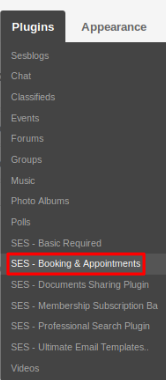
Activate this plugin from Global Settings section of this plugin. In this section, you can do various settings such as Plural "bookings" Text in URL, Singular "booking" Text in URL, Enable Location for Professionals, Make Service Categories Mandatory, Allow to Like Services, Allow to Share Services, Allow to Like Professionals, Allow to Follow Professionals and many more…
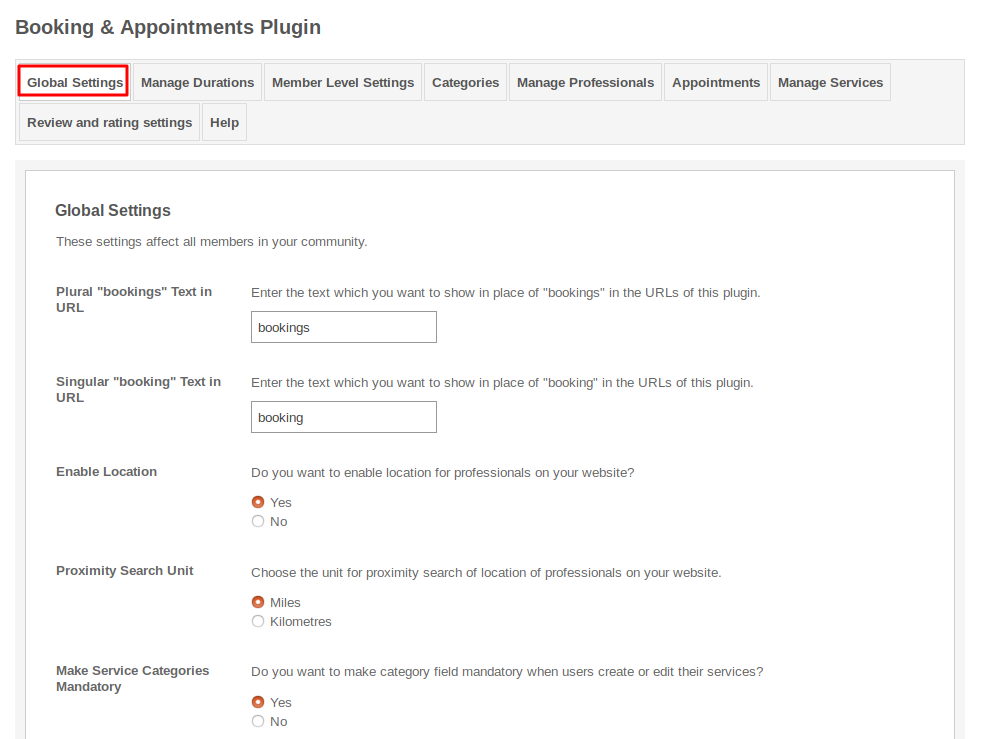
From this section, you can create as many as time slots you want to provide your Users / Professionals. You can enable / disable any of the slots from here only. Professionals can choose among these slots for providing the Appointments to their users.
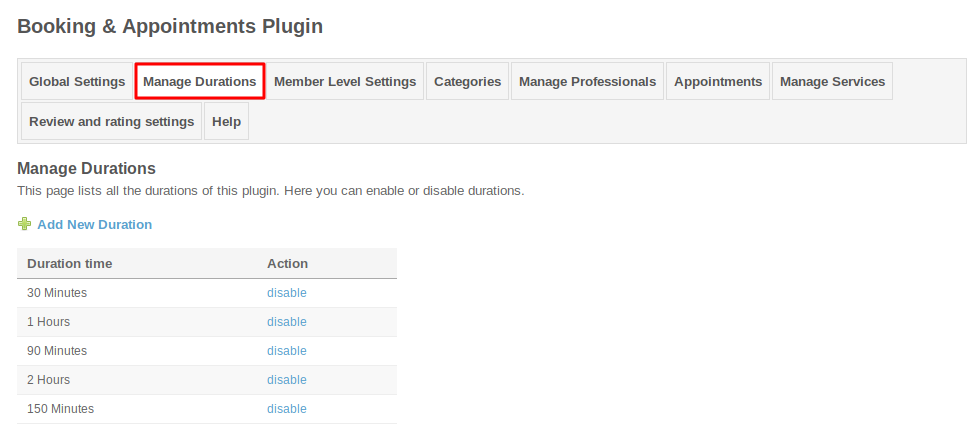
These are the settings which are based on the different member levels configured by the admin of the site. These settings allow you to view, edit, delete the bookings and also allow to do the booking view privacy, professionals and services view privacy. Here, you can enable / disable the settings for auto-approve and configure the various other settings.
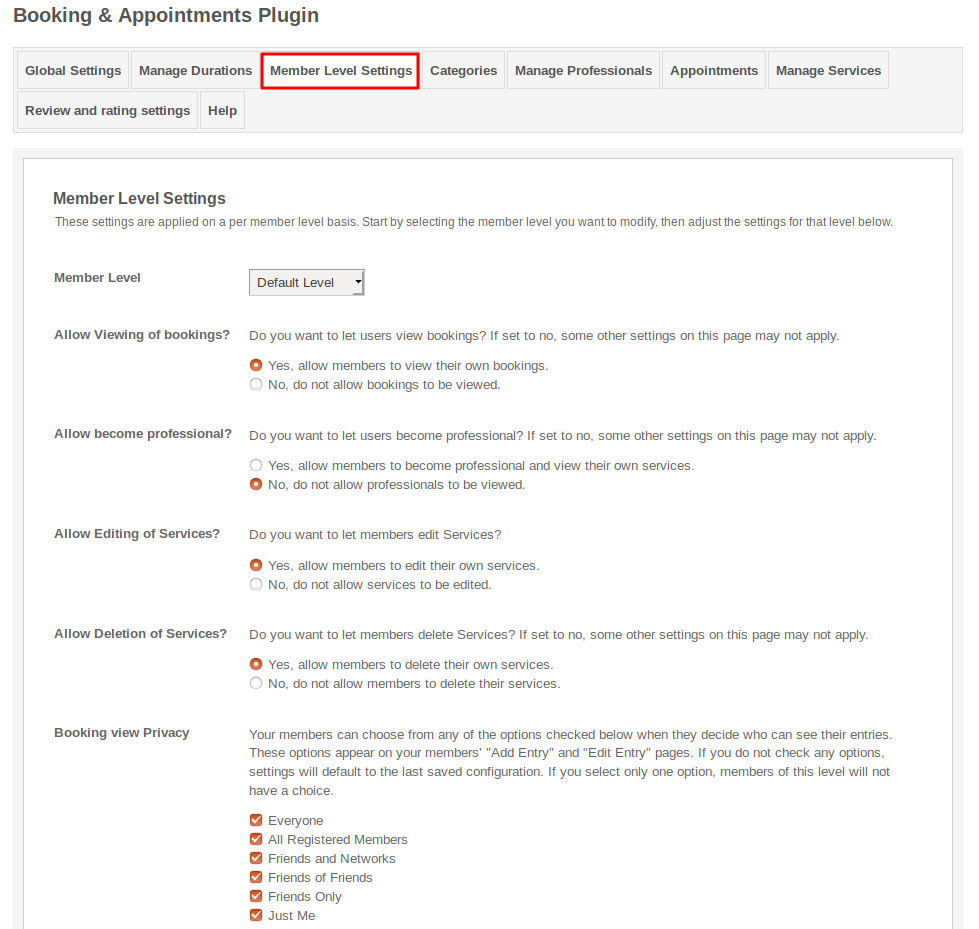
Services Categories can be managed under this section. You can also create new Categories for your Services and can do modifications with them. If you want to upload icons for the Categories which you have created then you can do that also.
Also you can create Sub - Categories under the Parent Categories also for your Services.
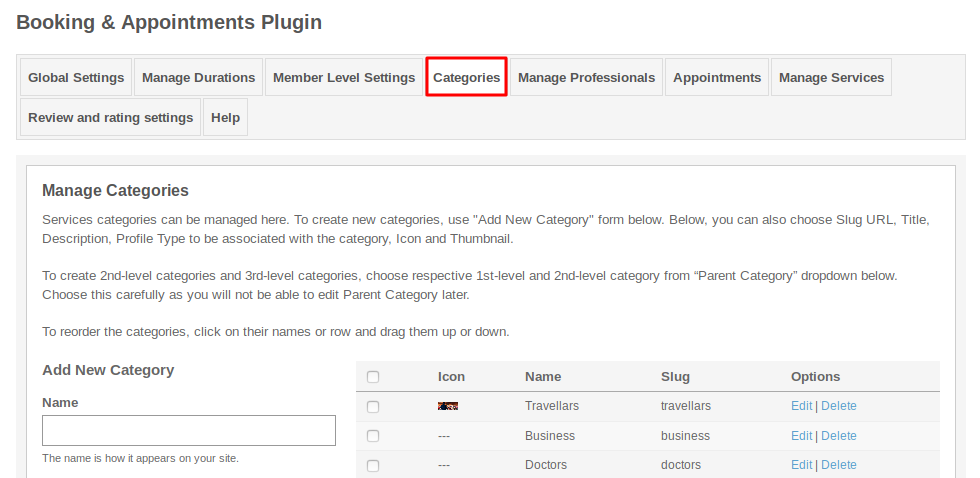
This section lists all the professionals which were created on your website. You can enable / disable the professionals if you find them offensive. Here you can search any professional by filling various fields like Professional Name, Designation, Location and by Selecting Time Zone.
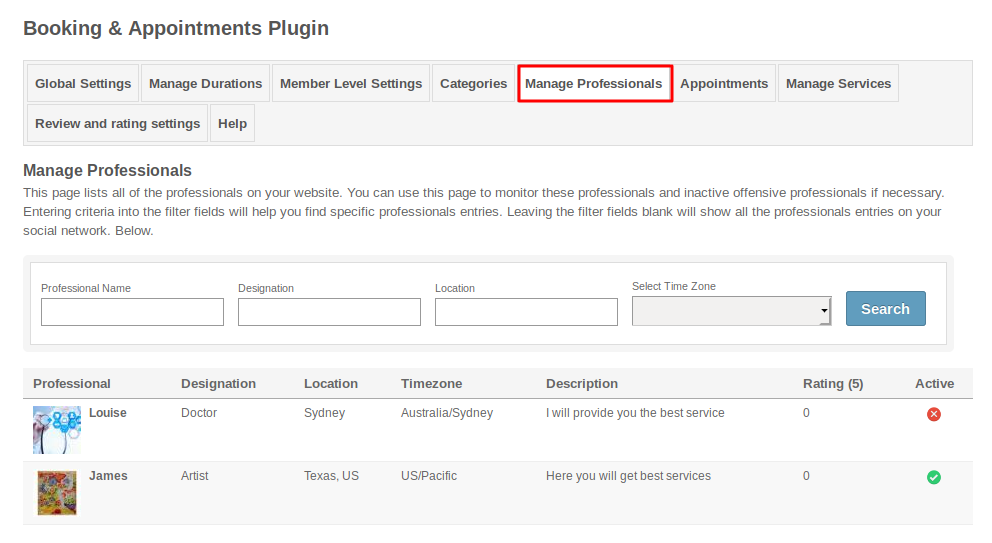
This page lists all the appointments which we made by your users yet. From this section, you view the all details of appointments like Service Provider Name, User Name, Service Name, Date, Start Time, End Time and Status of the Appointment.
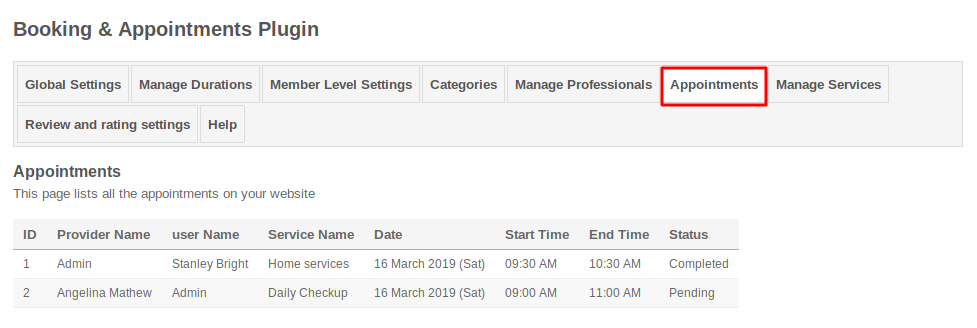
In this section, you can manage various services which were created yet. You can delete the services which you find incorrect/offensive and can also modify it, if you want. Here you can search any service by filling various fields like service name, provider name and amount.
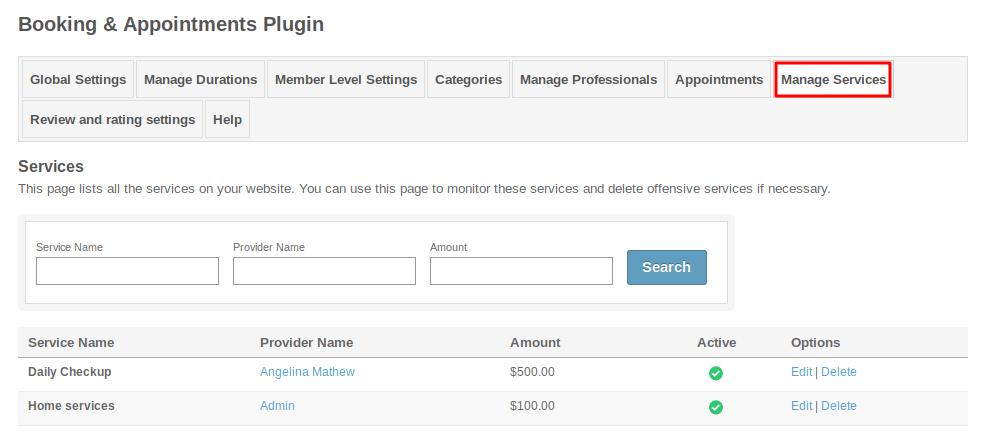
This section lists the settings for the review and ratings. These settings include Allow Reviews, Allow Reviews on Own Services, Allow Pros in Reviews, Allow Cons in Reviews, Allow Description in Reviews, Enable WYSIWYG Editor for Description, Allow Recommended Option, etc..
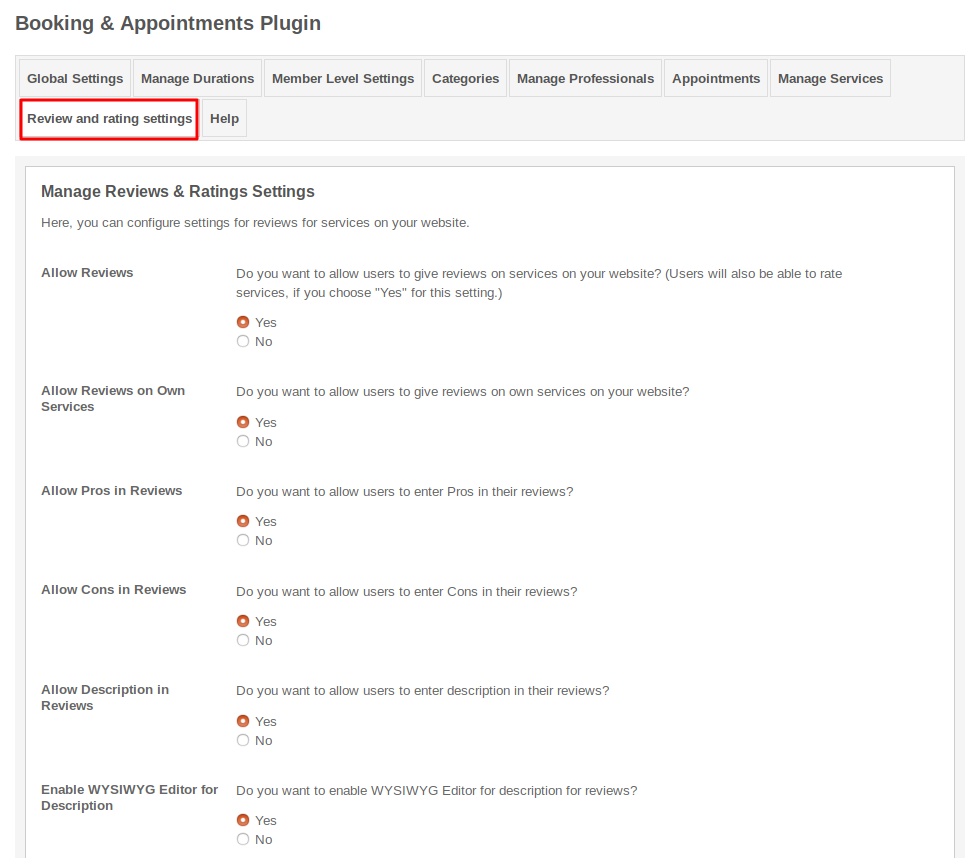
If user have any query or doubt in creating, managing and configuring their bookings and services on website, then they can refer to this page.This page will help you out with all the Queries regarding Services and Bookings on your Website.
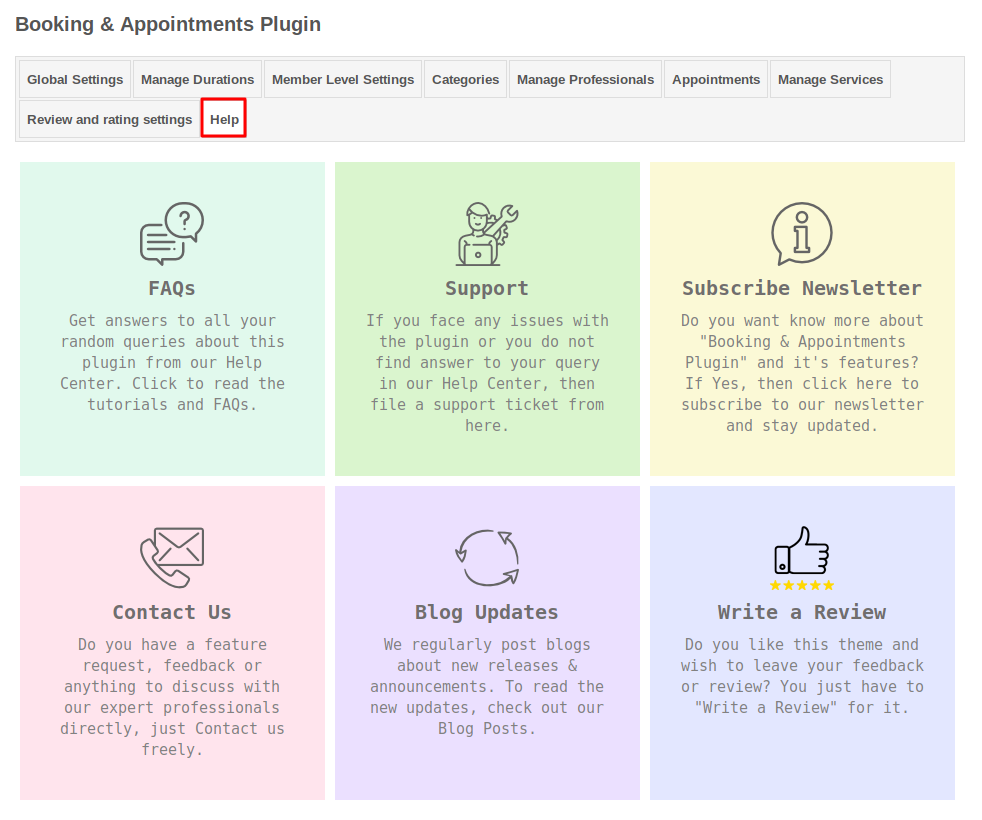
Layout Editor is the only place for our SES Products where you can place various widgets for your pages and configure those widgets according to your requirement as well.
There are certain pages for this plugin which are categorized as “SES - Booking & Appointments - PAGE_NAME” in which you can place any widget that are also categorized as “SES - Booking & Appointments - WIDGET_NAME” format.
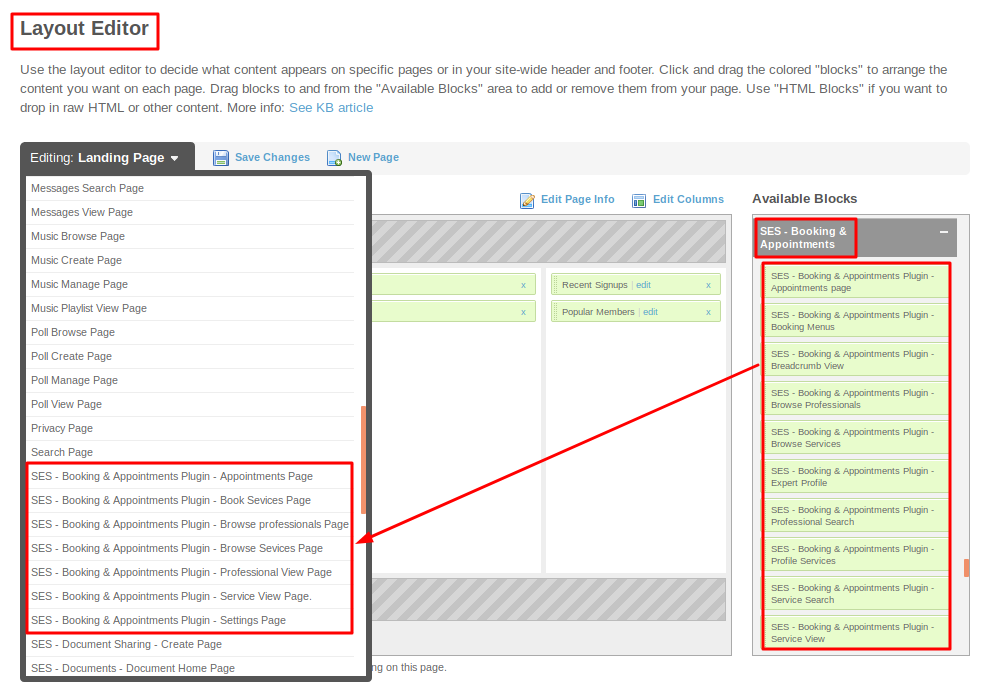
Great! You have completed the installation and setup of this plugin and now you are able to create services and book the services of your choice.
Installation of this plugin is very easy, but if you still need our expert to install this plugin for you, then you can purchase the service from here: https://www.socialnetworking.solutions/social-engine/socialenginesolutions-plugin-installation/