Still not found answer to your query, contact our support team at
Memberships are becoming increasingly popular and important on the web these days, which can prove invaluable for your business & website like member connections can be important for members in communities / websites related to of Bloggers, Dating, Careers & Jobs, Entertainment, etc who are logging for generating more income online, gather more information & provide better experiences to their existing members.
This Advanced Members Plugin provides you all the features required to increase member engagement on your website – Follow Members, Members Verification, Reviews & Ratings, Location & Proximity Search, Compliments, Featured, Sponsored, VIP, Member Of the Day and Automatic Birthday Wishes.
Members can Follow other members to get notified for new content created in all Official SE Plugins (Photo Albums, Blogs, Groups, Events, Music Sharing, Forums, Classifieds, Video Sharing, Polls), Advanced Photos & Albums Plugin, Advanced Videos & Channels Plugin and will work for 3rd party plugins on request.
Please read more about this Plugin here:
https://www.socialnetworking.solutions/social-engine/advanced-members-plugin/
Watch demo here: https://demo.socialnetworking.solutions/members
This tutorial will walk you through steps you need to follow to install the Advanced Members Plugin on your website.
** This tutorial assumes that you are already logged in to the Admin Panel.
Installation and Setup of this plugin is very easy, but if you still need our expert to install this plugin for you, then you can purchase the service from here: https://www.socialnetworking.solutions/social-engine/socialenginesolutions-plugin-installation/
In the Main menu, click on the tab Manage and select “Packages & Plugins”.

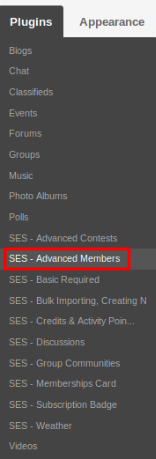
Activate this plugin from Global Settings section of this plugin. In this section, you can enable/disable the various settings for the different fields like Enable Location, Show Location Field On Signup Page, Member Auto Verified, Auto Verified Type, Enable Follow Functionality, Auto Follow / Approvals.
Using this page, you can get the list of members which are present in your network and you can manage these members and search them by applying filters of various fields.
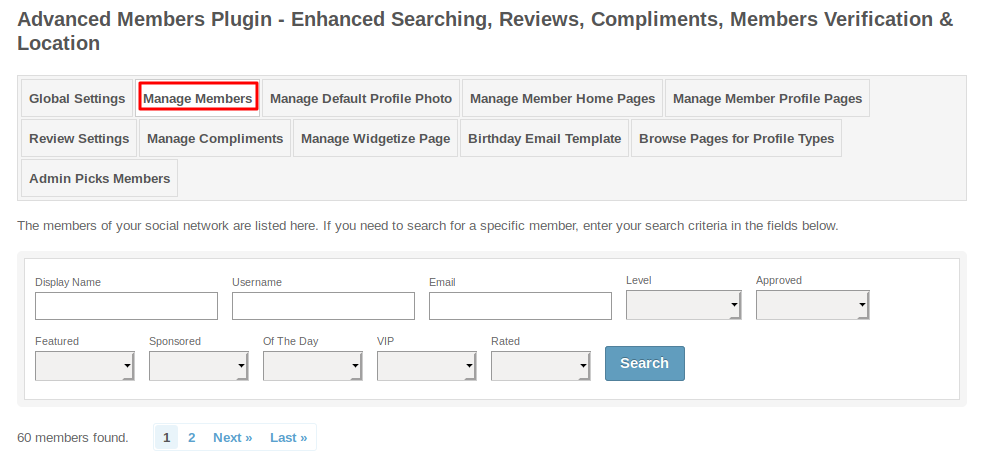
In this section, you can add the default profile photo for the various profile types. When the user signup or have account without profile photo for that profile type then, this photo will become the profile photo of those user’s profile photo.
This section lists all the Widgetized pages created by you. When you create any page of your choice by clicking on the ‘Create Option’ then, that page will become Member Home Page for your site, you can manage this page from layout editor.
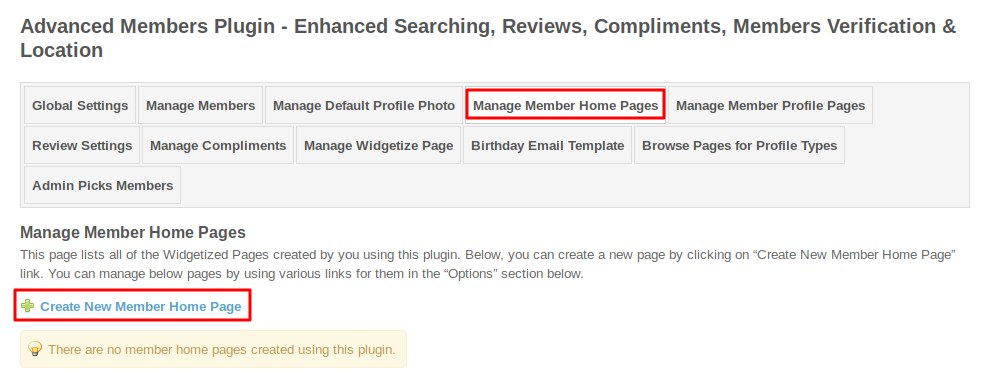
This section lists all the Widgetized pages created by you. When you create any page of your choice by clicking on the ‘Create Option’ then, that page will become Member’s Profile Page for your site, you can manage this page from layout editor.
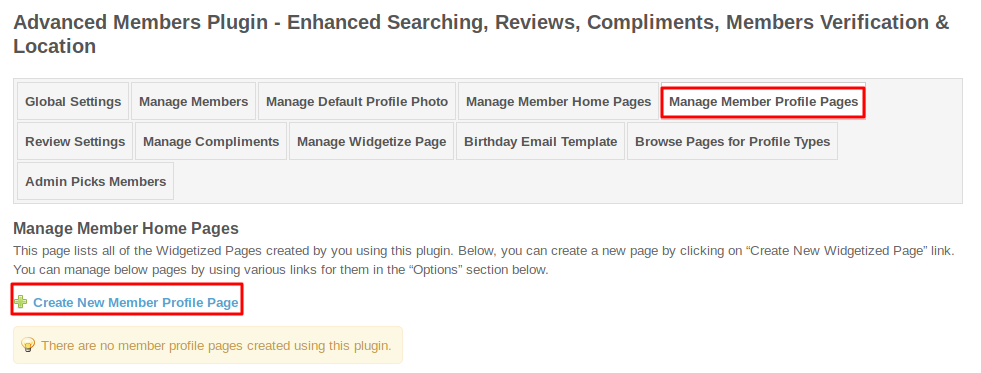
This section lists four sections, in which you can change the settings related to the reviews and ratings.
Settings
This section lists the settings for the review. These settings include Allow Reviews, Allow Reviews on Own Profile, Allow Pros in Reviews, Allow Cons in Reviews, Allow Description in Reviews, Enable WYSIWYG Editor for Description, Allow Recommended Option, etc..
.png)
Manage Reviews
In this section, you can manage various reviews which were created yet. You can delete the reviews which you find incorrect/offensive. Here you can search any reviews by filling various fields like review title, owners name, creation date, etc. You can mark any review as featured, verified and of the day.
.png)
Member Level Settings
These are the settings which are based on the different member levels configured by the admin of the site. These settings allow you to view, write, edit, delete and comment on the reviews.
.png)
Review Parameters
Under this section, you can add the parameters for the given reviews to the different profile types.
.png)
This page lists all the compliment type which were present in this plugin. You can create new compliment type by clicking on the “Add New Compliment Type”.
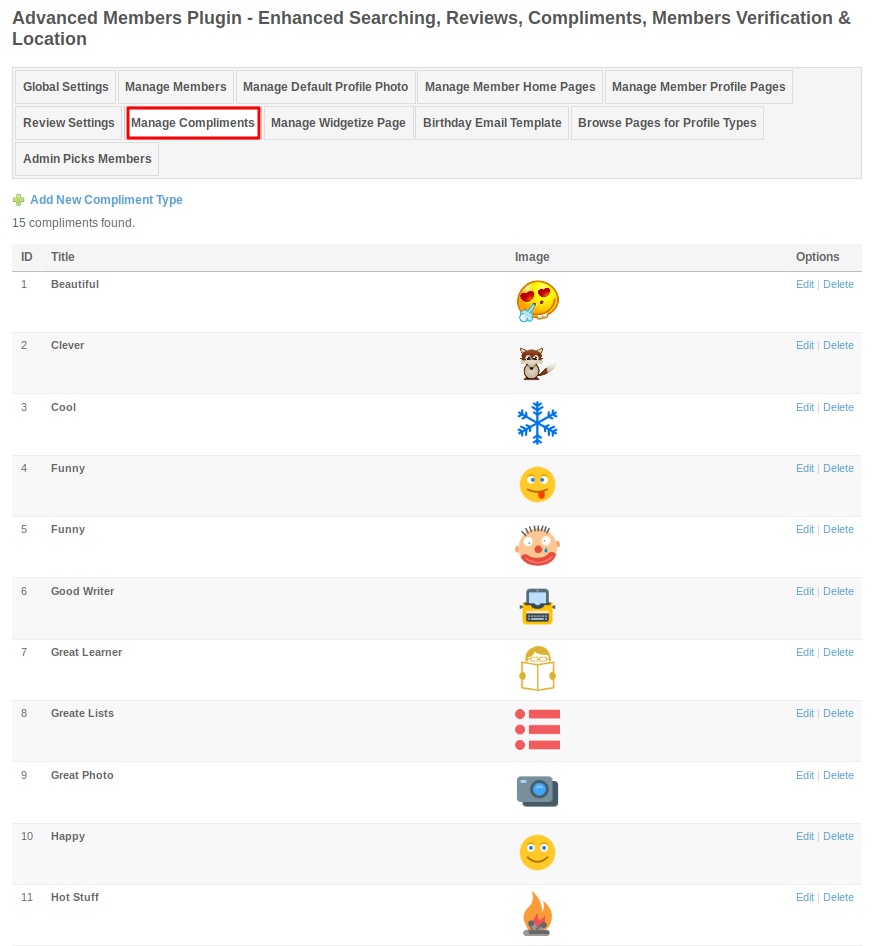
This page lists all the required Widgetized Pages which are present under Layout Editor for this plugin.
With the help of this section you can go to either Widgetized page or User page directly by clicking on their links respectively.
.png)
Using this section, you can enable/disable the birthday email templates for the site members and can write the birthday wish email of your choice.
.png)
This section lists all the Widgetized pages created by you. When you create any page of your choice by clicking on the ‘Create Option’ then, the new browse page for this plugin will be created for your site, you can manage this page from layout editor and you can create different browse pages based on different profile types.

In this section, there is a list of members picked by the admin. Admin can search the particular member by their name, username, email or level type.
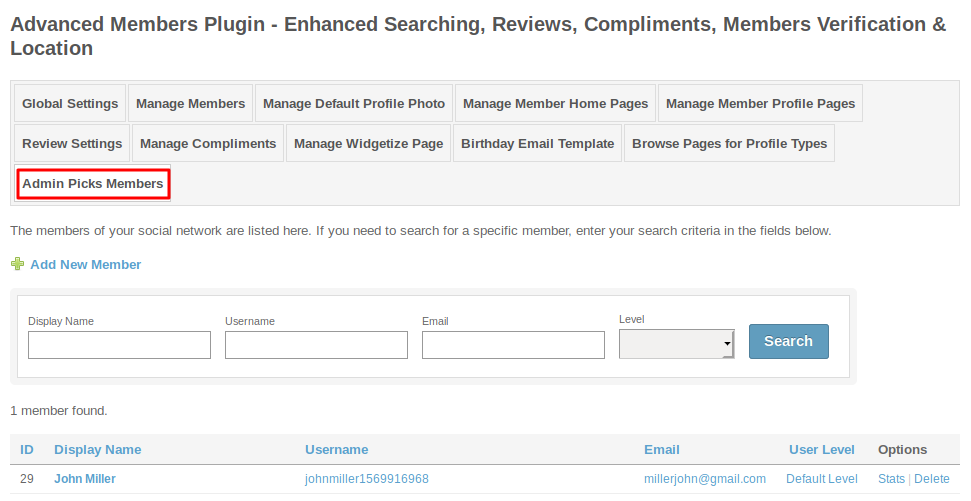
Layout Editor is the only place for our SES Products where you can place various widgets for your pages and configure those widgets according to your requirement as well.
There are certain pages for this plugin which are categorized as “SES - Advanced Members - PAGE_NAME” in which you can place any widget that are also categorized as “SES - Advanced Members - WIDGET_NAME” format.
.png)
Great! You have completed the installation and setup of this plugin and now you are able to browse the members easily.
Installation of this plugin is very easy, but if you still need our expert to install this plugin for you, then you can purchase the service from here: https://www.socialnetworking.solutions/social-engine/socialenginesolutions-plugin-installation/