Still not found answer to your query, contact our support team at
Advanced Contests is a very powerful and robust plugin that enables you to run and manage contests and competitions on your website. This plugin provides you a full control over the contests on your website by providing many features, settings and options with optimized performance and easy interface.
With this plugin, enable your users to create unlimited contests, participate and vote for the entries. Contest owners can set upto 5 Awards for the top 5 winners of their contests.
Unlike sweepstakes where winners are randomly selected, contests winners are selected by judging using Votes as a set of criteria. Admins can choose to restrict Voting to only logged in members or can enable voting by non-logged in users also. 1 entry can be voted a single time by a user or multiple times depending on the admin settings. Admin can also choose to enable multiple time voting over a specific duration to increase returning traffic to their sites.
This plugin will also help you plan your Marketing Strategy as contests have many benefits and are a great way to give your website a boost in terms of awareness and connection with your audience.
Please read more about this Plugin here:
https://www.socialnetworking.solutions/social-engine/advanced-contests-plugin/
Watch demo here: http://contests.socialnetworking.solutions/
This tutorial will walk you through steps you need to follow to install the Advanced Contests Plugin on your website.
** This tutorial assumes that you are already logged in to the Admin Panel.
Installation and Setup of this plugin is very easy, but if you still need our expert to install this plugin for you, then you can purchase the service from here: https://www.socialnetworking.solutions/social-engine/socialenginesolutions-plugin-installation/
In the Main menu, click on the tab Manage and select “Packages & Plugins”.

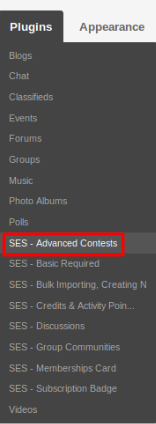
Activate this plugin from Global Settings section of this plugin. In this section, you can change the settings for various different fields like Set Welcome Page as Landing Page, Welcome Page Visibility, Contest Main Menu Redirection, Plural “contests” Text in URL, Singular "contest" Text in URL, Integrate Vote & Like Buttons of Entry and many more...
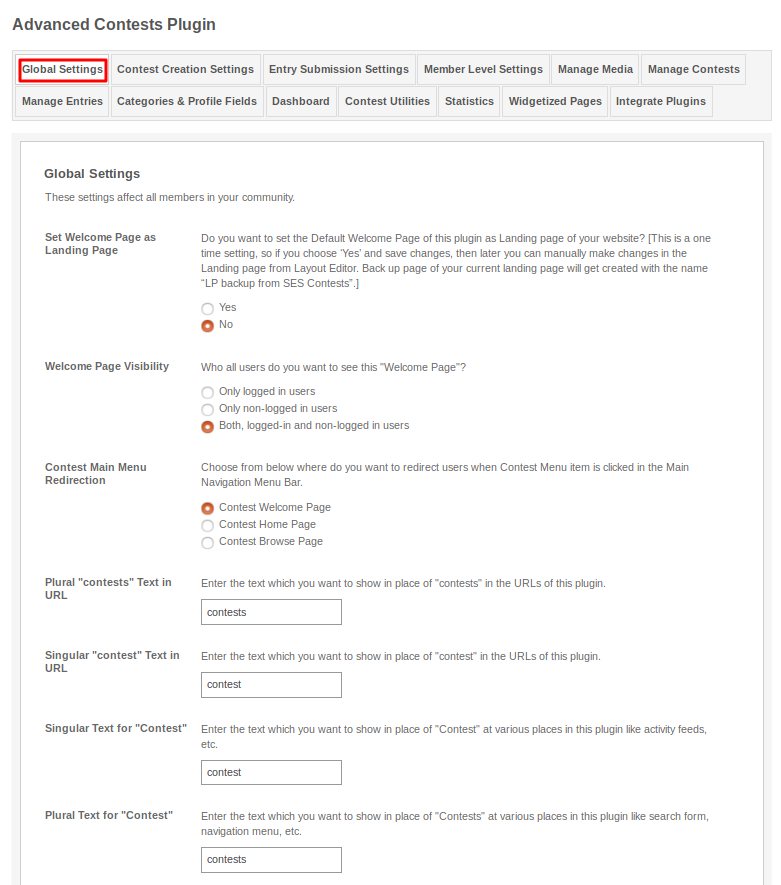
In this section, you can make various settings for the creation of contests and some of the settings are used to enable/disable its features. When you do the global settings for the Display Creation Form in Page or Popup, then it has respectively their contest create visibility setting pages on which you can do the settings related to the visibility of creation page or popups.
You can do various others settings in the Creation Global Settings like Show “Create New Contest” Icon, Redirect to Create Page or Popup, Choose Category Before Creating Contest, Edit Awards, Choose Editor Type For Text Entries, etc..
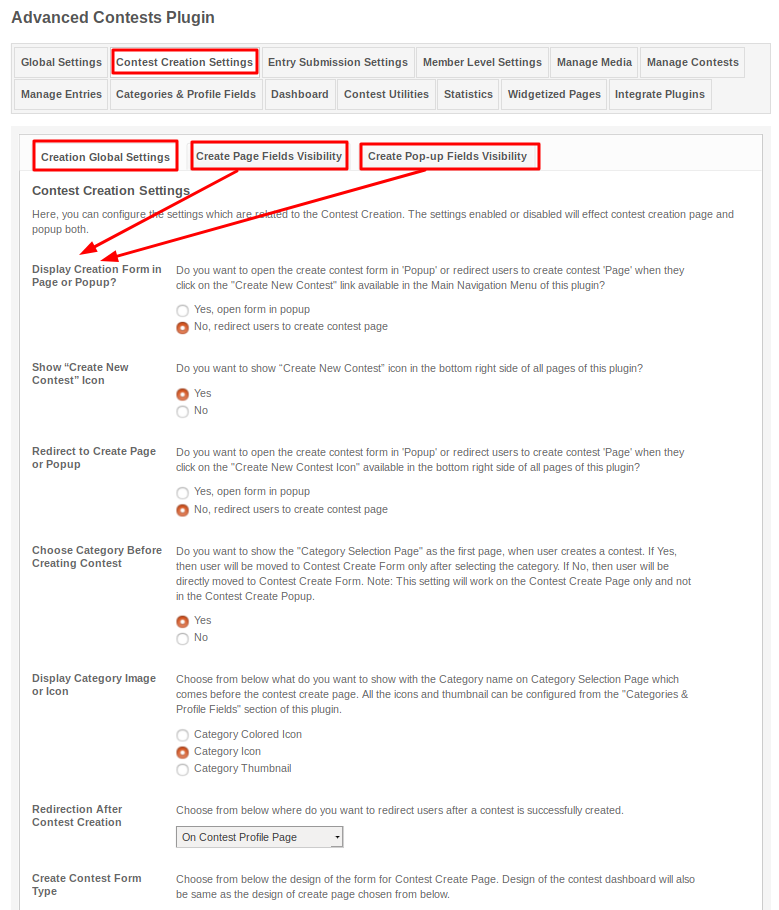
These are some settings for the entry submission form which will be filled by the participants for taking part in a particular contest. You can configure the settings which will be helpful for both organizer of contest and participants. Some of these settings are User Info Settings, Enable Description of Entry, Enable Main Photo of Entry for “Text Type”, “Music Type” and “Video Type”.
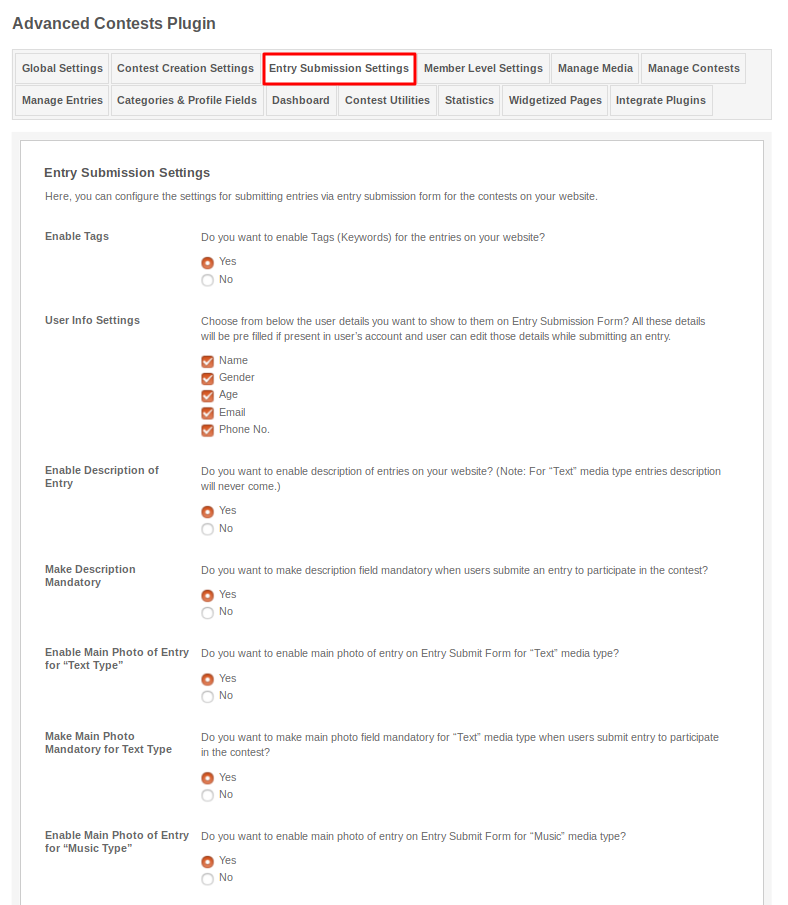
These are the settings which are based on the different member levels configured by the admin of the site and are different for both contests and entries. These settings allow you to view, create, edit, delete and comment on the contests and entries, number of awards in the contests and also allow to do the contests view privacy, contests comment options. You can choose different Contests Profile Design to make your contest different from other ones. And you can do many more settings related to the contest and entries both.
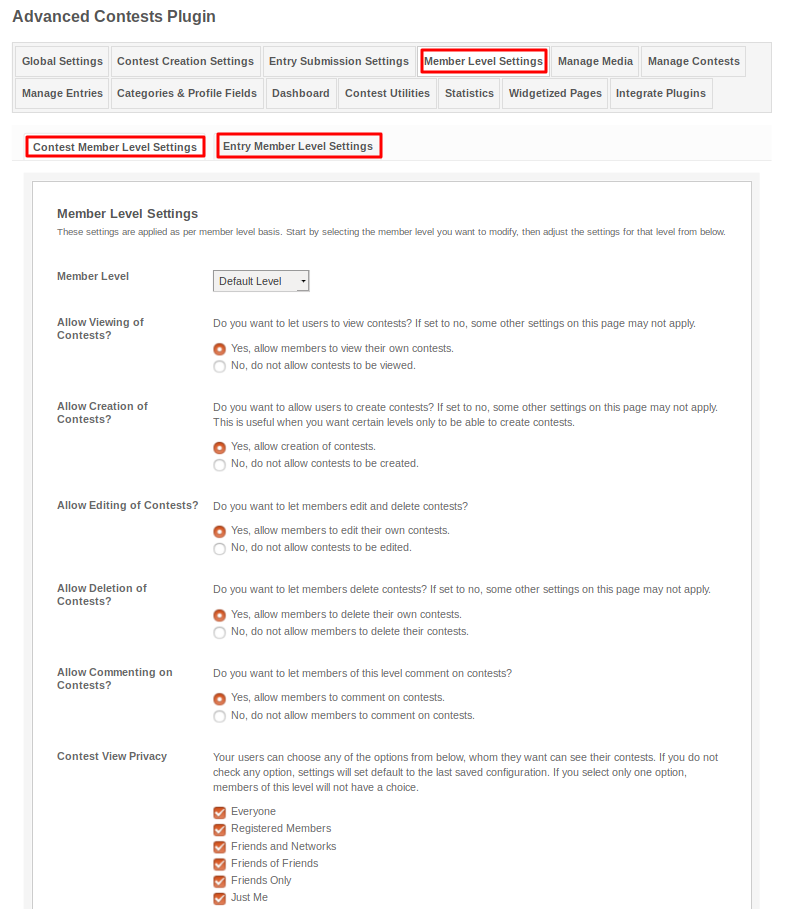
This section shows all the media types present on your website. You can enable/disable these media types and can change there banners according to your choice.
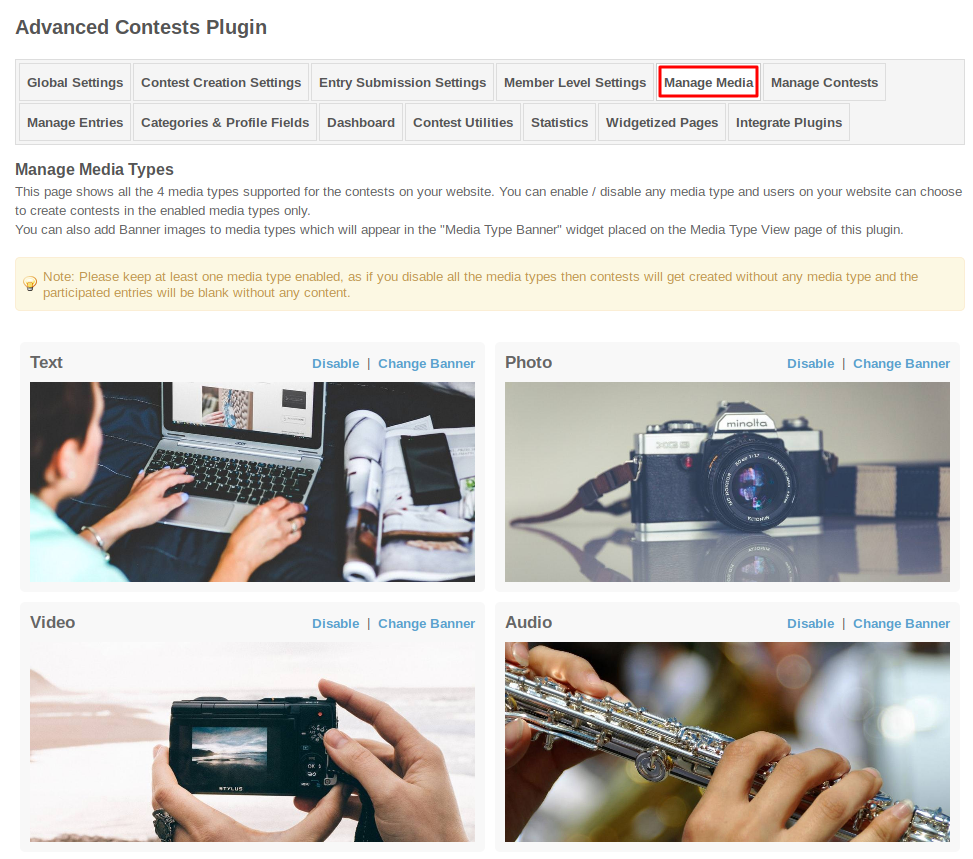
In this section, you can manage various contests which were created yet. You can delete the contests which you find incorrect/offensive. Here you can search any contests by filling various fields like contest title, owners name, creation date, etc. You can mark any contest as featured, sponsored, verified, etc..
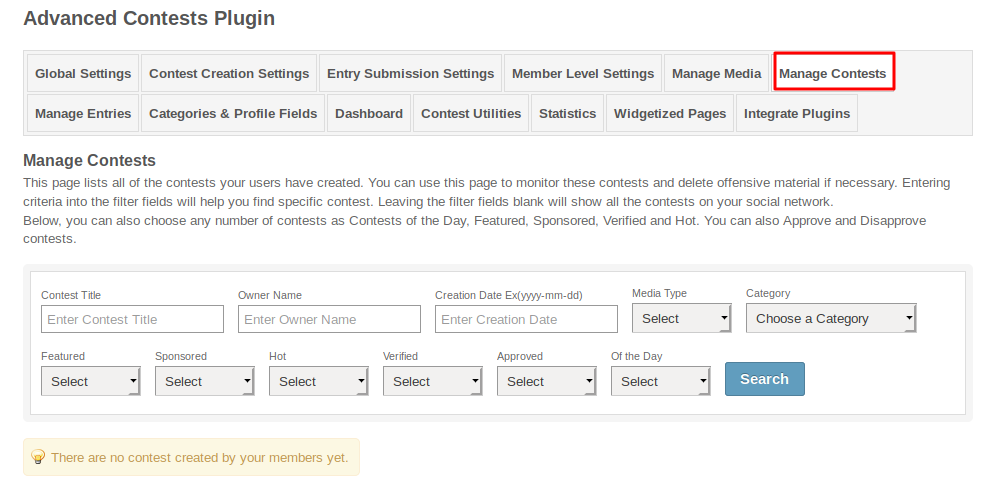
This page lists all the entries which were submitted till now. You can delete the entries which you find irrelevent/offensive. Here you can search any entries by filling various fields like entry title, owners name, creation date, contest title, according to rank, etc..
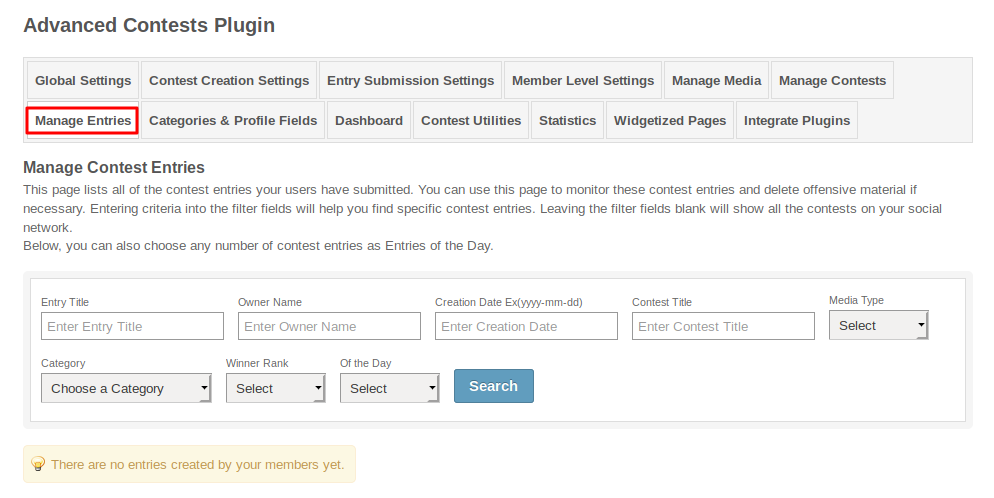
These are the settings used to categorize the contests into the specific field from which it belongs to.
In the section Categories & Mapping, you can create new categories according to your requirements and also modify the existing one and can create the sub-category for the parent category.
.png)
Form Questions is used to create the questions for different profile types which can be asked to your users when they select that profile type as it is mapped to category they have chosen.
.png)
In this section, you can manage various menu items which are displayed on the dashboard of advanced contests. Here you can edit their titles and enable or disable the menu items according to your requirements.
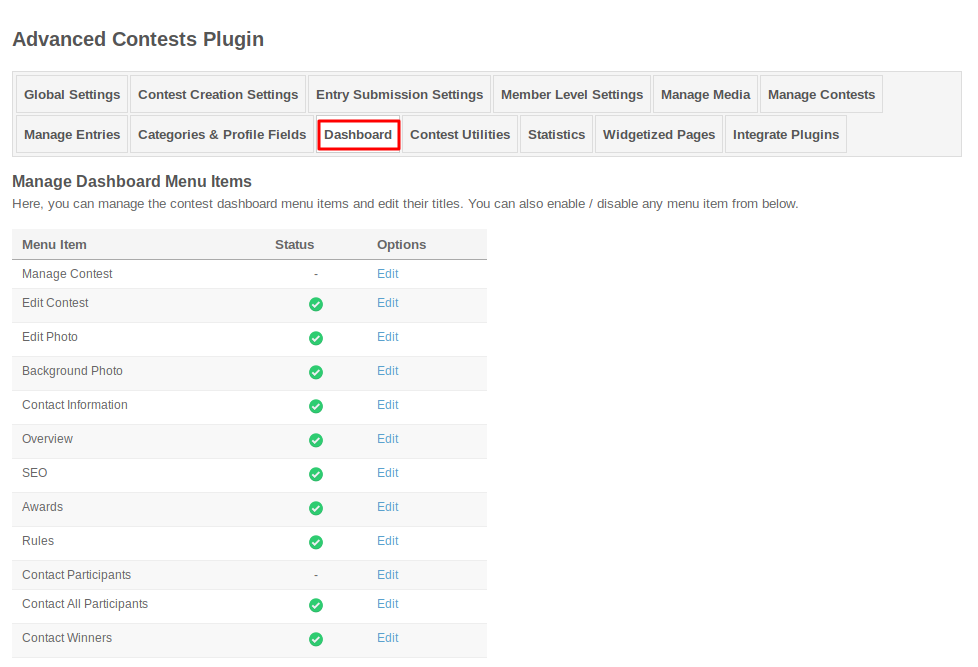
This page contains utilities to help configure and troubleshoot the contest plugin.
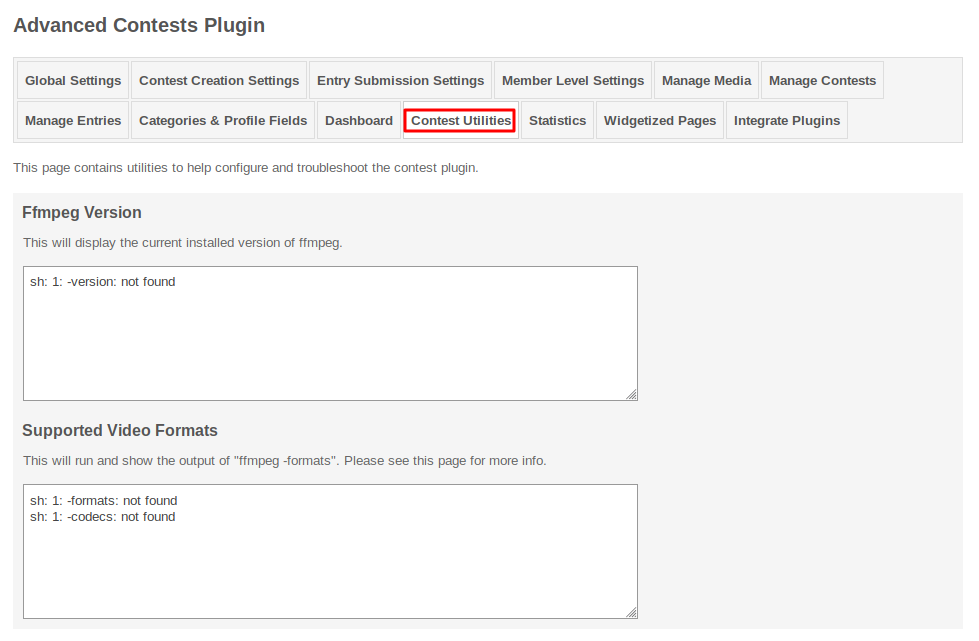
It will create the valuable statistics for the contests that users have created on your website like total contests, total approved, total featured contests, total views, total likes, etc..
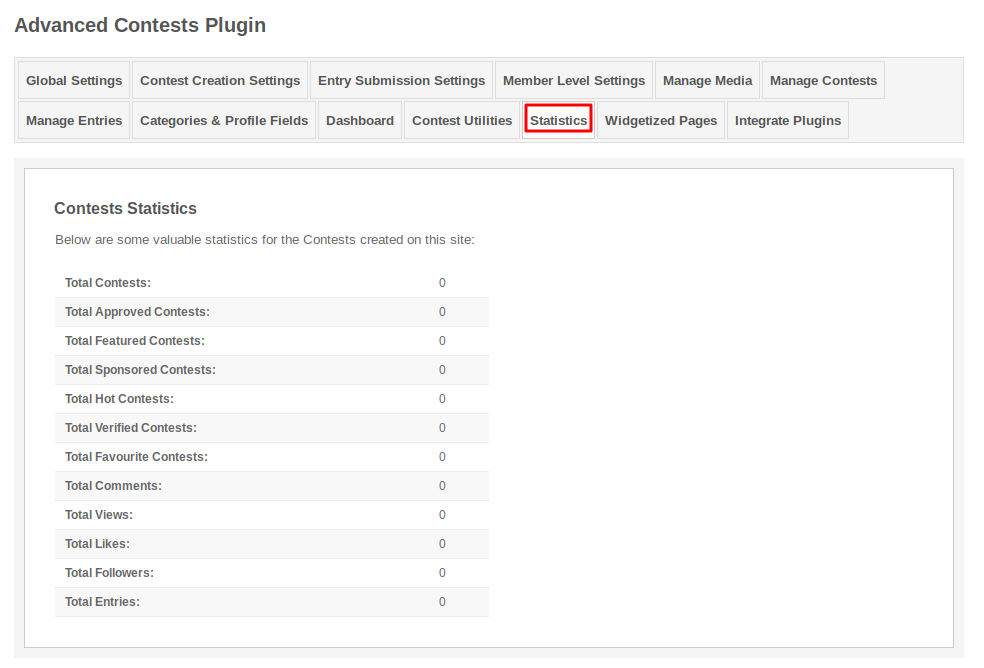
This page lists all the required Widgetized Pages which are present under Layout Editor for this plugin.
With the help of this section you can go to either Widgetized page or User page directly by clicking on their links respectively.

Using this section, you can enable the creation of contests into the others modules also. You can integrate the plugins by clicking on the “Add New Plugin”.
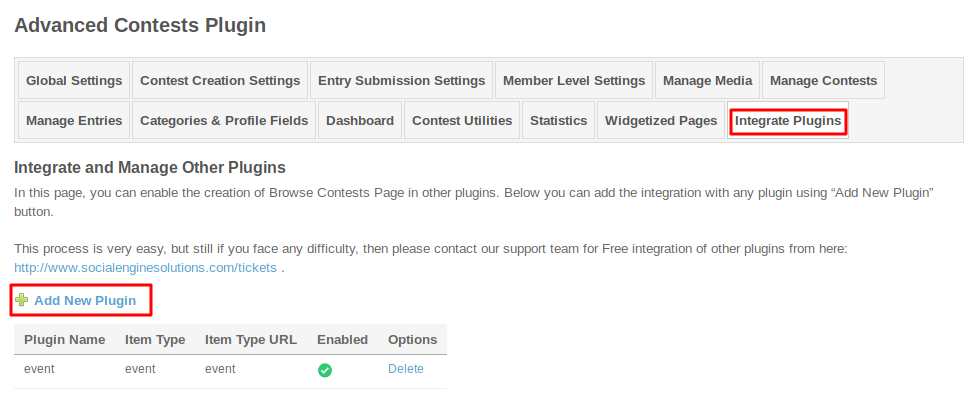
Layout Editor is the only place for our SES Products where you can place various widgets for your pages and configure those widgets according to your requirement as well.
There are certain pages for this plugin which are categorized as “SES - Advanced Contests - PAGE_NAME” in which you can place any widget that are also categorized as “SES - Advanced Contests - WIDGET_NAME” format.
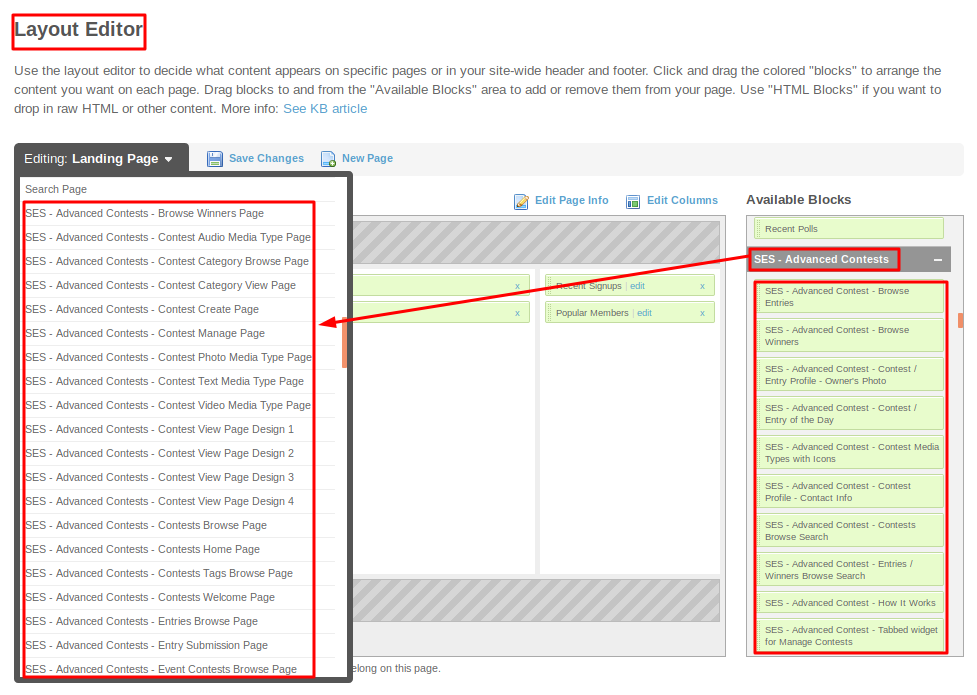
Great! You have completed the installation and setup of this plugin and now you are able to create contests of your choice.
Installation of this plugin is very easy, but if you still need our expert to install this plugin for you, then you can purchase the service from here: https://www.socialnetworking.solutions/social-engine/socialenginesolutions-plugin-installation/