Still not found answer to your query, contact our support team at
Membership Subscription Badge Plugin allows you to choose Subscription Badge for different Member levels who have subscribed to the Membership Plan at the time of Signup on your website. With this Plugin, users can easily subscribe to their desired Membership Plans based on their Member Level which admin have created from the Admin Panel. Whenever the Membership Plan gets expired, users can also upgrade their Plan via “Upgrade Button” at Member Home or Member Profile Page.
These subscription Badges with Member Level will get display at each Member’s Profile Page as well as Member’s Home Page separately and as this Plugin is easy to use & configure so settings for all the aspects can be easily configured from the Admin Panel of this Plugin.
Please read more about this Plugin here:
https://www.socialnetworking.solutions/social-engine/membership-subscription-badge-plugin/
This tutorial will walk you through steps you need to follow to install the Membership Subscription Badge Plugin on your website.
** This tutorial assumes that you are already logged in to the Admin Panel.
Installation and Setup of this plugin is very easy, but if you still need our expert to install this plugin for you, then you can purchase the service from here: https://www.socialnetworking.solutions/social-engine/socialenginesolutions-plugin-installation/
In the Main menu, click on the tab Manage and select “Packages & Plugins”.

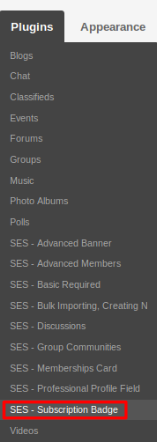
These are the settings which are applied on the member level basis. In this section, you can choose the Badges for the users of different member level and enable/disable the button for upgradation.
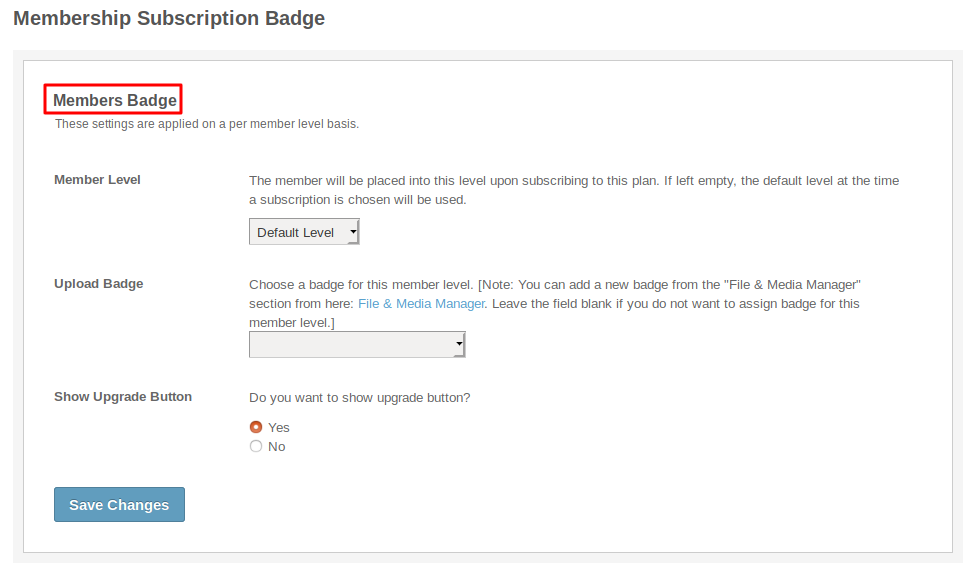
Layout Editor is the only place for our SES Products where you can place various widgets for your pages and configure those widgets according to your requirement as well.
This plugin consists of two widgets, one is “SES - Membership Subscription Badge - Member Home Page Badge” which is used to display the member’s badge on the Members Home Page and other one is “SES - Membership Subscription Badge - Profile Badge” which is used to display the member’s badge on their Member Profile page only. And accordingly they are placed to these respective pages.
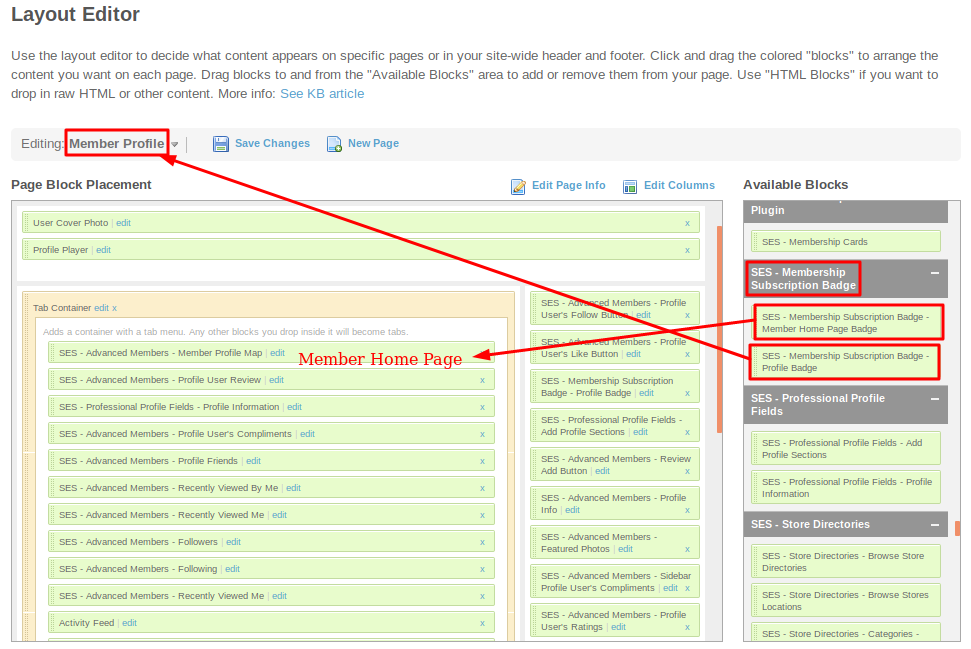
Great! You have completed the installation and setup of this plugin and now you are able to see membership subscription badges easily.
Installation of this plugin is very easy, but if you still need our expert to install this plugin for you, then you can purchase the service from here: https://www.socialnetworking.solutions/social-engine/socialenginesolutions-plugin-installation/
We provide extremely cost-effective development, designing, customization, hosting and marketing without compromising on quality. We have strong domain experience in SocialEngine, Zend Framework, Mobile Apps, Web designing, E-Commerce, Application development and Product R&D – Making us ideally suited for outsourcing your IT needs!
