Still not found answer to your query, contact our support team at
Polling is an additional feature which allows any page or website member to solicit feedback from their followers and to collect more data about people's interests and Hobbies. To draw attention to Advanced Polls, Poll creators can attach GIFs and photos corresponding to the Poll Options, and can create Polls according to their requirements and choice.
With Advanced Polls Plugin, site members can easily create Polls and are allowed to do voting on other Member’s Polls also. It is a very useful plugin which helps site users to know each others opinion on different topics & their interest.
Site members can create and manage unlimited Polls on your website. With this plugin, they can configure multiple options for these polls as well. Also Images and GIF files for the Options can be attached. Users are allowed to change their votes also for any Poll whenever they want.
Please read more about this Plugin here:
https://www.socialnetworking.solutions/social-engine/advanced-polls-plugin/
Watch demo here: https://demo.socialnetworking.solutions/polls/home
This tutorial will walk you through steps you need to follow to install the Advanced Polls Plugin on your website.
** This tutorial assumes that you are already logged in to the Admin Panel.
Installation and Setup of this plugin is very easy, but if you still need our expert to install this plugin for you, then you can purchase the service from here: https://www.socialnetworking.solutions/social-engine/socialenginesolutions-plugin-installation/
In the Main menu, click on the tab Manage and select “Packages & Plugins”.

2. Please read the tutorial on installing plugins in SES here: http://help.socialnetworking.solutions/faq/51/how-to-purchase-and-install-ses-product
3. After the successful installation of plugin as in Step 2 above, go to “Plugins” dropdown in the Main menu and select “SES - Advanced Polls”.
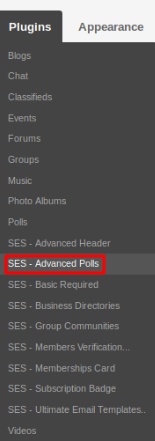
Activate the plugin from Global Settings section of this plugin. In this section, you can change the settings for various different fields like Plural Text for “polls” URL, Singular Text for “poll”, Maximum Options for any poll question, enable/disable the Change Vote Option, Allow Favourite for Polls and Allow to Share Polls.
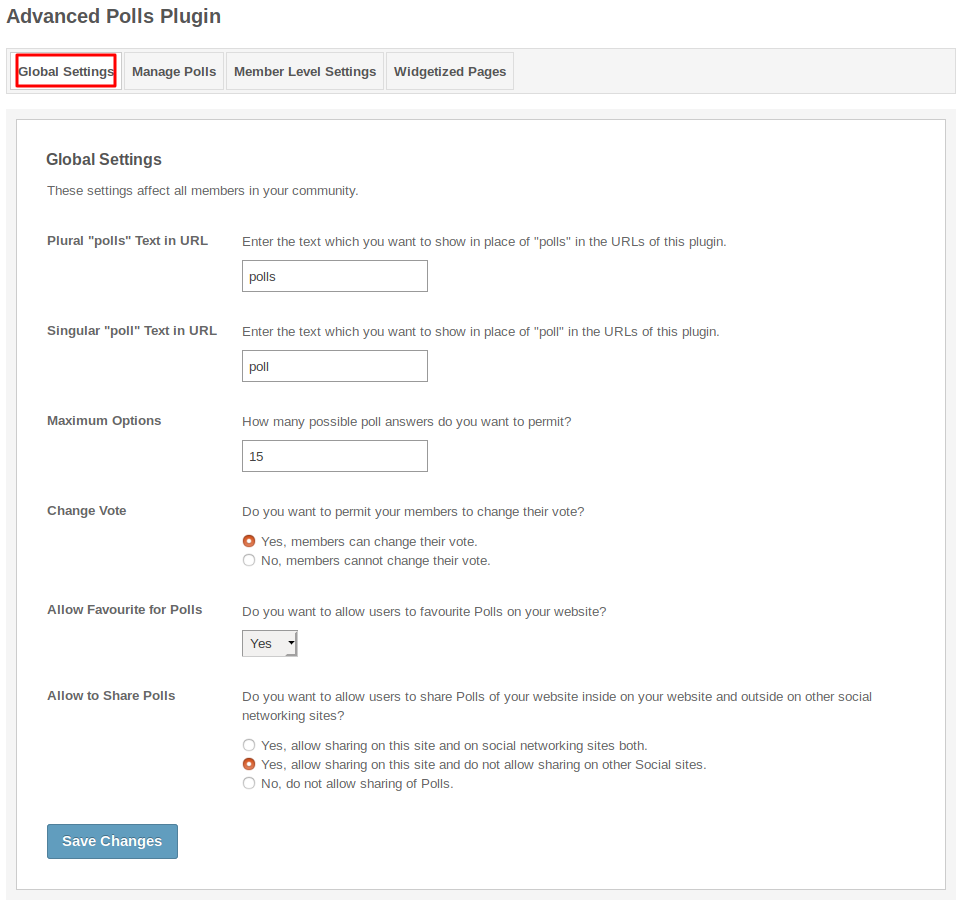
This section lists all the polls created by the users. You can manage the polls from this page and can remove the irrelevant/offensive ones. Under this section, you can see the different polls, their owner, number of views on that polls and number of votes on that poll.
.png)
These are the settings which are based on the different member levels configured by the admin of the site. These settings allow you to view, create, edit, delete, vote and comment on the polls and also allow to do the poll privacy, poll comment options.
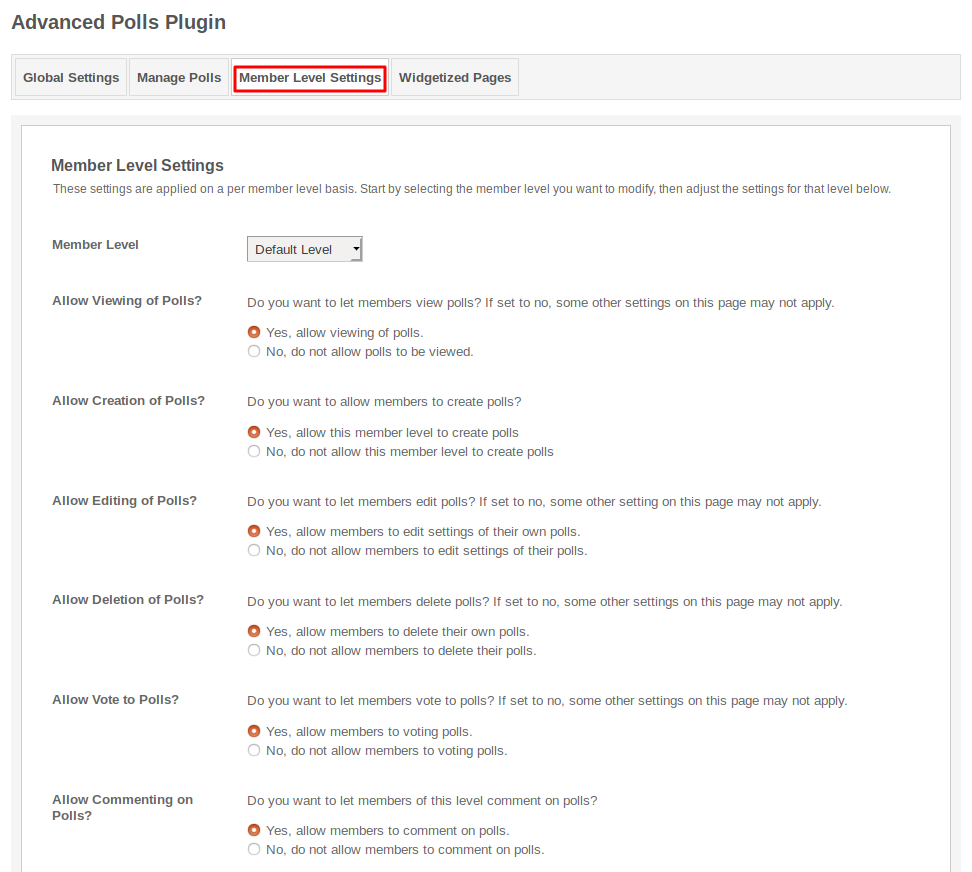
This page lists all the required Widgetized Pages which are present under Layout Editor for this plugin.
With the help of this section you can go to either Widgetized page or User page directly by clicking on their links respectively.
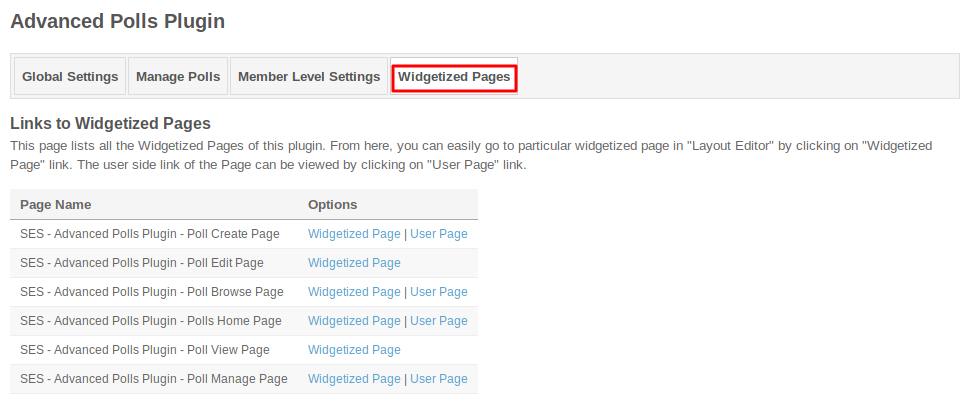
Layout Editor is the only place for our SES Products where you can place various widgets for your pages and configure those widgets according to your requirement as well.
There are certain pages for this plugin which are categorized as “SES - Advanced Polls - PAGE_NAME” in which you can place any widget that are also categorized as “SES - Advanced Polls - WIDGET_NAME” format.
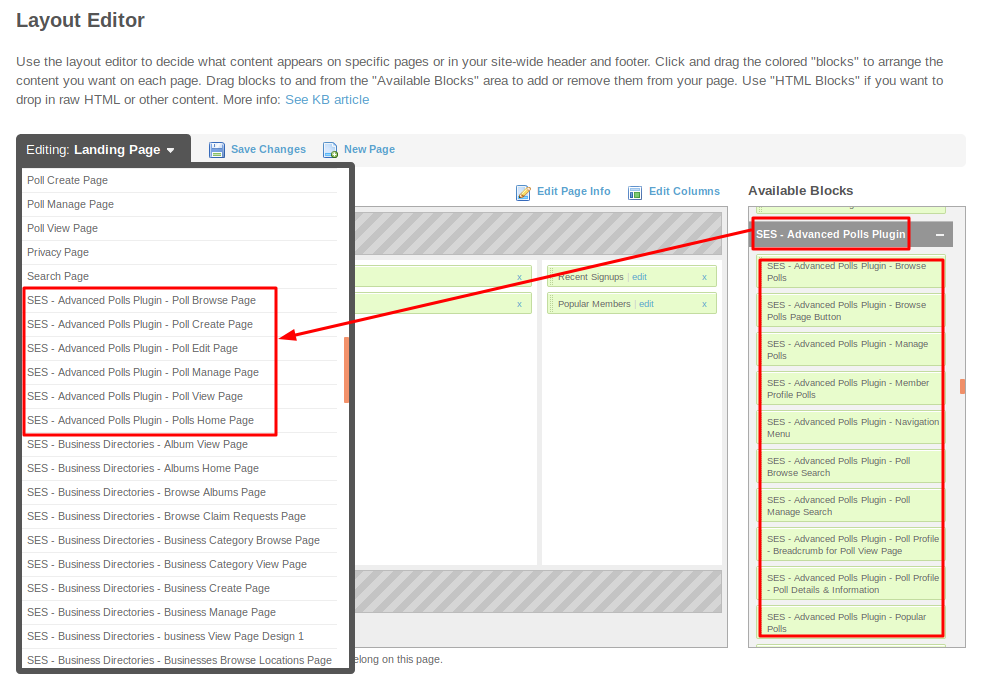
Great! You have completed the installation and setup of this plugin and now you are able to create polls of your choice.
Installation of this plugin is very easy, but if you still need our expert to install this plugin for you, then you can purchase the service from here: https://www.socialnetworking.solutions/social-engine/socialenginesolutions-plugin-installation/
We provide extremely cost-effective development, designing, customization, hosting and marketing without compromising on quality. We have strong domain experience in SocialEngine, Zend Framework, Mobile Apps, Web designing, E-Commerce, Application development and Product R&D – Making us ideally suited for outsourcing your IT needs!
