Still not found answer to your query, contact our support team at
Once a visitor has reached your website, it’s your responsibility to make sure they find your most important pages and can find whatever they want on your website. The most obvious way of doing this is, of course, by listing key areas of your website such as all the Main Navigation Menus and other Content in Search Bar which offers them an easy access for searching various contents. It is also great for helping people to find particular content that are put into sections, but content is so much more than that. It’s also important to give your audience a means of finding the specific types of content you offer that are relevant to them.
So Professional Search Plugin is the most interesting and helpful plugin that enable your site members to search and browse any specific Content & its Title, Keywords (Tags), Content Description, Modules and all results(Global Search) based on the searching criteria which have been followed. With this plugin site owner can increase the user retainment by making search convenient across the website’s data. This plugin replaces the standard SocialEngine search with a better, intelligent and more relevant search engine.
Please read more about this Plugin here:
https://www.socialnetworking.solutions/social-engine/professional-search-plugin/
Watch demo here: https://demo.socialnetworking.solutions/search?type=all
This tutorial will walk you through steps you need to follow to install the Professional Search Plugin on your website.
** This tutorial assumes that you are already logged in to the Admin Panel.
Installation and Setup of this plugin is very easy, but if you still need our expert to install this plugin for you, then you can purchase the service from here: https://www.socialnetworking.solutions/social-engine/socialenginesolutions-plugin-installation/
In the Main menu, click on the tab Manage and select “Packages & Plugins”.

2. Please read the tutorial on installing plugins in SES here: http://help.socialnetworking.solutions/faq/51/how-to-purchase-and-install-ses-product
3. After the successful installation of plugin as in Step 2 above, go to “Plugins” dropdown in the Main menu and select “SES - Professional Search Plugin”.
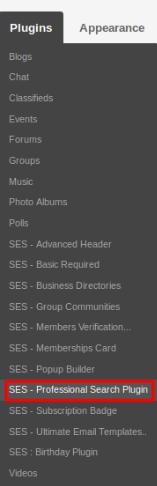
Activate the plugin from Global Settings section of this plugin. In this section, you can enable/disable the visibility of search box for the non-logged in users and can limit the maximum results in the advanced search box.
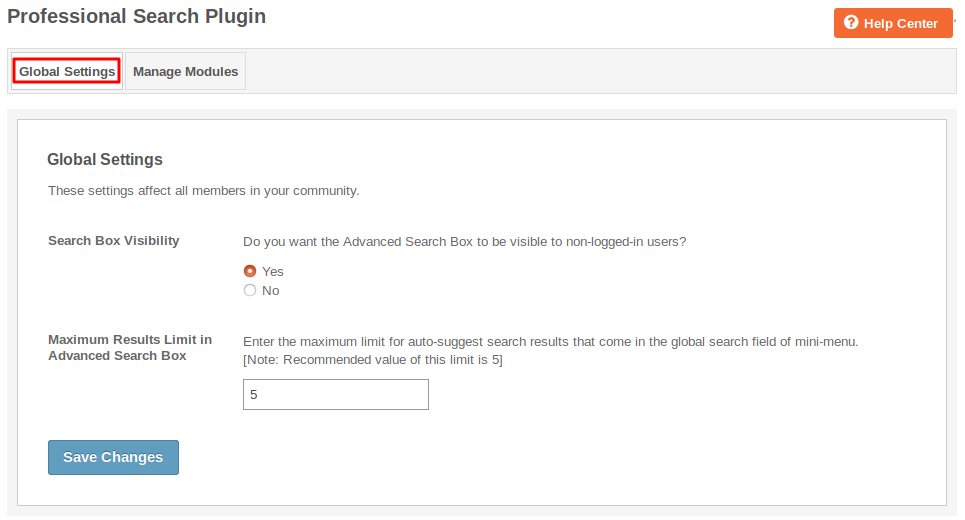
From this page, you can manage the modules which you want to show in the search results. You can enable/disable the modules from shown in the search box and search page. You can add icons for different pages, can edit their titles, can change the order of modules and can add more modules in order to be shown in the advanced search box and search page.
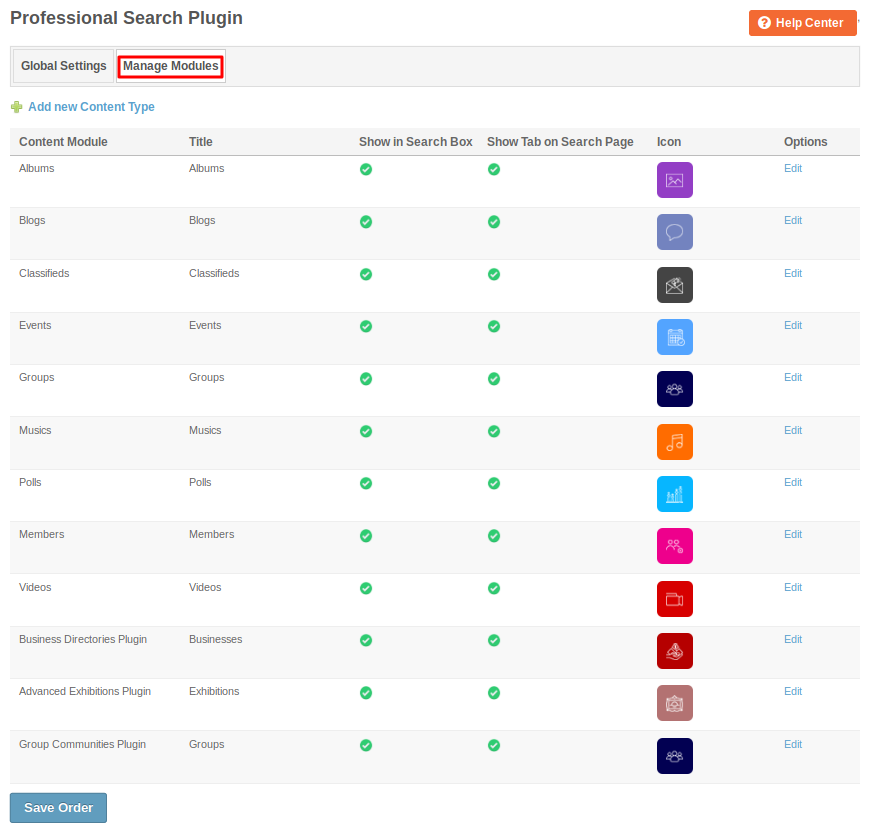
Layout Editor is the only place for our SES Products where you can place various widgets for your pages and configure those widgets according to your requirement as well.
This plugin contains five widgets which is used to browse contents, members, search, to show the search results in a single page and displays search box. There are some pages for this plugin but they all are present in a single page “SES-Professional Search: All Search Result Page” from there you can easy search the content.
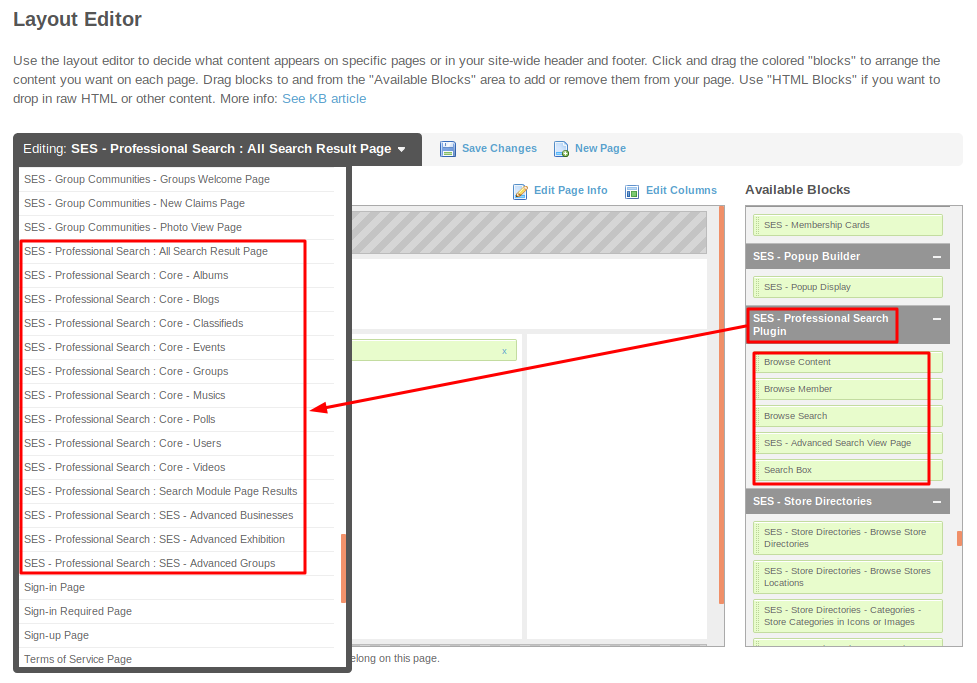
Great! You have completed the installation and setup of this plugin and now you are able to search the results easily.
Installation of this plugin is very easy, but if you still need our expert to install this plugin for you, then you can purchase the service from here: https://www.socialnetworking.solutions/social-engine/socialenginesolutions-plugin-installation/
We provide extremely cost-effective development, designing, customization, hosting and marketing without compromising on quality. We have strong domain experience in SocialEngine, Zend Framework, Mobile Apps, Web designing, E-Commerce, Application development and Product R&D – Making us ideally suited for outsourcing your IT needs!
