Still not found answer to your query, contact our support team at
The best way to make a website successful is to have your visitors performing different actions on your portal and make them come again. It is just not because of the products or services they will keep coming to your site. Alongside having quality products and services, you can apply some more effective ways to increase visitor engagements and make them come repeatedly.
So our Popup Builder Plugin comes so handy in this case. It is very powerful, and yet, easy to use plugin that will help you to grab your visitors’ attention to introduce them your offers, discounts or other kind of promotional notices. There is an effective & strong Admin Panel for configuration of settings for each Popup. So, you can customize the popup themes, colors, sizes and many other options very easily. Within few seconds popup will be live on your site after installation of this popup plugin. This Popup plugin shows unblockable popups on your site with professional designs. All of the popups created with Popup Maker is fully responsive & superbly flexible.
Please read more about this Plugin here:
https://www.socialnetworking.solutions/social-engine/popup-builder-plugin/
Watch demo here: https://demo.socialnetworking.solutions/popupbuilder
This tutorial will walk you through steps you need to follow to install the Popup Plugin on your website.
** This tutorial assumes that you are already logged in to the Admin Panel.
Installation and Setup of this plugin is very easy, but if you still need our expert to install this plugin for you, then you can purchase the service from here: https://www.socialnetworking.solutions/social-engine/socialenginesolutions-plugin-installation/
In the Main menu, click on the tab Manage and select “Packages & Plugins”.

2. Please read the tutorial on installing plugins in SES here: http://help.socialnetworking.solutions/faq/51/how-to-purchase-and-install-ses-product
3. After the successful installation of plugin as in Step 2 above, go to “Plugins” dropdown in the Main menu and select “SES - Popup Builder Plugin”.
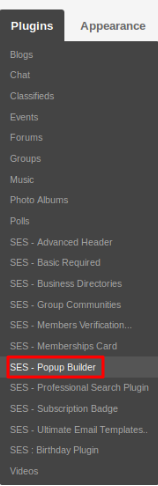
Activate the plugin from Global Settings section of this plugin.
Under this page, you can create various popups for different pages, notifications, advertisements,etc.. When you click on the “Create new popup”, then a page will open up with different categories into which you can create your popups.
.png)
From this page you can select your popups type which will suitable according to your need.
.png)
When you choose the type of popup then, there are some settings for creating the selected popup type. All the settings for different popups type are same but the difference is only the reference of particular type as image popup wants image, html popup wants html code, video popup wants video link, etc.. Other settings for these popups are When to Show / Close Popup Settings, Popup Styling Settings, Settings for Closing Popup and Popup Animation Settings.
.png)
Great! You have completed the installation and setup of this plugin and now you are able to create popups of your choice.
Installation of this plugin is very easy, but if you still need our expert to install this plugin for you, then you can purchase the service from here: https://www.socialnetworking.solutions/social-engine/socialenginesolutions-plugin-installation/
We provide extremely cost-effective development, designing, customization, hosting and marketing without compromising on quality. We have strong domain experience in SocialEngine, Zend Framework, Mobile Apps, Web designing, E-Commerce, Application development and Product R&D – Making us ideally suited for outsourcing your IT needs!
