Still not found answer to your query, contact our support team at
Ever wondered why there are blue ticks against the names of famous individuals and brands in social media profiles of Facebook, Twitter, and Instagram? These ticks are a way to let you know that the particular Brand or individual you are looking at is Verified and Genuine. This will increase your trust on the content posted and shared by that brand or individual. Right now as we all know Internet has become so vast and with the expansion of this technology, we see few content and information which are fake and misleading.
Verification is one of the ways to prevent such misleading content from being viral and gain more trust from users on a website. To gain more trust from audience, everyone now a days want to be verified on social websites. Due to the added trust and to protect a Brand or individual or a member’s identity, Verification is very important for a website.
Members Verification by Other Members Plugin enables your site members to get verified by other members on your site. A badge is added to their profiles which eliminates fake users and even increases the credibility. It elevates your brand above the rest. Verified member badge is being provided and is useful for the adding trust and help to protect brand’s equity. Members can also comment while providing the verifications to other members.
Please read more about this Plugin here:
https://www.socialnetworking.solutions/social-engine/members-verification-by-other-members-plugin/
Watch demo here: https://demo.socialnetworking.solutions/profile/cerise
This tutorial will walk you through steps you need to follow to install the Members Verification by Other Members Plugin on your website.
** This tutorial assumes that you are already logged in to the Admin Panel.
Installation and Setup of this plugin is very easy, but if you still need our expert to install this plugin for you, then you can purchase the service from here: https://www.socialnetworking.solutions/social-engine/socialenginesolutions-plugin-installation/
In the Main menu, click on the tab Manage and select “Packages & Plugins”.

2. Please read the tutorial on installing plugins in SES here: http://help.socialnetworking.solutions/faq/51/how-to-purchase-and-install-ses-product
3. After the successful installation of plugin as in Step 2 above, go to “Plugins” dropdown in the Main menu and select “SES - Members Verification by Other Members Plugin”.
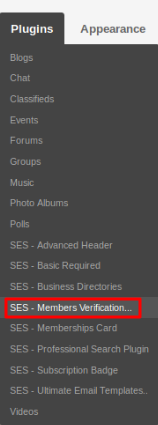
Activate the plugin from Global Settings section of this plugin. In this section, you can allow your users to verify the other users, can upload the Verify Badge Image which you want to show to your users, enable members to add comments and can display the comments for verified members which will help in building the trust of others users.
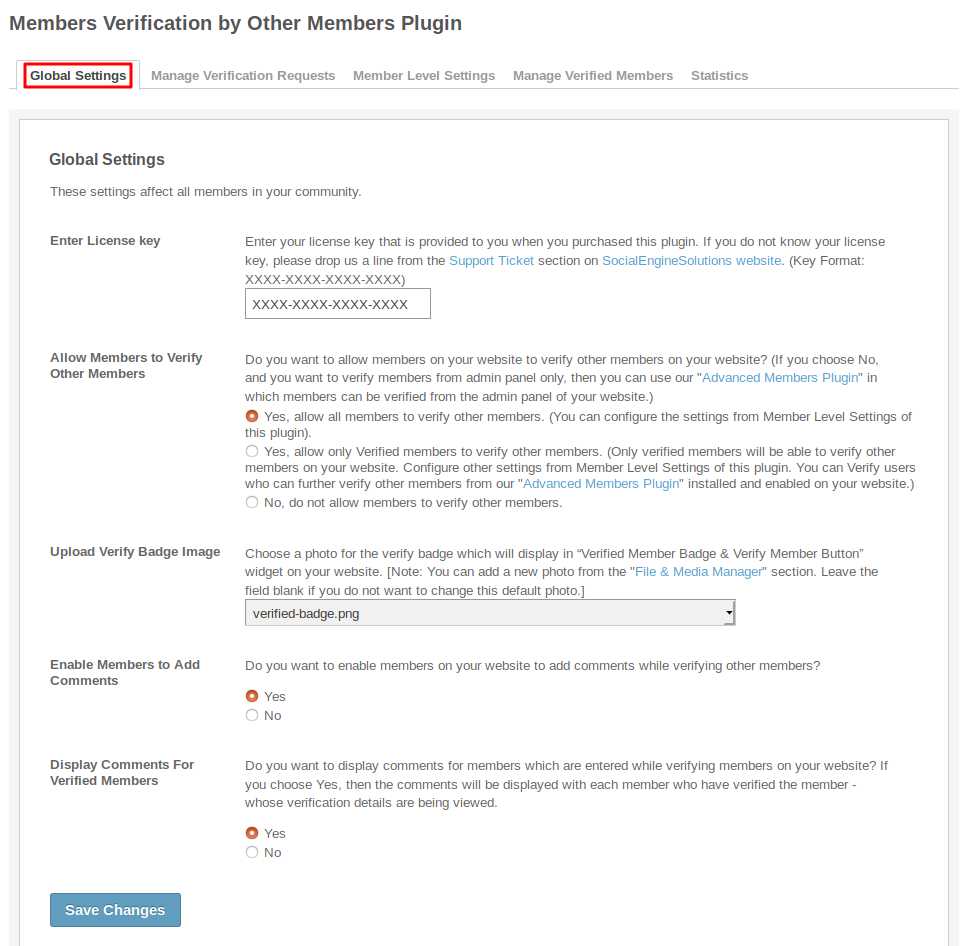
This section lists all the verification requests made by the users and are waiting for the site-admin approval. Admin can approve/reject the request and when admin rejects any request, it is removed from that page and if he approves the request then the verified badge will be shown on those users profile page and they will receive the message of being verified. You can use fields like members name, date,etc. to search the specific user.
These Settings are applied as per member level basis. You can allow the users for verifying the other users,edit the verification, cancel the verification, enable/disable the auto-approve verification and some of the these settings are you can enable/disable the members for verifying each other and can set the minimum verification limit, till that users are not considered to be verified.
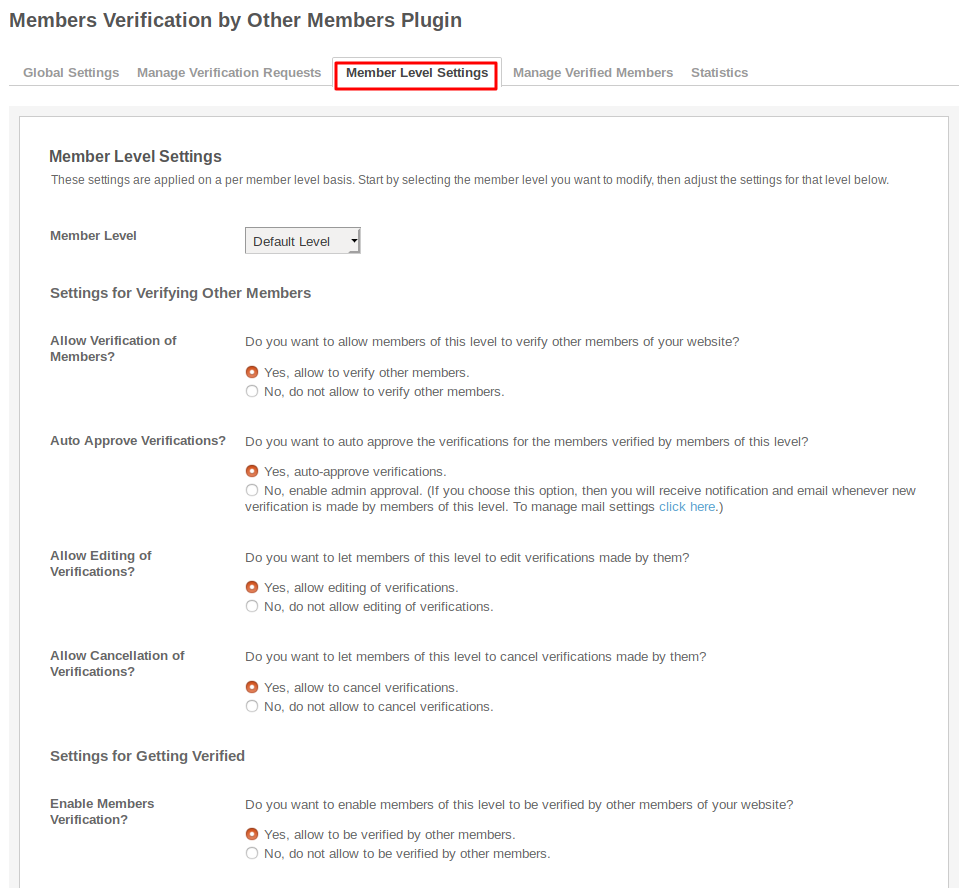
This section contains the list of all verified members. Using this page, you can get the details of the members who are verified, details of the members who verify these members, number of verifications a member got, can remove that member and you can easily search any member by their name or by the verification status.
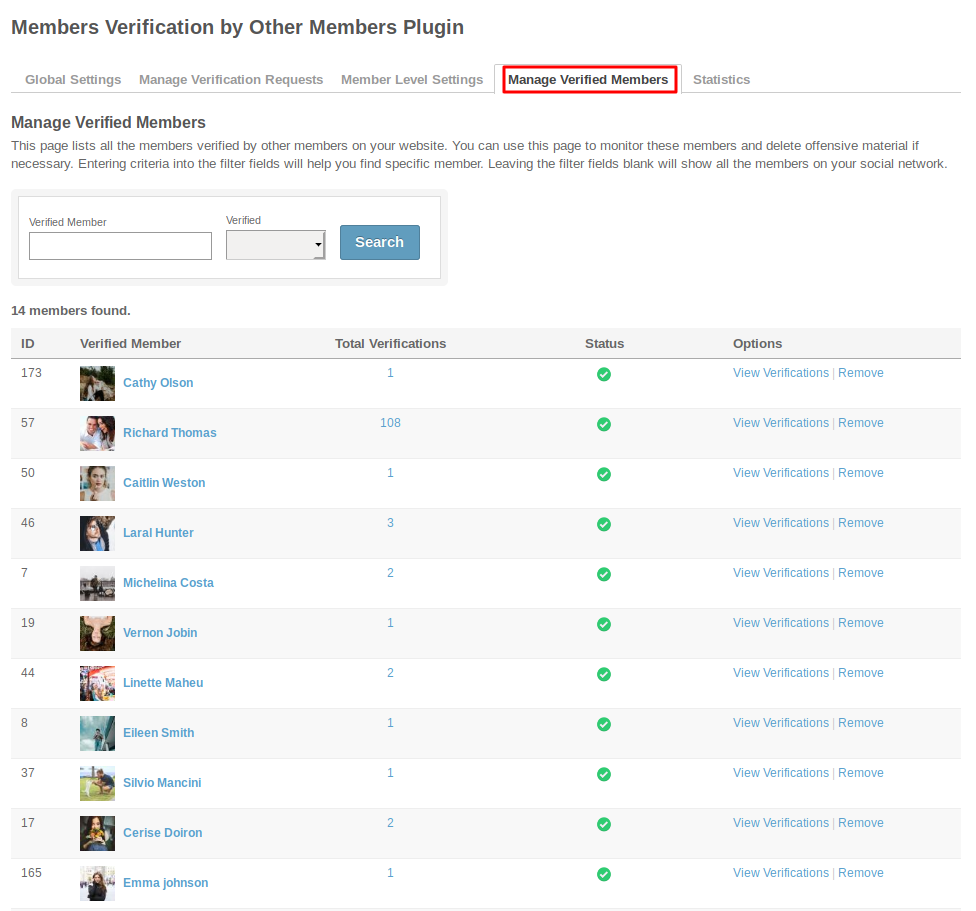
In this section, you will get the details like total number of Verifications, Users Verified and Users Verifiers.
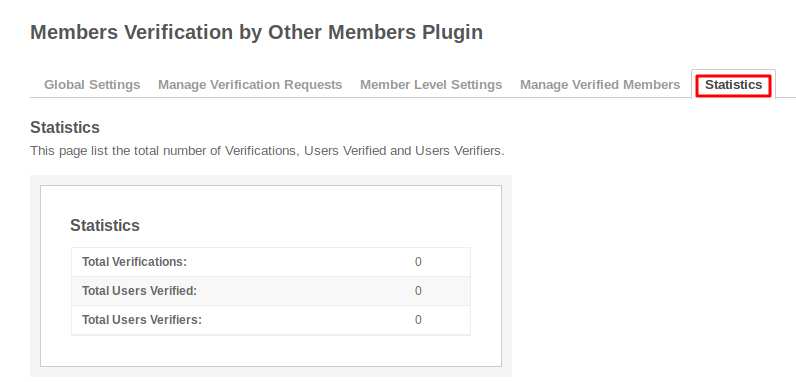
Layout Editor is the only place for our SES Products where you can place various widgets for your pages and configure those widgets according to your requirement as well.
As this plugin contain only one widget named as “Verified Member Badge & Verify Member Button” which is used to display the verified badge, if the user is verified or displays the verify button, if the user is not verified. This widget is placed on the “Member Profile” Page.
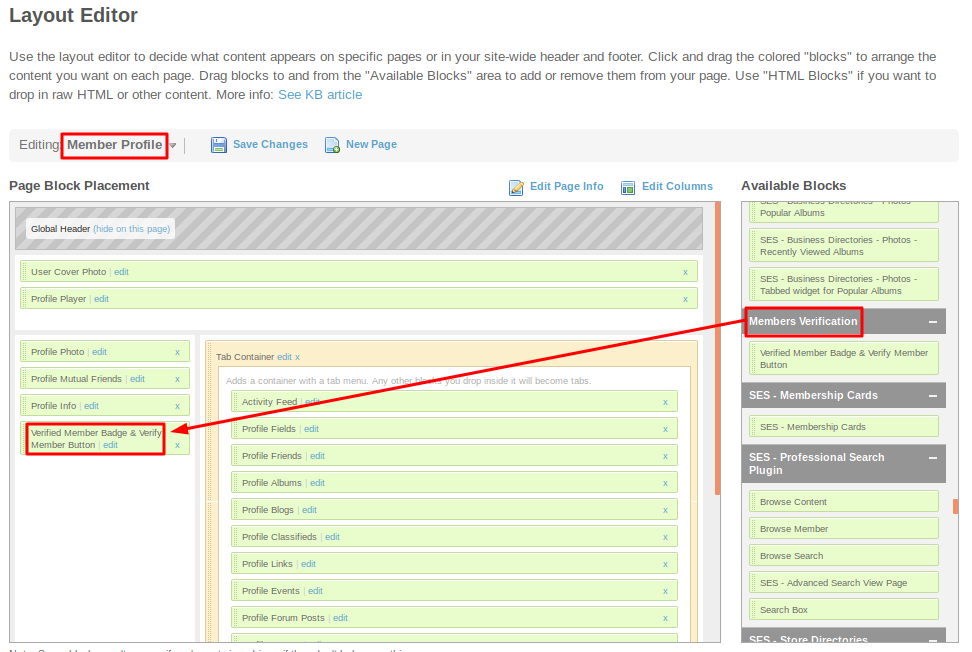
Great! You have completed the installation and setup of this plugin now and you are able to verify the members of your choice.
Installation of this plugin is very easy, but if you still need our expert to install this plugin for you, then you can purchase the service from here: https://www.socialnetworking.solutions/social-engine/socialenginesolutions-plugin-installation/