Still not found answer to your query, contact our support team at
Email notifications are the most important aspect of your SocialEngine website. Email marketers and site owners sometimes face the struggle to conform thoughts into words with the plain & simple text emails. But Ultimate Email Templates Plugin enables you to send professional looking, branded emails from your website. You can easily configure each n every setting for the email templates with their design for all outgoing emails and email notifications from your website. Also we are providing 10 Pre-configured template designs that will help you to easily send mails without doing much configurations. You can also send test mail to visualize how these email templates will look when you send them to real users.
Ultimate Email Templates Plugin allows you to design your own custom template for which you can configure various settings such as for Email Header, Email Footer, Tagline & Body for Email template etc. These advance features will improve the design of emails and create something that helps you achieve better results for your website.
Please read more about this Plugin here:
https://www.socialnetworking.solutions/social-engine/ultimate-email-templates-plugin/
Watch demo here: https://demo.socialnetworking.solutions
This tutorial will walk you through steps you need to follow to install the Ultimate Email Template Plugin on your website.
** This tutorial assumes that you are already logged in to the Admin Panel.
Installation and Setup of this plugin is very easy, but if you still need our expert to install this plugin for you, then you can purchase the service from here: https://www.socialnetworking.solutions/social-engine/socialenginesolutions-plugin-installation/
In the Main menu, click on the tab Manage and select “Packages & Plugins”.


Activate the plugin from Global Settings section of this plugin. In this section, you can write Signature for the Email Template which will get visible to your user when they get mail. Also you can write URLs for the Social Sites for Email Templates such as Facebook URL, Twitter URL, LinkedIn URL, Instagram URL, Google Plus URL, Pinterest URL and Flickr URL which makes users to contact easily.
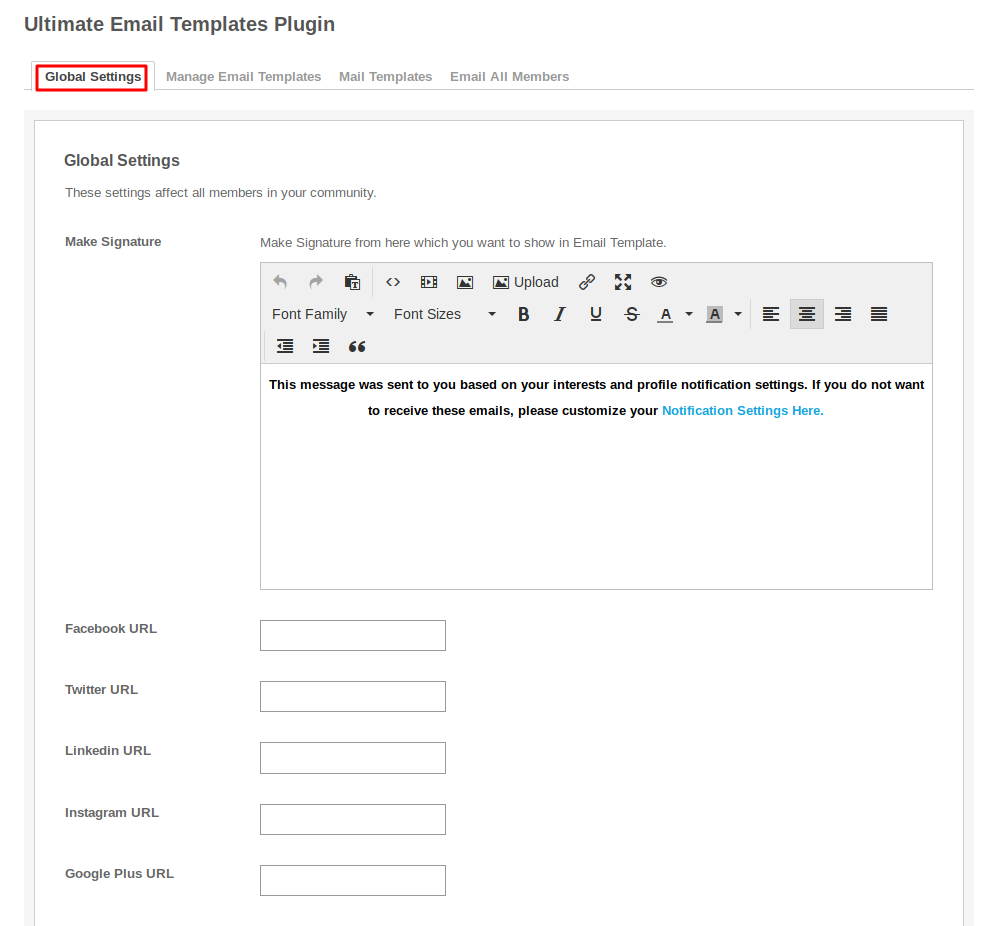
This section lists 10 Pre-Configured Email templates which will help you to send email to your users easily without doing much configurations. Also you can create new Email templates according to your choice by configuring various settings. These templates have some options like “edit”, “delete”, “duplicate” is used because if user want to keep the original template and also want to do some changes in that particular template then the user can use this option and “Send Test Mail” is used to check the format of a particular email.
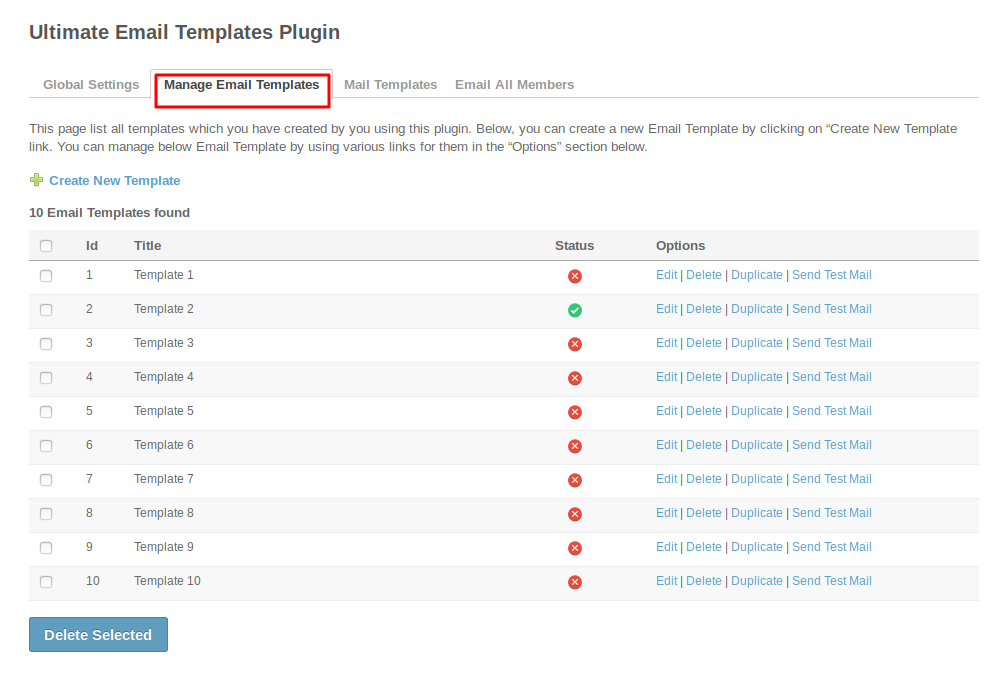
Admin can enable different templates for different message types from “Mail Templates” section. From here, Admin can configure various settings such as language, Subject, Message Body, Template for Message Type, Signature etc. for the mail template and send them to the users.
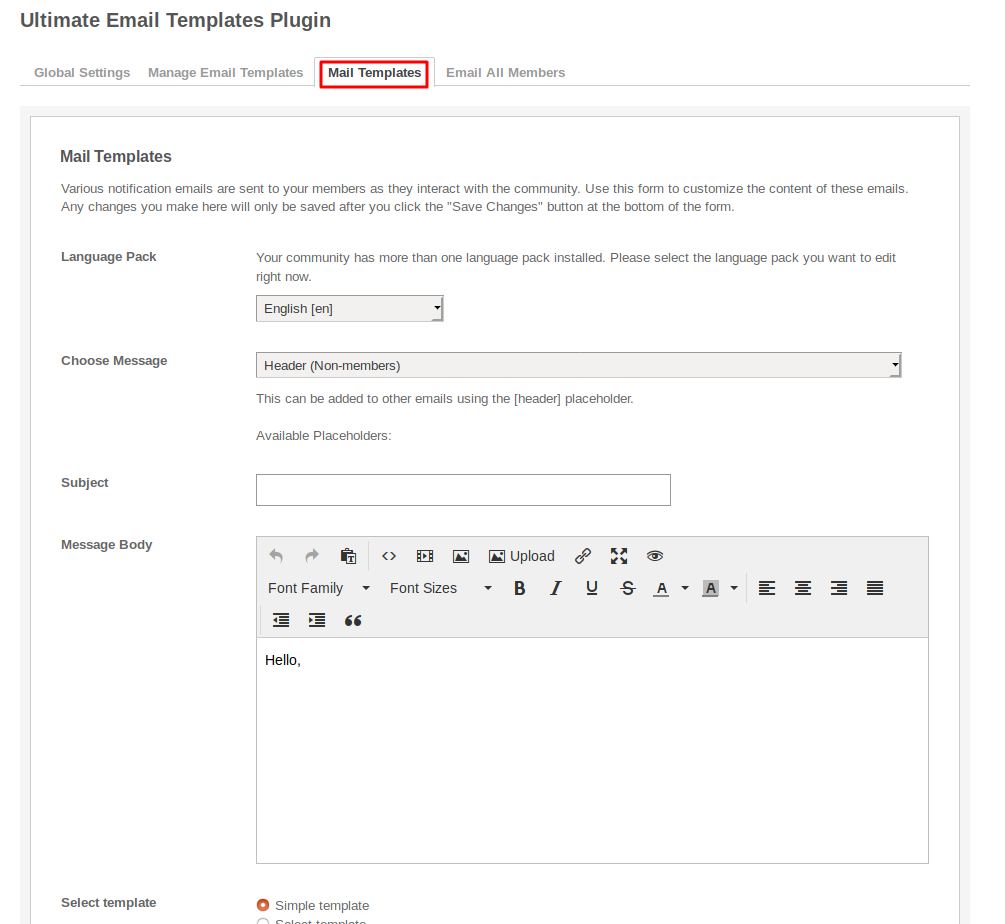
7. Email All Members
This section is used to send the emails collectively by the site owner on the basis of criteria such as to specific member, members without photo, external emails, etc. and also can choose different templates for the emails.

Great! You have completed the installation and setup of this plugin now and you are able to select template for emails of your choice.
Installation of this plugin is very easy, but if you still need our expert to install this plugin for you, then you can purchase the service from here:
https://www.socialnetworking.solutions/social-engine/socialenginesolutions-plugin-installation/
We provide extremely cost-effective development, designing, customization, hosting and marketing without compromising on quality. We have strong domain experience in SocialEngine, Zend Framework, Mobile Apps, Web designing, E-Commerce, Application development and Product R&D – Making us ideally suited for outsourcing your IT needs!
