Still not found answer to your query, contact our support team at
OTP Verification & Safe Login Plugin limit online threats and protect your organisation against fraudulent login attempts. By adding One Time Passwords as a second layer of authentication to your login processes, you are sure the login session is done by the authorised user.
To generate a one time password, the user has to enter the OTP Code which he will receive at his device(mobile) during registration. Two factor verification with Password and OTP can make the Login/SignUp more secure at your website.By sending One Time Passwords via SMS, you are sure to reach your users wherever they are.Even when users don't have access to the internet they can still use this multi-factor authentication solution.
Please read more about this Plugin here: OTP Plugin
Watch demo here: https://demo.socialnetworking.solutions/
This tutorial will walk you through steps you need to follow to install the (OTP) One Time Password, SMS Mobile Verification & Safe Login Plugin on your website.
** This tutorial assumes that you are already logged in to the Admin Panel.
Installation and Setup of this plugin is very easy, but if you still need our expert to install this plugin for you, then you can purchase the service from here: https://www.socialnetworking.solutions/social-engine/socialenginesolutions-plugin-installation/
Video Tutorial: With the written tutorial, we have created a video which will help you to setup and configure this plugin easily. Watch the below video:
1. Installation of (OTP) One Time Password, SMS Mobile Verification & Safe Login Plugin
In the Main menu, click on the tab Manage and select “Packages & Plugins”.
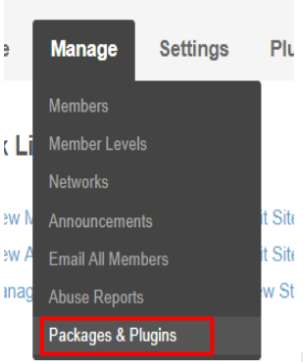
3. After the successful installation of plugin as in Step 2 above, go to “Plugins” dropdown in the Main menu and select “SES - (OTP) One Time Password, SMS Mobile Verification & Safe Login Plugin”.
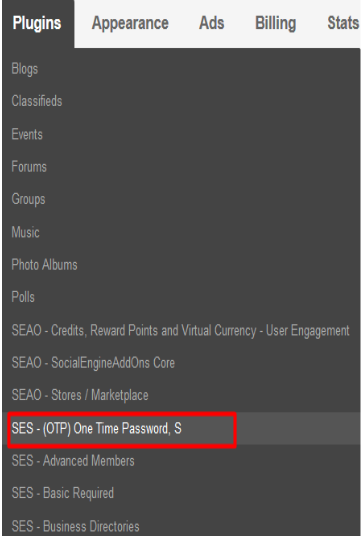
Activate the plugin from Global Settings section of this plugin.
The settings which are provided under this section will affect all the members in your community.
Here you can enable various Settings such as OTP Code Duration for Expiry, OTP Code Limit, Enable Countries, Default Selected Country, Login Security Check, Display Phone Number during SignUp, Email or Phone Number Choice, Make Phone Number Required etc.
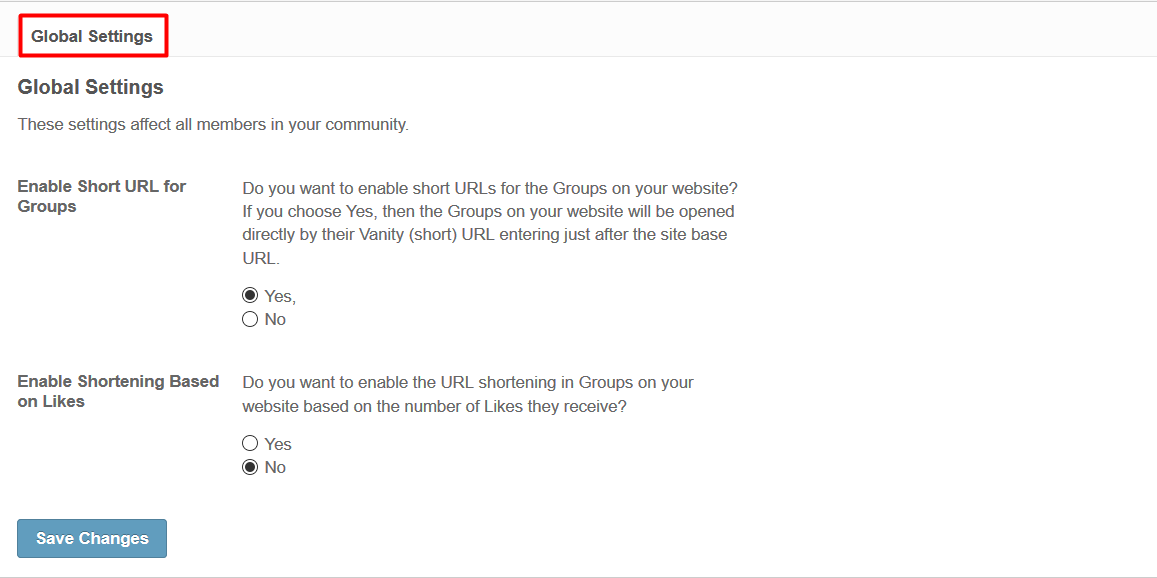
In this section, you will find all the users of your website who have SignUp with their Phone Numbers. You can monitor the users and modify them as per your requirements also. Entering criteria into the filter fields will help you to find the specific users. Leaving the filter fields blank will show all the Users on your social network.
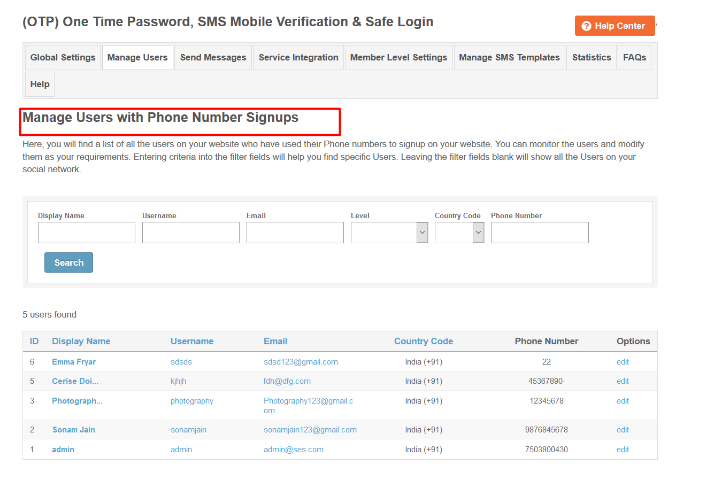
6. Send Messages:
Admin is allowed to send the SMS to the site users who have registered their account with Phone Numbers. In this section all the messages get listed which you have sent to your users from your website in relation to OTP. This page can also be used to monitor the Messages and modify them, if required. Entering criteria into the filter fields will help you find particular message(s). Leaving the filter fields blank will show all the messages on your social network.
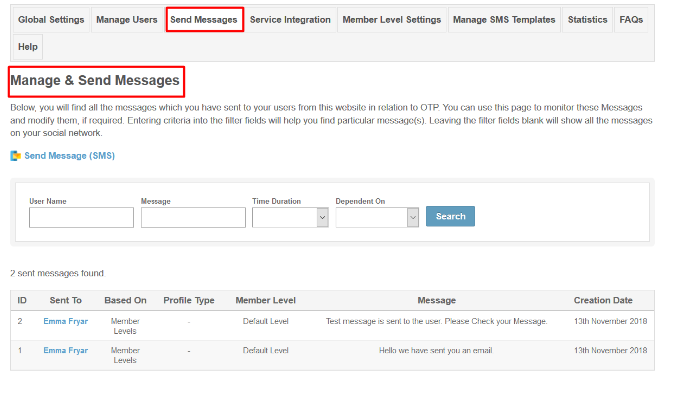
7. 3rd Party Services Integration:
In this section, the site owner can configure and integrate 3rd Party Services like Twilio and Amazon for sending the OTP to the Users at the time of Login/Signup and other various activities such as adding or editing the Password, On forgetting the Password etc. You just need to enter the Credentials such as Client Id, Client Secret for that which you have generated form their respective sites at the time of account creation and then enable it You can also enable or disable any service anytime.
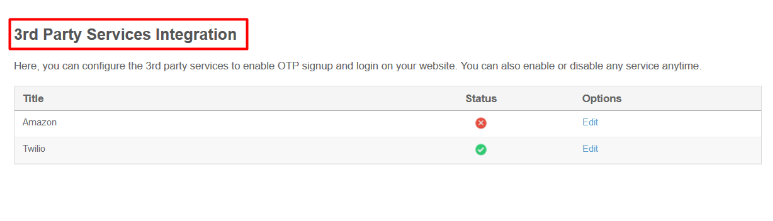
These Settings are applied as per member level basis. You can select the Member level and configure them as per your requirement, then adjust and modify those Settings for that level too.
With the help of these Settings you can easily provide certain privileges to one member level than others i.e; functionalities provided to one member level are not provided for other one. On the basis of Member levels users can Allow to enable "Two Step Verification", Set Resend Attempt Limit, Set Duration for Blocking Users, Duration for Reseting OTP Attempts etc.
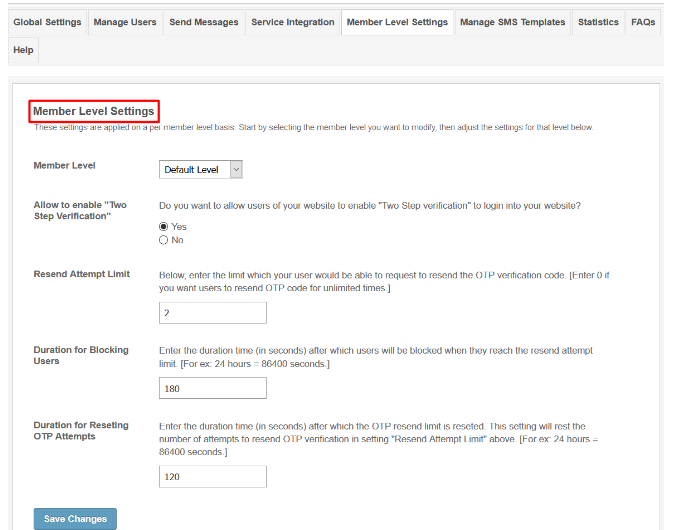
From this section, You can configure the SMS Templates which will sent with the OTP code for various actions and processes performed on your website such Login/SignUp, Adding of Password, Forget Password etc. In the SMS settings, you can use [code], [website_name], [username] and [expirytime] text for OTP code, Website name, Member's Name and Expire time of code respectively.
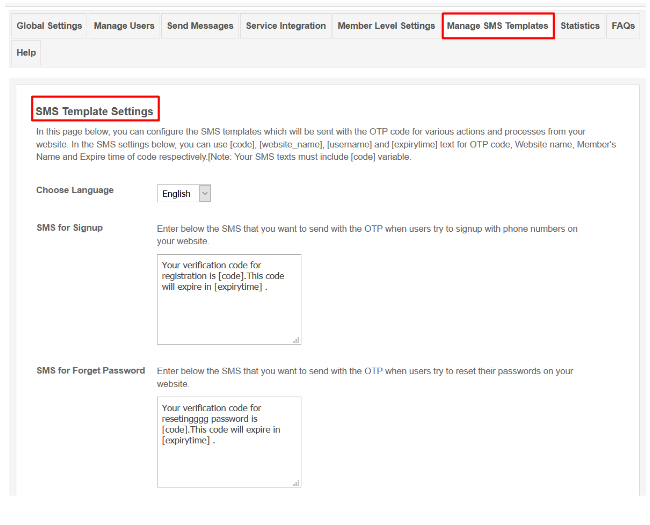
With this section you can find the valuable statistics related to the OTPs generated for various activities on your website.
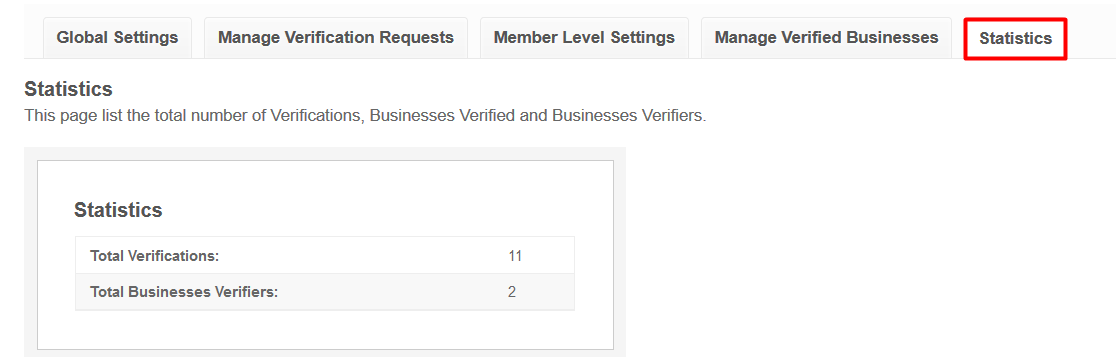
If you still find any difficulty in configuring this Plugin or need any kind of help or support regarding any issue, then you can use this section. Also you can submit your reviews about this Plugin and file a ticket for any query based request.
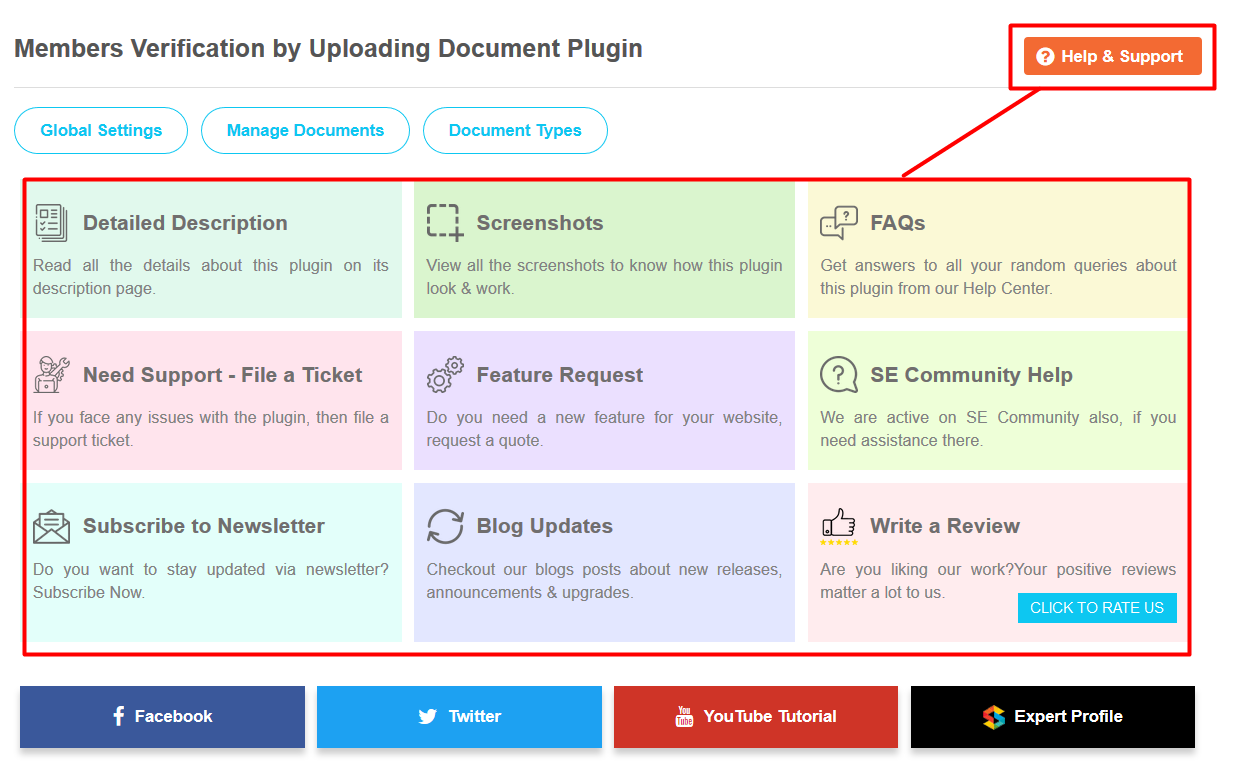
Great! You have completed the installation and setup of this plugin now and you are able to get OTP on your Mobile Phones for the SignUp and Logins.
Installation of this plugin is very easy, but if you still need our expert to install this plugin for you, then you can purchase the service from here: https://www.socialnetworking.solutions/social-engine/socialenginesolutions-plugin-installation/