Still not found answer to your query, contact our support team at
Are you bored of displaying the default photo for users who does have their profile picture?
If Yes, then this is the best suitable plugin for you. This plugin creates a Letter Avatar for the users who sign-up on your website without uploading their profile pictures as well as for the members who remove their profile pictures.
From the admin panel of this plugin you can choose the letters of First Name, Last Name or Username to be shown in the place of default profile picture beautifully with admin selected Background color. The Background color can be a fixed color or can be generated randomly for each letter avatar.
Admin can also choose to replace the default profile picture with the Letter Avatars when members remove their profile pictures. If you do not want it to be automatically replaced, then you can generate the letter avatars manually from the admin panel for all users who do not have profile pictures. This will work for already existing members also.
Please read more about this Plugin here: https://www.socialnetworking.solutions/social-engine/letter-avatar-of-member-name-plugin/
Watch demo here: https://demo.socialnetworking.solutions/members
This tutorial will walk you through steps you need to follow to install the Letter Avatar of Member Name Plugin on your website.
** This tutorial assumes that you are already logged in to the Admin Panel.
Installation and Setup of this plugin is very easy, but if you still need our expert to install this plugin for you, then you can purchase the service from here: https://www.socialnetworking.solutions/social-engine/socialenginesolutions-plugin-installation/
In the Main menu, click on the tab Manage and select “Packages & Plugins”.

![]()
Activate this plugin from Global Settings section of this plugin. In this section, you can Replace Default Photos with Letter Avatars and choose various options for Letter Avatar Creation.
![]()
In this section, you can configure various settings for the letter like its font style, font color and font size. You can select the background of letter as random or can choose the color of your choice and also you can adjust the height & width of letter avatar.
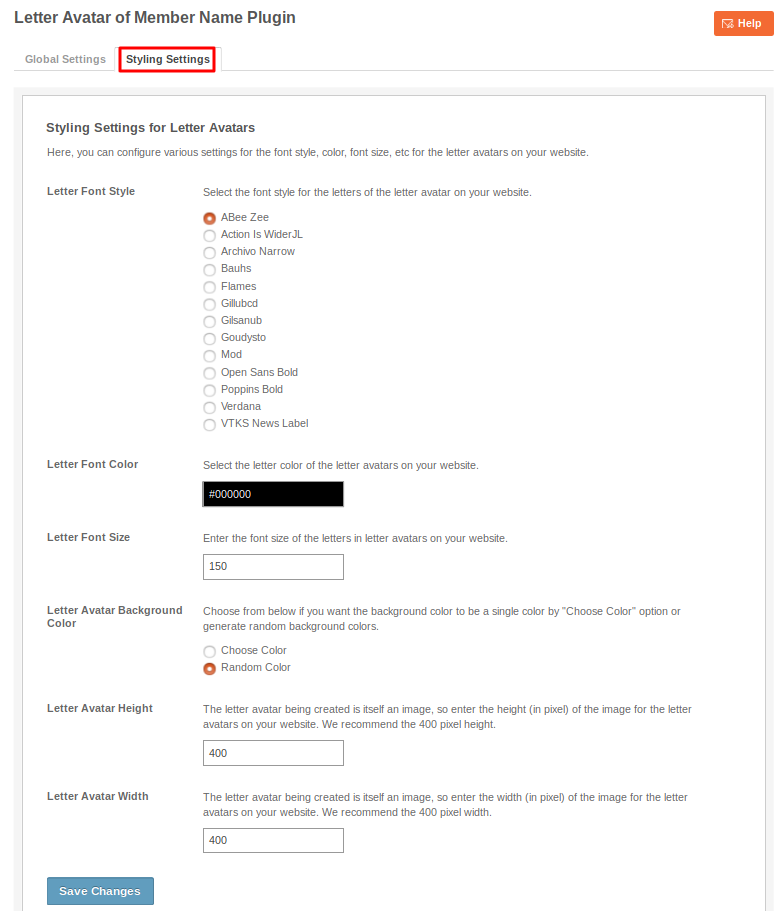
Great! You have completed the installation and setup of this plugin and now you are able to apply the letter avatar.
Installation of this plugin is very easy, but if you still need our expert to install this plugin for you, then you can purchase the service from here: https://www.socialnetworking.solutions/social-engine/socialenginesolutions-plugin-installation/
We provide extremely cost-effective development, designing, customization, hosting and marketing without compromising on quality. We have strong domain experience in SocialEngine, Zend Framework, Mobile Apps, Web designing, E-Commerce, Application development and Product R&D – Making us ideally suited for outsourcing your IT needs!
