Still not found answer to your query, contact our support team at
Whenever you visit any Professional Portal Site, you might notice thousands of User Profiles displayed or categorized on the basis of Job skills, Experience & other Professional Information. When you view a profile, the first thing you want to see is information of the person, so that you can know that person better and for that you first have to look through his/her profile information. This information plays an important role for the job seekers and other professionals who might search people of the same interest and profession so that they can connect with them in the Network and can get new links and references. So If you also want to build your Professional Network Site and want the same feature for asking the complete info from registered users via Profile Fields, then Professional Profile Fields Plugin is the best choice for you.
With this Plugin, you can allow your registered users to add multiple profile fields such as Work Experience, Education, Skills, Accomplishments for which sub-fields like Honors & Awards, Organizations, Courses, Projects, Languages can also be filled which will provide information of the person more specifically and clearly to the site owner and other site users for developing strong Network. Also this Info about user will assure job portal site owner about the profession & Interest so that jobs recommendations can come on info basis which he had filled up.
Please read more about this Plugin here:
https://www.socialnetworking.solutions/social-engine/professional-profile-fields-plugin/
Watch demo here: https://demo.socialnetworking.solutions/profile/test5
This tutorial will walk you through steps you need to follow to install the Professional Profile Fields Plugin on your website.
** This tutorial assumes that you are already logged in to the Admin Panel.
Installation and Setup of this plugin is very easy, but if you still need our expert to install this plugin for you, then you can purchase the service from here: https://www.socialnetworking.solutions/social-engine/socialenginesolutions-plugin-installation/
Video Tutorial: With the written tutorial, we have created a video which will help you to setup and configure this plugin easily. Watch the below video:
In the Main menu, click on the tab Manage and select “Packages & Plugins”.

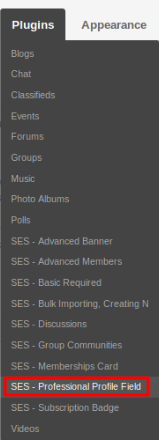
Activate this plugin from Global Settings section of this plugin. In this section, you can enable/disable the autocomplete option for School, Company and Authority.
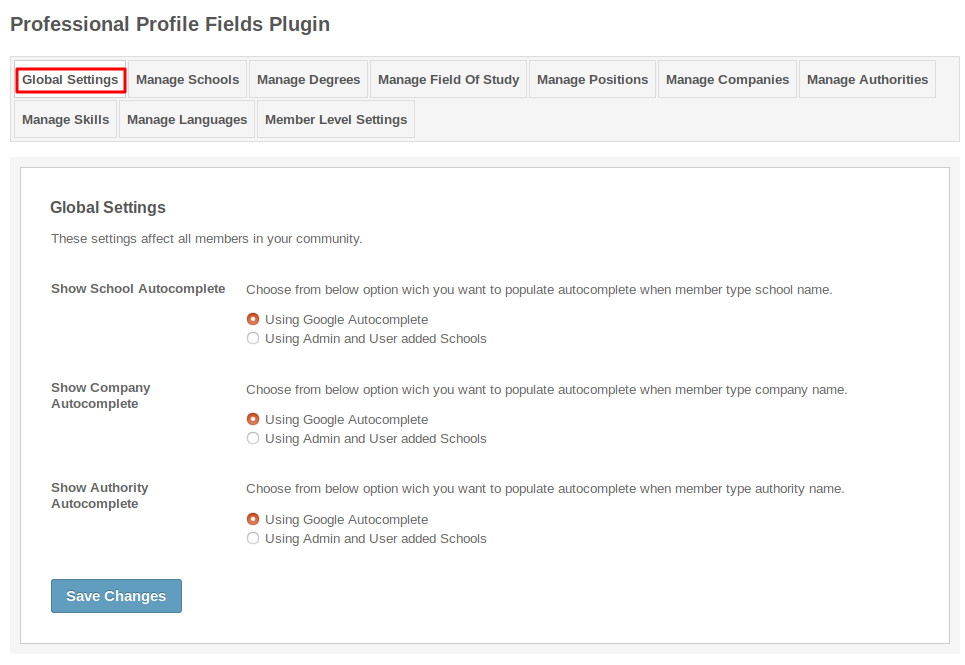
This page lists all the schools which were added in education field till now. You can manage all of them through this page and can search the specific one by filtering the search and also you can add the logos for the schools. If you want to add new school from admin panel then you can add it.
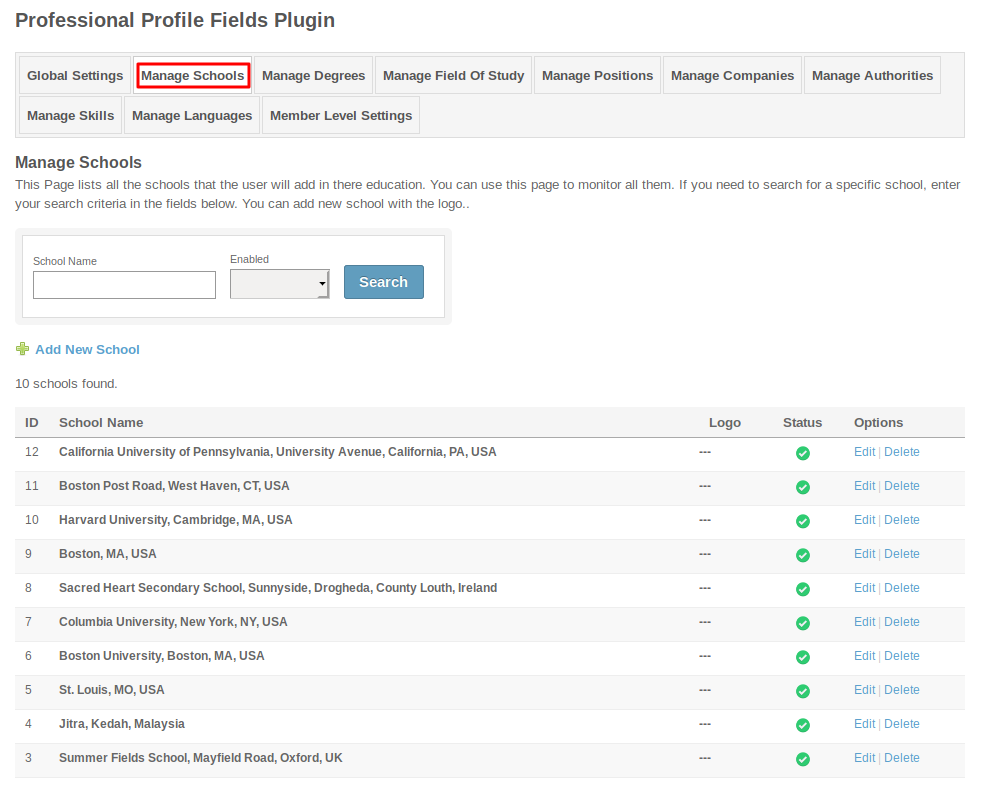
This section lists all the degrees which can be added by the user in their education. You can manage all of them through this page and can search the specific one by filtering the search and if you want to create more degrees from admin panel then you can create it by clicking on Add New Degrees.
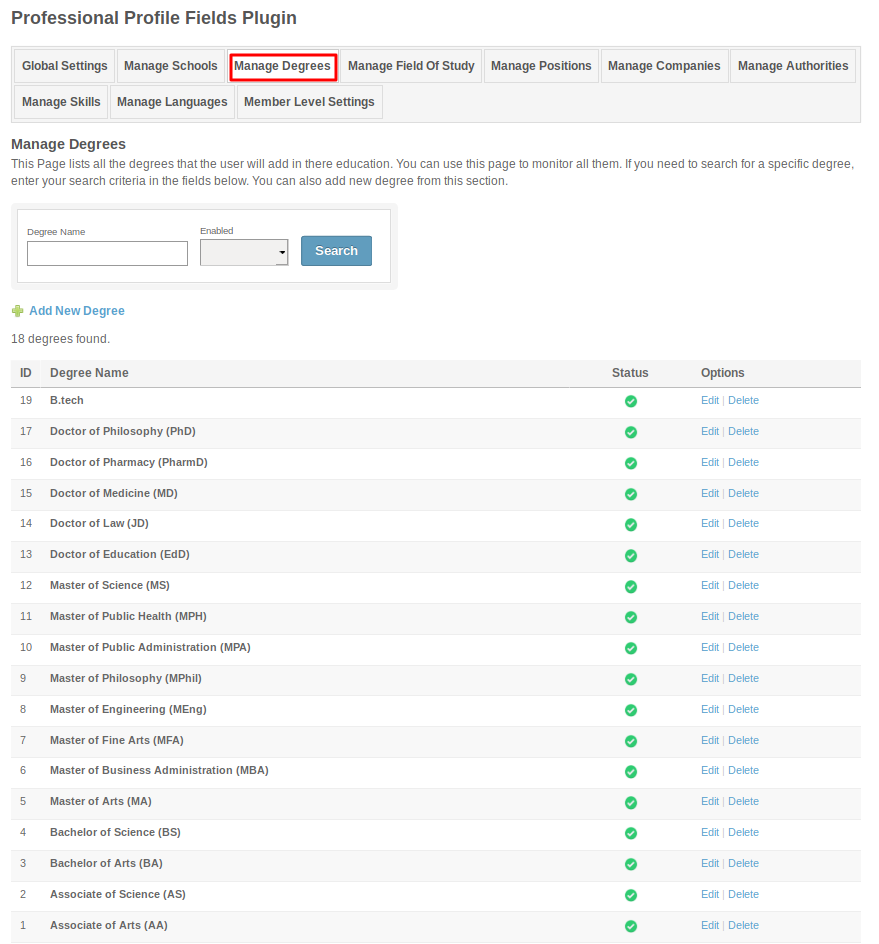
This page lists all the study fields that can be added to the profile of any user. You can manage all of them through this page and can search the specific one by filtering the search.
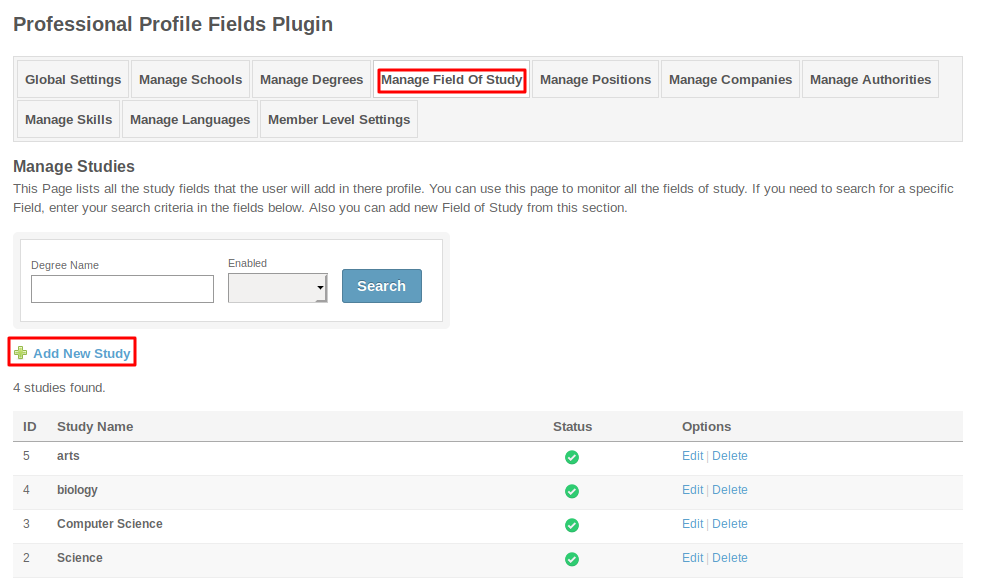
Under this page, you can manage all the positions which were added by the users and also you can create positions by your own.
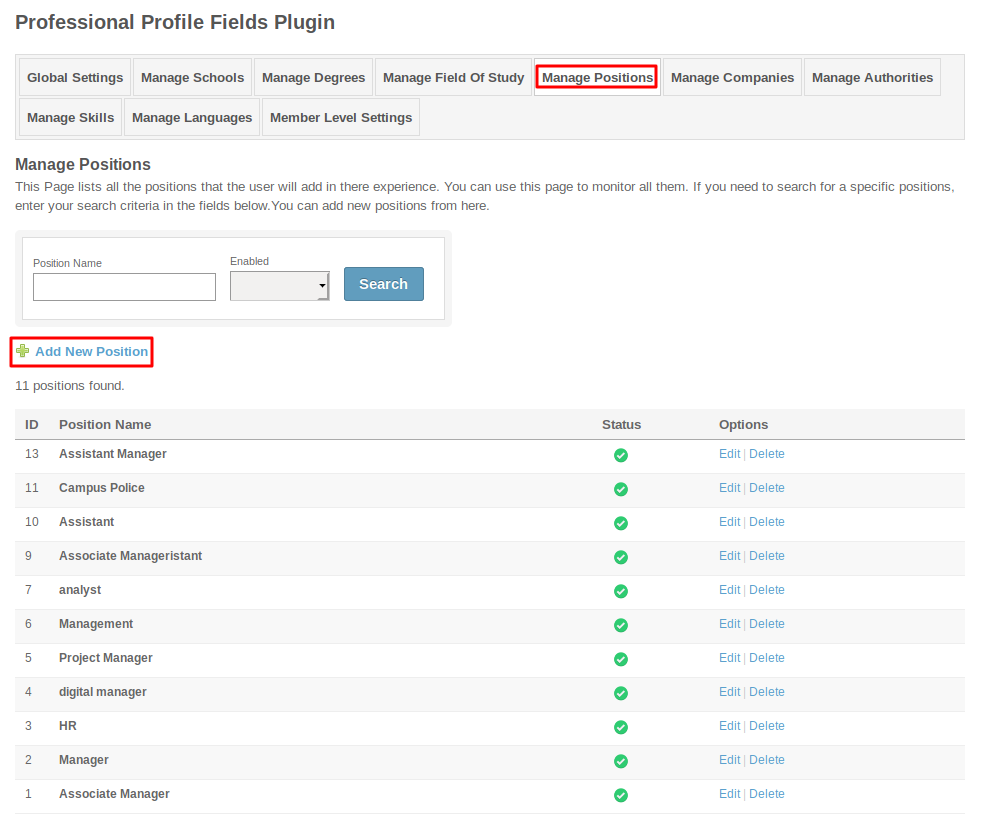
Under this page, you can manage all the companies which can be added by the users in their work experience. You can search the specific companies by filtering its details into the search box.
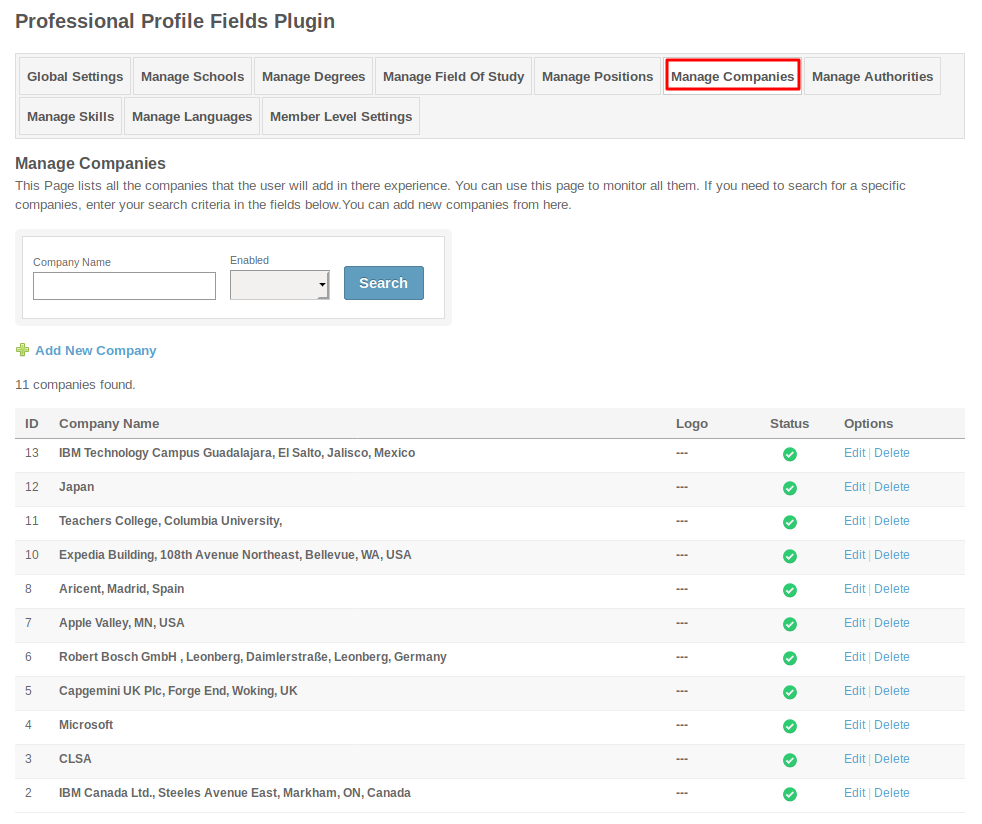
This section lists all the authorities which were added by the users in their experience. You can monitor these authorities, can add new authorities with their logos and can search it by applying filters.
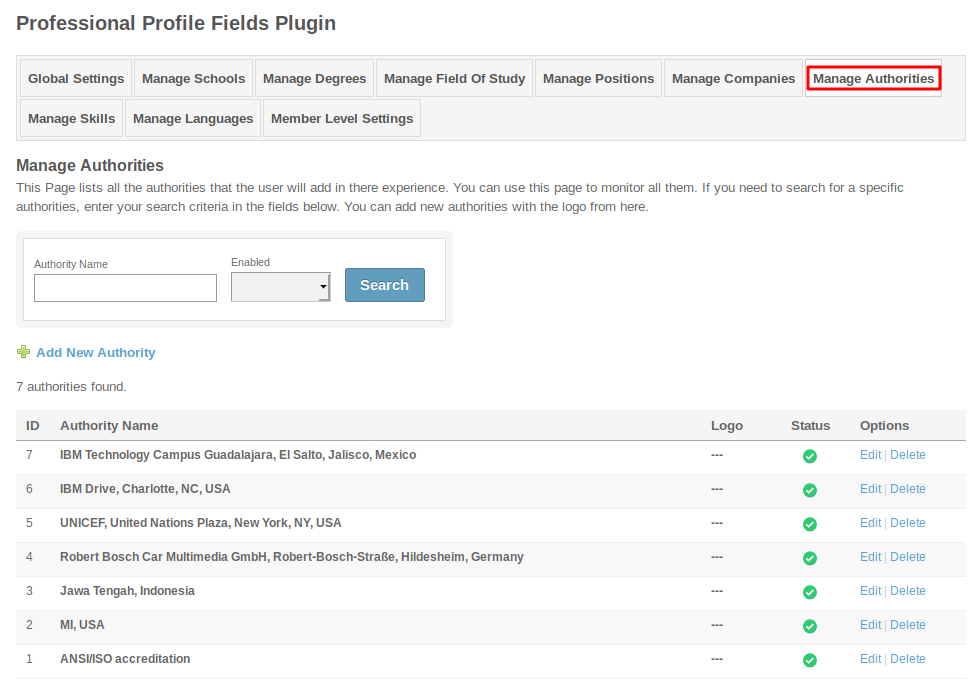
In this section, you can manage the various skills added by the users. You can delete or edit these skills and can create the new one.
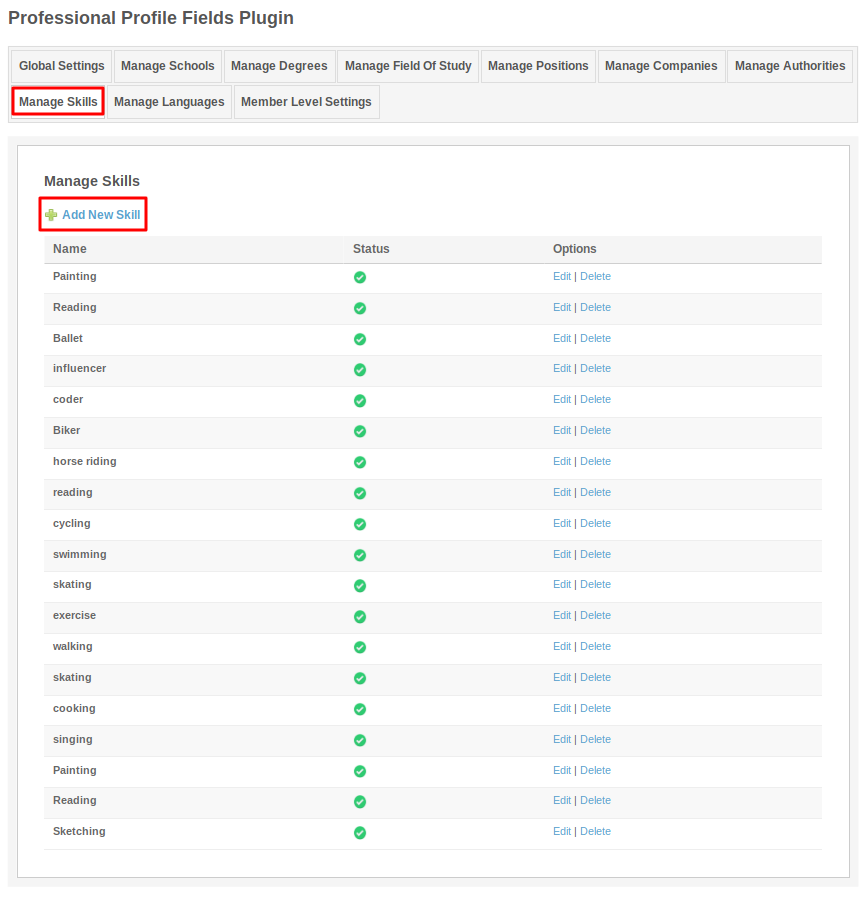
In this section, you can manage the various languages added by the users. You can delete or edit these languages and can create the new one.

These are the settings which are based on the different member levels configured by the admin of the site. These settings allow you to Enable different Profile Information Fields, Maximum Allowed Work Experience Entries, Maximum Allowed Education Entries, Maximum Allowed Work Skills Entries, Maximum Allowed Certificate Entries and many more….
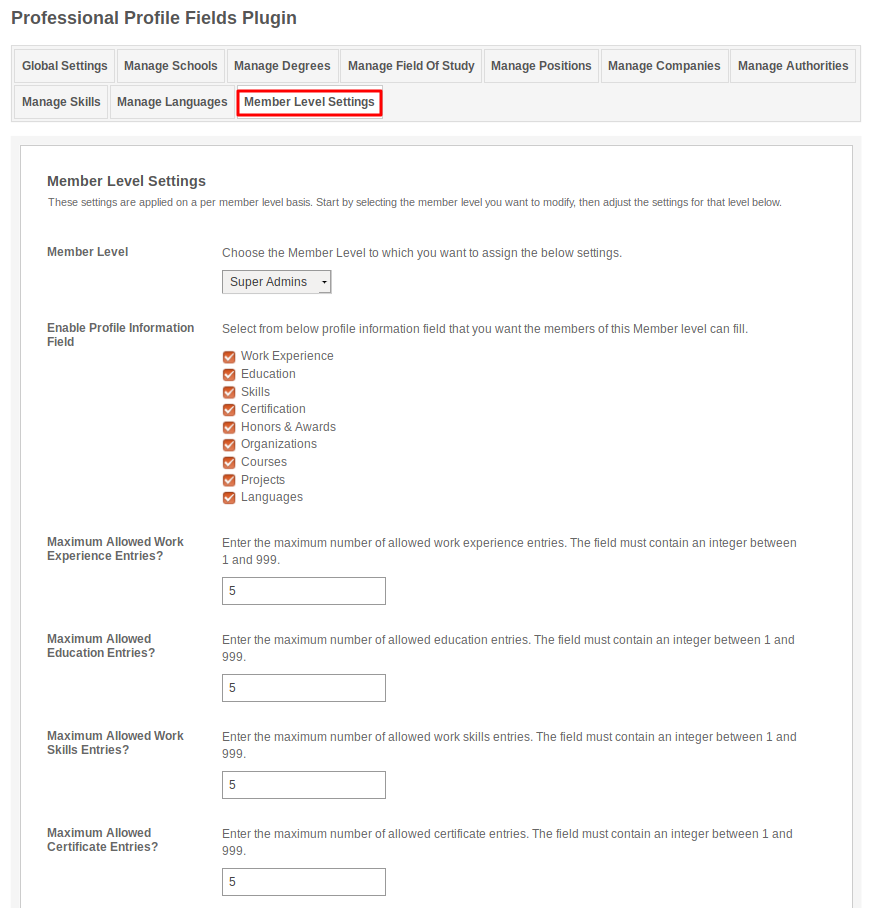
Layout Editor is the only place for our SES Products where you can place various widgets for your pages and configure those widgets according to your requirement as well.
As this plugin contains two widgets, one is “SES - Professional Profile Fields - Add Profile Section” which is used to add the profile fields and second one is “SES - Professional Profile Fields - Profile Information” which is used to display the information of the users. These both widgets are placed on the “Member Profile” Page.
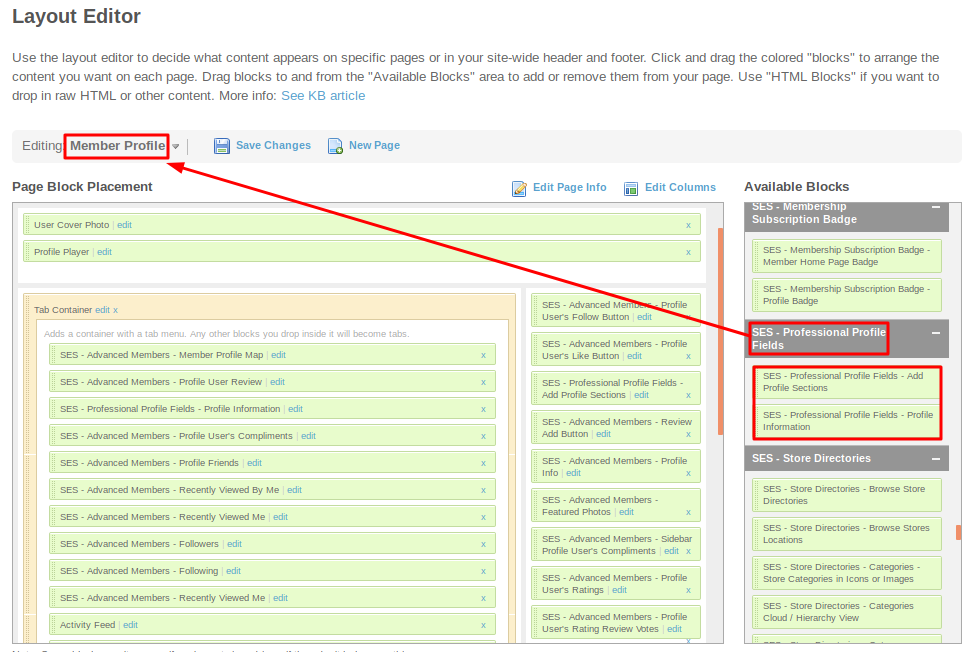
Great! You have completed the installation and setup of this plugin and now you are able to add profile fields easily.
Installation of this plugin is very easy, but if you still need our expert to install this plugin for you, then you can purchase the service from here: https://www.socialnetworking.solutions/social-engine/socialenginesolutions-plugin-installation/