Still not found answer to your query, contact our support team at
Group Photos & Albums offers options for viewing Albums and Photos in various different views uploaded under your Groups. It is 100% responsive. You can add albums, upload photos via 3 options - Drag & Drop, Multi Upload and From URL.There are Numerous widgets to choose from that assists us make the view more presentable and attractive.
Steps to use Group Photos & Albums in Group Communities Plugin:
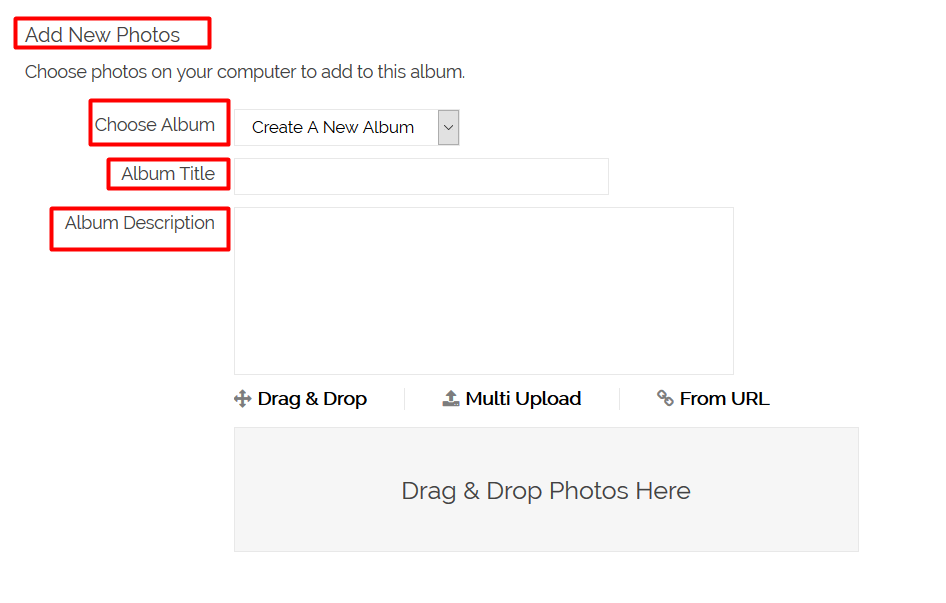
9. The albums which you have uploaded can be viewed on Browse Albums Page also.
We provide extremely cost-effective development, designing, customization, hosting and marketing without compromising on quality. We have strong domain experience in SocialEngine, Zend Framework, Mobile Apps, Web designing, E-Commerce, Application development and Product R&D – Making us ideally suited for outsourcing your IT needs!
